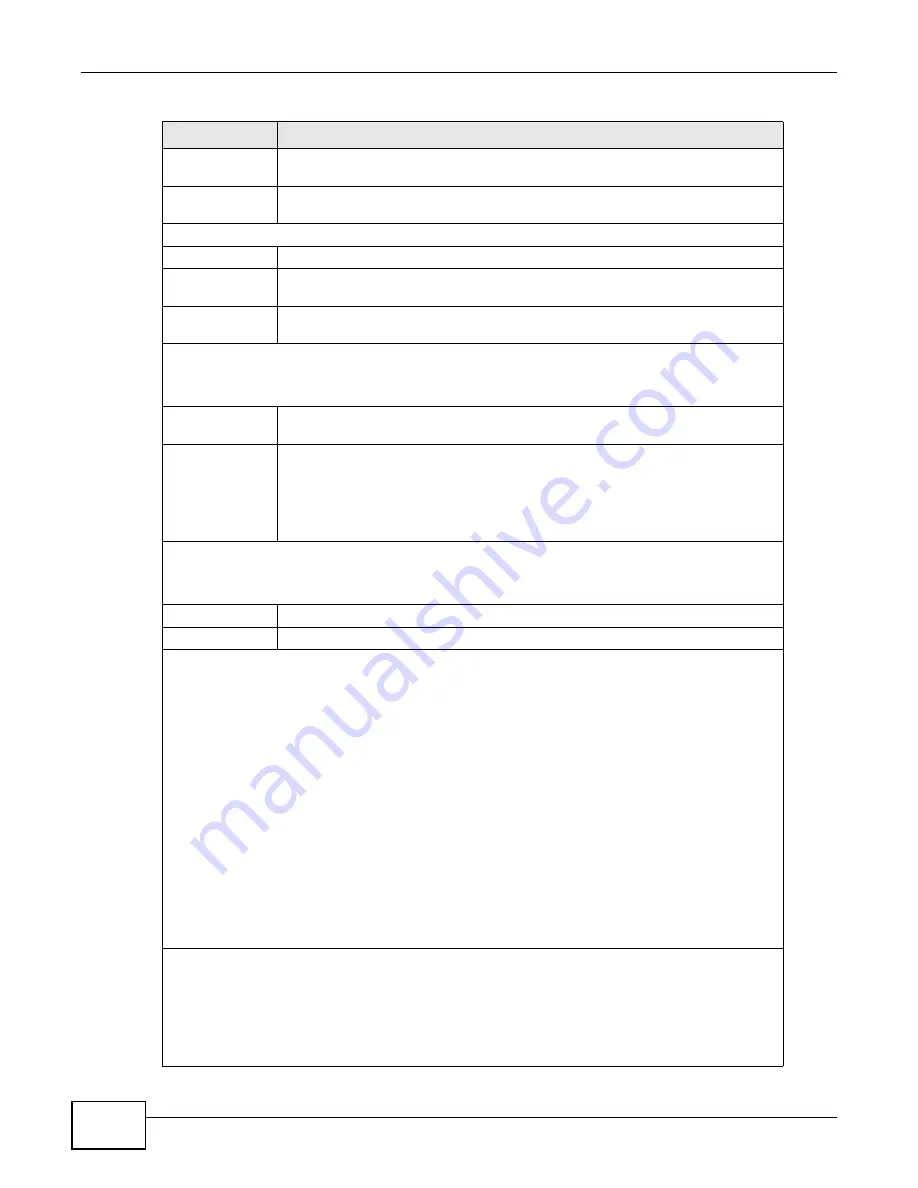
Chapter 3 Dashboard
ENC User’s Guide
88
Stored Logs
Days
This field displays the number of days a log entry can be stored in the ENC before
the ENC removes it.
Syslog
Receiver
This field displays whether the syslog server is enabled (Active) or not
(Inactive) in the ENC.
Device Summary
Type
The field displays a type of device.
Devices
The field displays how many managed devices of that type are online and the
total amount of devices managed by the ENC.
Events
The field displays how many events that devices of the related type have
generated.
Event Summary
The title bar also displays for which device type this widget displays in brackets {}. They are All,
Switch, Router/Gateway, Firewall, Wireless AP, Host, or Others.
Severity
This is a severity level of events. The severity levels from high to low are Critical,
Major, Minor, Warning, Info.
Counts
(Unacknowle
dged/Total)
This field displays the number of events that have not been acknowledged
(removed) and the total number of events the ENC has received from managed
devices. Click a number to go to the Events > Viewer screen where you can
view details about the events as well as acknowledge events. An acknowledged
event means the event has been known and dealt with by an administrator or
operator.
Top N: Device Event
The title bar also displays for which device type this widget displays in brackets {}. They are All,
Switch, Router/Gateway, Firewall, Wireless AP, Host, or Others.
Device
This field displays the name of a device that generated most events.
Events
This field displays the number of events the device has generated.
Map
This widget displays the managed networks and devices that you are allowed to view and/or manage
as well as a Map image as the background (the default is blank). The devices and Map image that
you can see here may vary depending on the account you used to log in.
When you move your mouse over a network icon, you can see the following information:
•
Name: This is the network’s name.
•
IP: This is the network’s IP address.
•
Type: This is the network type that is configured when the device is added to the ENC.
•
Mask: This is the subnet mask of the network.
When you move your mouse over a device icon, you can see the following information:
•
Name: This is the device’s name.
•
IP: This is the device’s IP address.
•
Category: This is the device type.
•
Mask: This is the subnet mask of the network.
See
for more information.
Top N: Device Traffic
This widget displays the incoming (In) and outgoing (Out) traffic statistics in a graph. The title bar
also displays for which device type this widget displays in brackets {}. They are All, Switch,
Router/Gateway, Firewall, Wireless AP, Host, or Others.
When you move your mouse over a bar on the graph, you can see more detailed information such as
the IP address of the computer and traffic statistic.
Table 20
Dashboard (continued)
LABEL
DESCRIPTION
Summary of Contents for ENTERPRISE NETWORK CENTER
Page 2: ......
Page 6: ...Document Conventions ENC User s Guide 6 Server DSLAM Firewall Switch Router ...
Page 8: ...Contents Overview ENC User s Guide 8 ...
Page 15: ...15 PART I User s Guide ...
Page 16: ...16 ...
Page 46: ...Chapter 1 Web Configurator ENC User s Guide 46 ...
Page 83: ...83 PART II Technical Reference ...
Page 84: ...84 ...
Page 86: ...Chapter 3 Dashboard ENC User s Guide 86 Figure 58 Dashboard B C D E A ...
Page 92: ...Chapter 3 Dashboard ENC User s Guide 92 ...
Page 186: ...Chapter 7 Report ENC User s Guide 188 ...
Page 258: ...Chapter 9 Maintenance ENC User s Guide 262 ...
Page 266: ...Appendix A Product Specifications ENC User s Guide 270 ...
Page 286: ...Appendix C Pop up Windows JavaScript and Java Permissions ENC User s Guide 290 ...
Page 296: ...Appendix D Open Software Announcements ENC User s Guide 300 ...





































