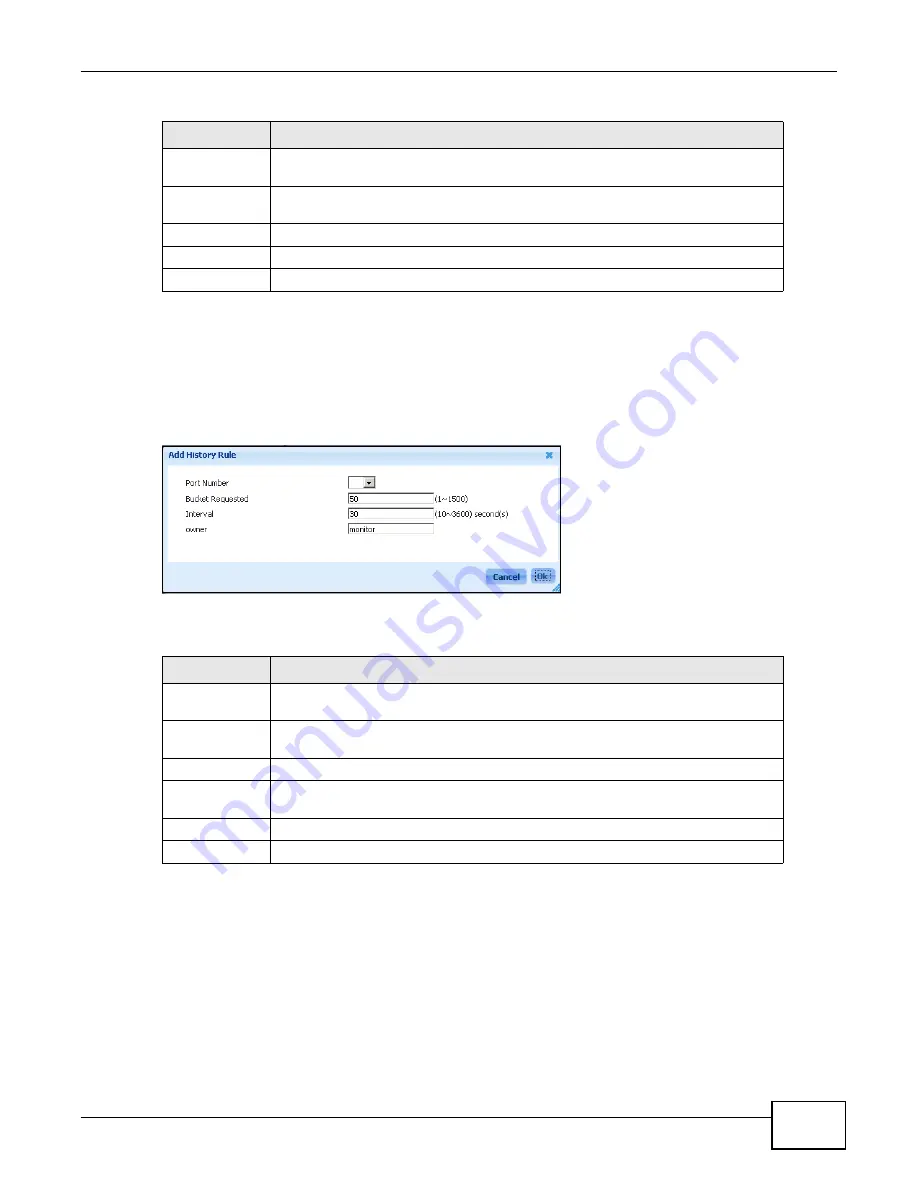
Chapter 8 Application
ENC User’s Guide
197
8.4.1 Configuring an RMON History Entry
To configure a new RMON history entry, click Add in the Application > RMON > History screen.
To change the settings of a selected RMON history entry, click Edit in the screen.
Figure 145
RMON > History > Add/Edit
The following table describes the labels in this screen.
8.4.2 Viewing the Table
Use this screen to display accumulated network statistics collected by the selected port or interface.
After selecting the port or interface you wish to display, click Table View on the Application >
Port Number
This field displays the number of the port or interface on the selected device, which
the ENC will poll for data.
Bucket
Requested
This field displays the number of data samplings the network manager requests
the probe to store.
Bucket Granted This field displays the number of data samplings the probe allows to store.
Interval (sec)
This field displays the time between data samplings.
Owner
This field displays the application that created this entry.
Table 86
RMON > History (continued)
LABEL
DESCRIPTION
Table 87
RMON > History > Add/Edit
LABEL
DESCRIPTION
Port number
Select a port or an interface of the selected device that the ENC polls for data. The
probe sends data from this port.
Bucket
Requested
Specify the number of data samplings the ENC requests the probe to store.
Interval
Enter the time (in seconds) between data samplings.
owner
Enter a descriptive name of the application that creates this entry. You can use 1-
31 printable characters. Spaces are allowed.
Cancel Click
this to discard all changes and close the screen.
OK
Click this to save the settings and close this screen.
Summary of Contents for ENTERPRISE NETWORK CENTER
Page 2: ......
Page 6: ...Document Conventions ENC User s Guide 6 Server DSLAM Firewall Switch Router ...
Page 8: ...Contents Overview ENC User s Guide 8 ...
Page 15: ...15 PART I User s Guide ...
Page 16: ...16 ...
Page 46: ...Chapter 1 Web Configurator ENC User s Guide 46 ...
Page 83: ...83 PART II Technical Reference ...
Page 84: ...84 ...
Page 86: ...Chapter 3 Dashboard ENC User s Guide 86 Figure 58 Dashboard B C D E A ...
Page 92: ...Chapter 3 Dashboard ENC User s Guide 92 ...
Page 186: ...Chapter 7 Report ENC User s Guide 188 ...
Page 258: ...Chapter 9 Maintenance ENC User s Guide 262 ...
Page 266: ...Appendix A Product Specifications ENC User s Guide 270 ...
Page 286: ...Appendix C Pop up Windows JavaScript and Java Permissions ENC User s Guide 290 ...
Page 296: ...Appendix D Open Software Announcements ENC User s Guide 300 ...






























