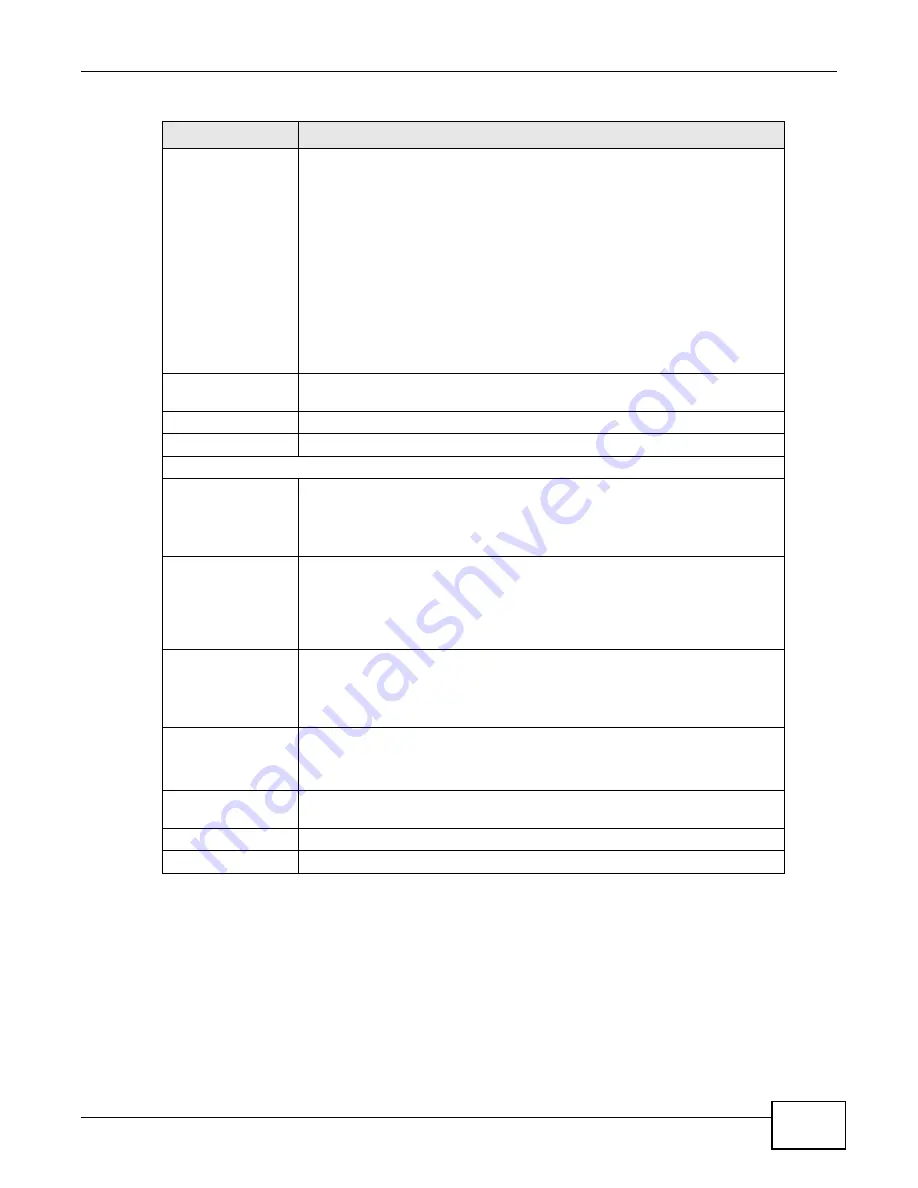
Chapter 7 Report
ENC User’s Guide
183
Performance
Monitor Library
This field is available if you selected Top N Report.
Select which performance monitor report that you want to see. By default, the
available options are:
•
Device CPU Utilization
•
Memory Utilization
•
Interface Bandwidth Utilization
•
Interface Traffic
•
Interface Unicast Traffic
•
Interface Non-unicast Traffic
•
Interface Errors
You can define more performance monitor report in Configuration >
Performance Monitor Library > Customized Monitor Library.
Cancel
Click this to discard the changes and go back to the Report > Reports >
Customized Reports screen.
Previous
Click this to discard the changes in this screen and go back to the last screen.
Next
Click this to proceed to the next screen.
Step 3
Available Columns
or
Available Attributes
This field is available if you selected Inventory or Events related report.
Select the columns or attributes to include in this report and use the >> arrow
to move them to the Selected Columns or Selected Attributes for “Group
By” list.
Selected Columns or
Selected Attributes
for "Group By"
This field is available if you selected Inventory or Events related report.
This section lists the columns or attributes included in this report. Select an
item and click the << arrow if you want to remove it from the report. Select
one or multiple items and then use Move Up or Move Down to adjust the
displaying order in the report.
Variable
This field is available if you selected Top N Report.
Select the variables to include in this report. The available options vary
depending on what you selected in the Performance Monitoring field at the
last step. This field is mandatory if a variable is available in this field.
Top N
This field is available if you selected Top N Report.
Select the number of devices that have the most heavy performance loading
to display in the report.
Cancel
Click this to discard the changes and go back to the Report > Reports >
Customized Reports screen.
Previous
Click this to discard the changes in this screen and go back to the last screen.
Ok
Click this to save the changes and close this screen.
Table 78
Report > Reports > Add
LABEL
DESCRIPTION
Summary of Contents for ENTERPRISE NETWORK CENTER
Page 2: ......
Page 6: ...Document Conventions ENC User s Guide 6 Server DSLAM Firewall Switch Router ...
Page 8: ...Contents Overview ENC User s Guide 8 ...
Page 15: ...15 PART I User s Guide ...
Page 16: ...16 ...
Page 46: ...Chapter 1 Web Configurator ENC User s Guide 46 ...
Page 83: ...83 PART II Technical Reference ...
Page 84: ...84 ...
Page 86: ...Chapter 3 Dashboard ENC User s Guide 86 Figure 58 Dashboard B C D E A ...
Page 92: ...Chapter 3 Dashboard ENC User s Guide 92 ...
Page 186: ...Chapter 7 Report ENC User s Guide 188 ...
Page 258: ...Chapter 9 Maintenance ENC User s Guide 262 ...
Page 266: ...Appendix A Product Specifications ENC User s Guide 270 ...
Page 286: ...Appendix C Pop up Windows JavaScript and Java Permissions ENC User s Guide 290 ...
Page 296: ...Appendix D Open Software Announcements ENC User s Guide 300 ...






























