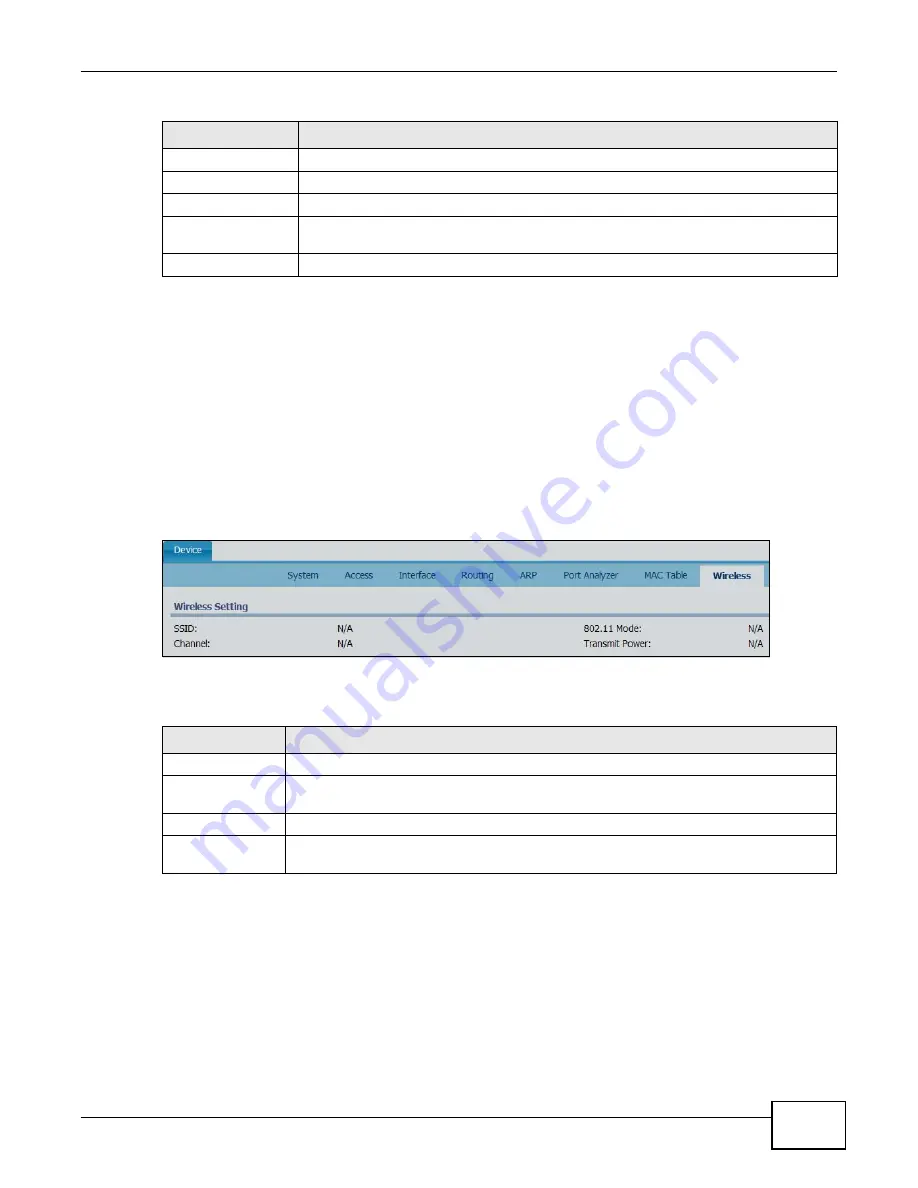
Chapter 6 Tool
ENC User’s Guide
153
6.2.8 Inventory Device Details - Wireless
Use this screen to view the wireless settings of the selected device which supports the wireless AP
feature.
To open this screen, click a wireless AP in the Name field of the Tool > Inventory > Device
screen, then click the Wireless tab.
Note: At the time of writing, this feature is only available for NWA1300-N Series.
Note: You may see N/A on this screen, if the wireless function is disabled on the device.
Figure 106
Tool > Inventory > Device > Wireless
The following table describes the labels in this screen.
6.3 Inventory of Networks
Use this screen to look for networks in the OTV panel and their information such as the network IP
address, current status, type, etc.
Search
Click this button to search the matched entries from the selected device’s MAC table.
Refresh
Click this to update the MAC table.
Port
This field displays the number of a port the MAC entry is related.
MAC Address
This field displays a MAC address which indicates you can access the host through the
port.
Status
This field displays how this MAC entry was added.
Table 58
Tool > Inventory > Device > MAC Table (continued)
LABEL
DESCRIPTION
Table 59
Tool > Inventory > Device > Wireless
LABEL
DESCRIPTION
SSID
This field displays the wireless SSID the selected device is using.
802.11 Mode
This field displays which wireless mode (such as 802.11 a/b/g/n) the selected device is
using.
Channel
This field displays which operating frequency/channel the selected device is using.
Transmit Power
This field displays the transmission power the selected device is using for transmitting
data wirelessly.
Summary of Contents for ENTERPRISE NETWORK CENTER
Page 2: ......
Page 6: ...Document Conventions ENC User s Guide 6 Server DSLAM Firewall Switch Router ...
Page 8: ...Contents Overview ENC User s Guide 8 ...
Page 15: ...15 PART I User s Guide ...
Page 16: ...16 ...
Page 46: ...Chapter 1 Web Configurator ENC User s Guide 46 ...
Page 83: ...83 PART II Technical Reference ...
Page 84: ...84 ...
Page 86: ...Chapter 3 Dashboard ENC User s Guide 86 Figure 58 Dashboard B C D E A ...
Page 92: ...Chapter 3 Dashboard ENC User s Guide 92 ...
Page 186: ...Chapter 7 Report ENC User s Guide 188 ...
Page 258: ...Chapter 9 Maintenance ENC User s Guide 262 ...
Page 266: ...Appendix A Product Specifications ENC User s Guide 270 ...
Page 286: ...Appendix C Pop up Windows JavaScript and Java Permissions ENC User s Guide 290 ...
Page 296: ...Appendix D Open Software Announcements ENC User s Guide 300 ...






























