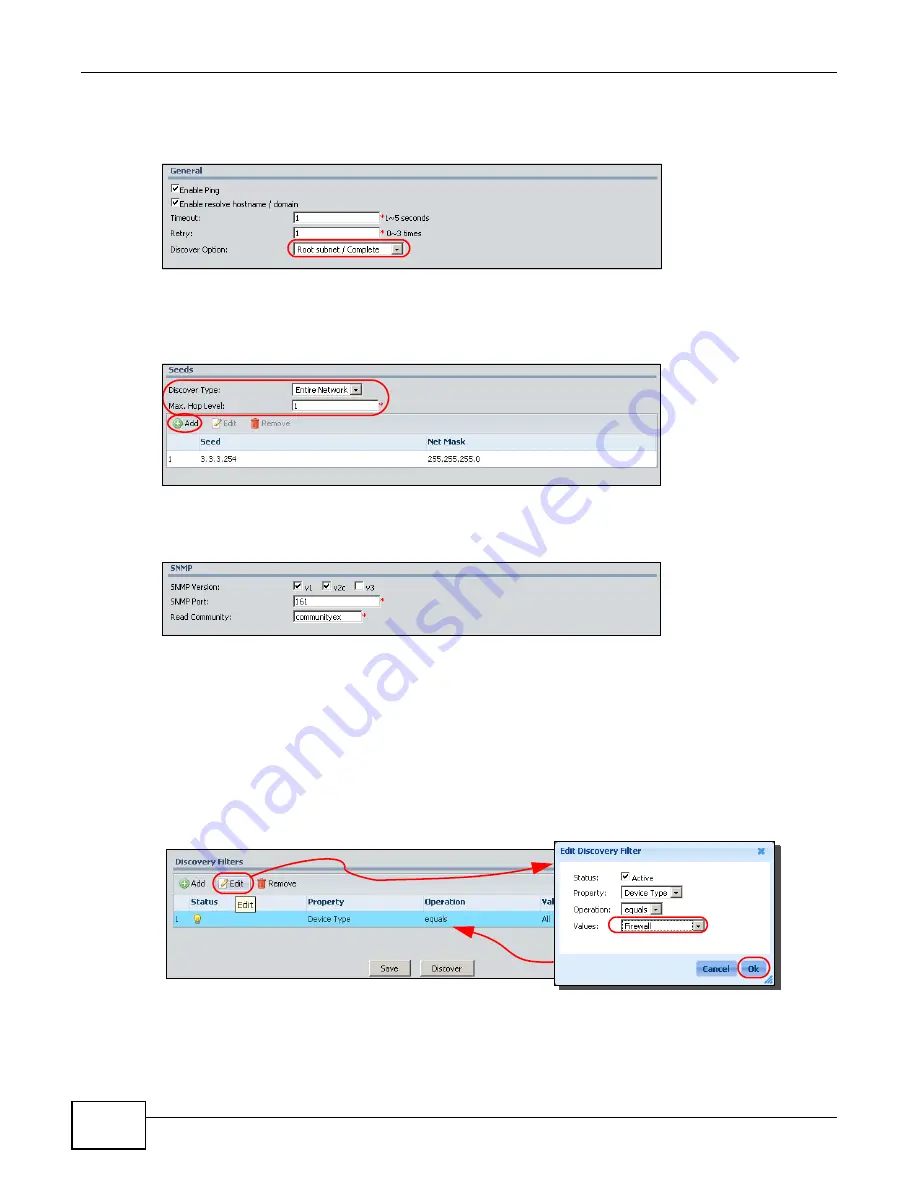
Chapter 2 Tutorials
ENC User’s Guide
62
5
Select Root subnet / Complete in the Discover Option field to clear all devices from the OTV
and perform a brand-new scan.
Figure 42
Complete Discover
6
Select Entire Network and enter 1 in the Discover Type and Max. Hop Level field. Click Add
and enter the IP address and subnet mask of a device which is in network Lab1 or Lab2. In this
example, enter 3.3.3.254/255.255.255.0. You see the screen as shown next.
Figure 43
Seed Settings
7
Select v1 and v2c and enter a most commonly used community on the firewall devices in the Read
Community field.
Figure 44
Seed Settings
Note: The SNMP version selection depends on which SNMP versions your devices can
support.
Note: The ENC will fail to get a device’s information if the device uses a different read
community.
8
Select the default discovery filter rule and click Edit, the Edit Discovery Filter screen appears.
Select Firewall in the Values field. Then click Ok. This rule means the ENC only adds ZyXEL
firewall devices to the OTV.
Figure 45
Discovery Filter Settings
9
Click the Discover button to start finding devices.
Summary of Contents for ENTERPRISE NETWORK CENTER
Page 2: ......
Page 6: ...Document Conventions ENC User s Guide 6 Server DSLAM Firewall Switch Router ...
Page 8: ...Contents Overview ENC User s Guide 8 ...
Page 15: ...15 PART I User s Guide ...
Page 16: ...16 ...
Page 46: ...Chapter 1 Web Configurator ENC User s Guide 46 ...
Page 83: ...83 PART II Technical Reference ...
Page 84: ...84 ...
Page 86: ...Chapter 3 Dashboard ENC User s Guide 86 Figure 58 Dashboard B C D E A ...
Page 92: ...Chapter 3 Dashboard ENC User s Guide 92 ...
Page 186: ...Chapter 7 Report ENC User s Guide 188 ...
Page 258: ...Chapter 9 Maintenance ENC User s Guide 262 ...
Page 266: ...Appendix A Product Specifications ENC User s Guide 270 ...
Page 286: ...Appendix C Pop up Windows JavaScript and Java Permissions ENC User s Guide 290 ...
Page 296: ...Appendix D Open Software Announcements ENC User s Guide 300 ...












































