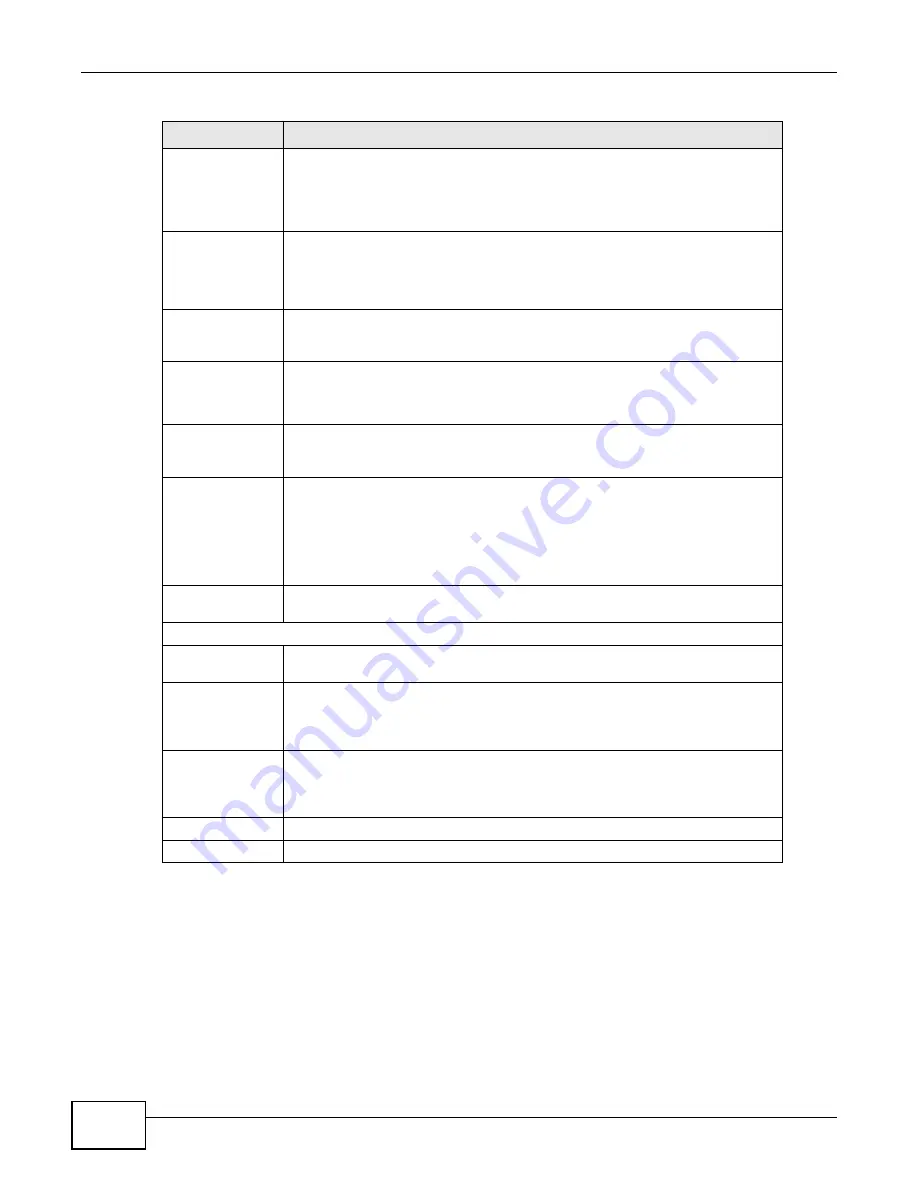
Chapter 5 Event
ENC User’s Guide
130
Generic Type
This field is available if you select v1 in the SNMP Trap Version field. Select a
trap from the drop-down list box in order to associate it with this event. You can
select a standard generic trap (coldStart, warmStart, linkDown, linkUp,
authenticationFailure, egpNeighborLoss) or a vendor specific trap
(enterpriseSpecific).
Specific Type
This field is available and mandatory if you select enterpriseSpecific(6) in the
Generic Type field.
Enter a code number that identifies a specific trap supported by a vendor’s
devices.
Enterprise OID
This field is available if you select v1 in the SNMP Trap Version field. Type a
MIB object identifier (OID) or click the magnifier icon next to this field to find the
object you are looking for.
Trap OID
This field is available if you select v2c/v3 in the SNMP Trap Version field.
Type a MIB object identifier (OID) or click the magnifier icon next to this field to
find the object you are looking for.
Severity
Select the severity level for the event you want to display in the ENC. The
choices and the severity level from low to high are Info, Warning, Minor,
Major, and Critical.
Message
Type the information you wish to display for the event in the ENC. You can select
variables from the drop-down list box to include in the message. The available
variables are System Name, System OID, System Description and SNMP
Varbinds.
SNMP Varbinds - This is variable bindings. Each variable binding associates a
particular MIB object’s instance with its current value.
Action
Select the action profile to apply to this event. The ENC takes the action when it
receives this event.
Clear Correlated Events
Clear correlated
events
Select this to have the ENC automatically acknowledge any selected correlated
events.
Available Events
This field displays all available correlated events that you can select. Select one
or more events (select while pressing [Ctrl]) and press the right arrow button
(>) to add them into the selected list at the right field. Use the double right
arrow button (>>) to add all available events to the right field.
Selected
Correlate Events
This field displays the event(s) you selected to make a correlation with this
event. Select one or more events (select while pressing [Ctrl]) and press the left
arrow button (<) to remove them from this field. Use the double left arrow
button (<<) to remove all events from this field.
Cancel
Click this to discard the changes and close this screen.
OK
Click this to save the changes and close this screen.
Table 46
Events > Configuration > Customize > Add/Edit (continued)
LABEL
DESCRIPTION
Summary of Contents for ENTERPRISE NETWORK CENTER
Page 2: ......
Page 6: ...Document Conventions ENC User s Guide 6 Server DSLAM Firewall Switch Router ...
Page 8: ...Contents Overview ENC User s Guide 8 ...
Page 15: ...15 PART I User s Guide ...
Page 16: ...16 ...
Page 46: ...Chapter 1 Web Configurator ENC User s Guide 46 ...
Page 83: ...83 PART II Technical Reference ...
Page 84: ...84 ...
Page 86: ...Chapter 3 Dashboard ENC User s Guide 86 Figure 58 Dashboard B C D E A ...
Page 92: ...Chapter 3 Dashboard ENC User s Guide 92 ...
Page 186: ...Chapter 7 Report ENC User s Guide 188 ...
Page 258: ...Chapter 9 Maintenance ENC User s Guide 262 ...
Page 266: ...Appendix A Product Specifications ENC User s Guide 270 ...
Page 286: ...Appendix C Pop up Windows JavaScript and Java Permissions ENC User s Guide 290 ...
Page 296: ...Appendix D Open Software Announcements ENC User s Guide 300 ...






























