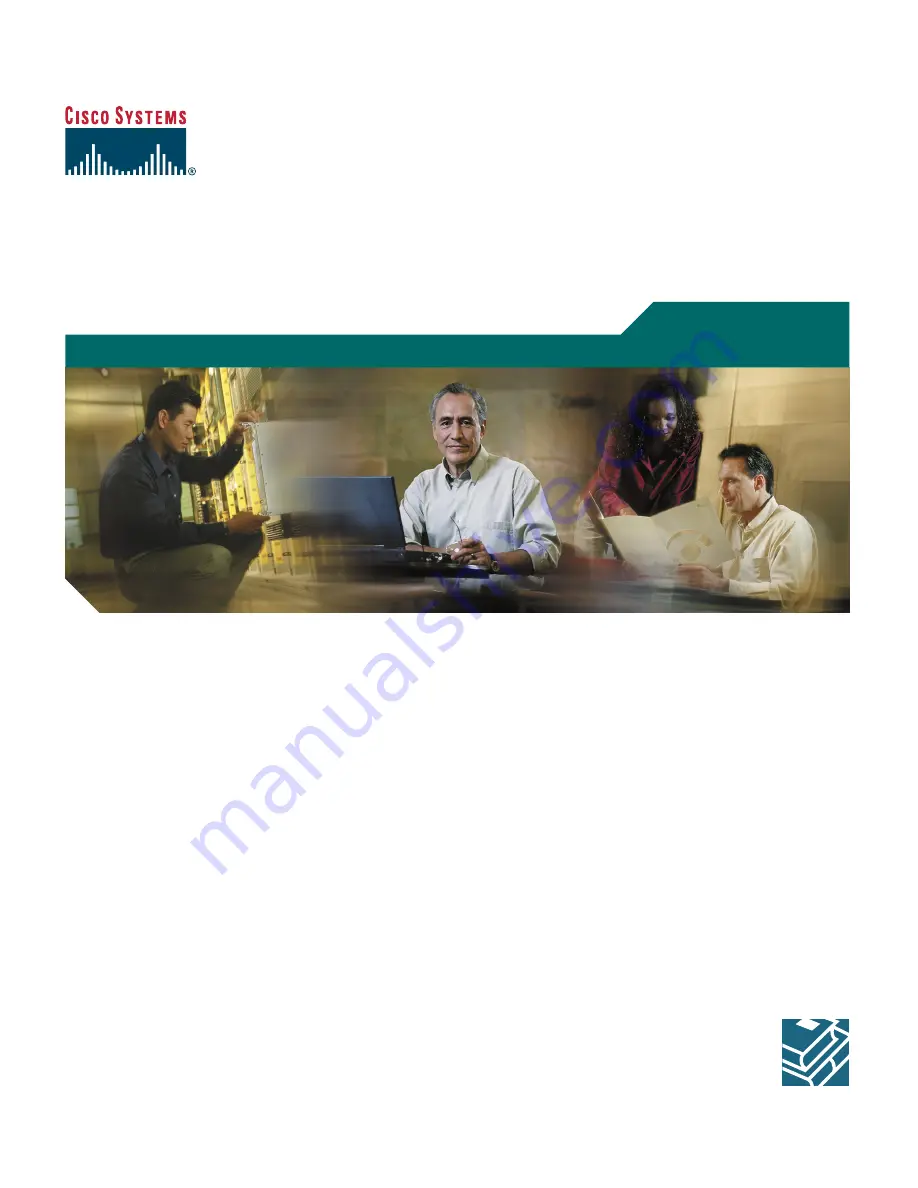
Quick Start Guide
Cisco PIX 515E Security Appliance Quick Start Guide
1
Verifying the Package Contents
2
Installing the PIX 515E Security Appliance
3
Configuring the Security Appliance
4
Common Configuration Scenarios
5
Optional Maintenance and Upgrade Procedures