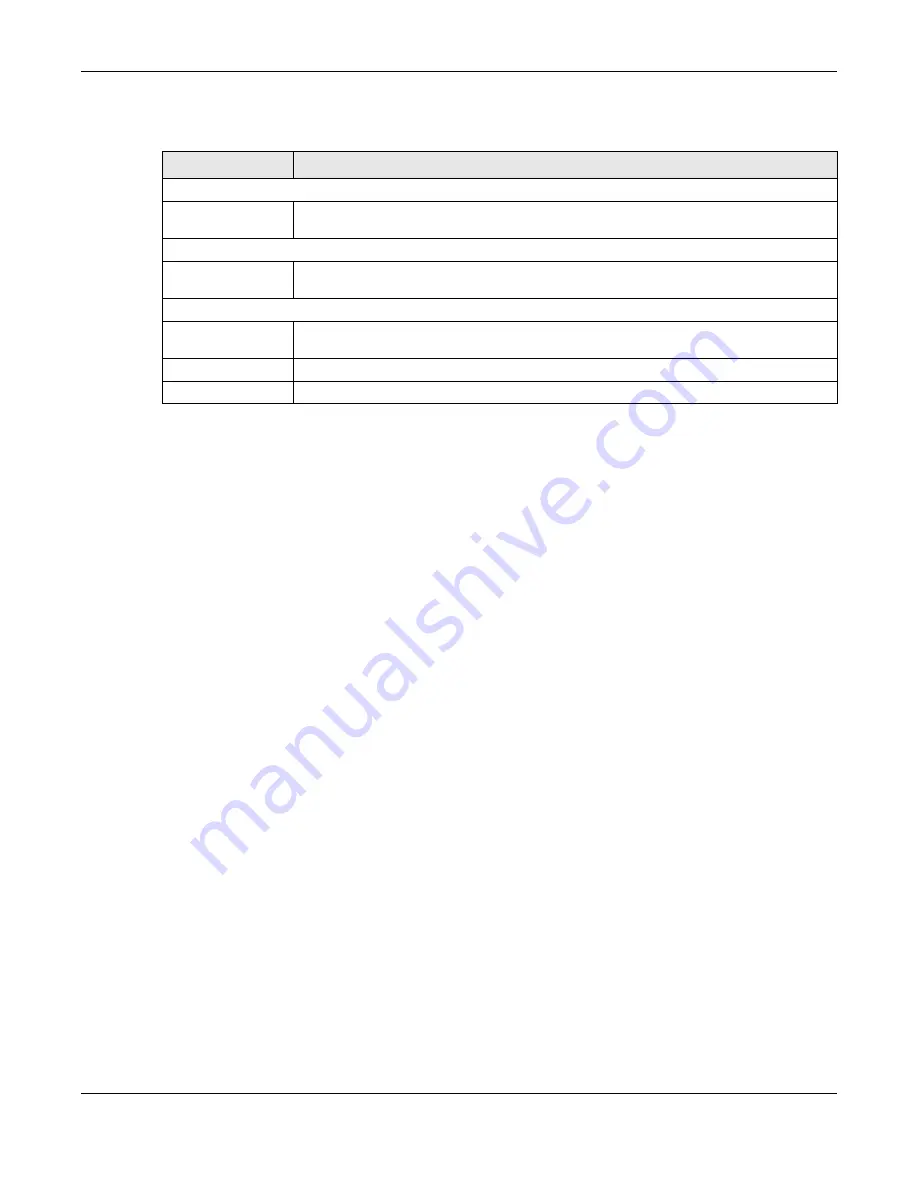
Chapter 8 Applications
NBG6818 User’s Guide
73
The following table describes the labels in this screen.
8.5 Ac c e ss Yo ur Sha re d File s Fro m a C o m pute r
8.5.1 Using Windo ws Explo re r
You can use Windows Explorer to access the file storage devices connected to the NBG6818.
Note: The examples in this User’s Guide show you how to use Microsoft’s Windows 7 to browse
your shared files. Refer to your operating system’s documentation for how to browse
your file structure.
Open Windows Explorer to access
usb 1
using the Windows Explorer browser.
In the Windows Explorer’s address bar type a double backslash “\\” followed by the IP address of the
NBG6818 (the default IP address of the NBG6818 is 192.168.123.1) and press [ENTER]. The share folder
usb 1
is available.
Table 21 USB Application > USB Media Sharing
LABEL
DESC RIPTIO N
USB Media Sharing
Media Server
(DLNA) Setup
Choose
Ena b le
to have the NBG6818 function as a DLNA-compliant media server.
Otherwise, choose
Disa b le
.
Share Media Type Permission
Photo/Music/Video
Select the media type that you want to share on the USB device connected to the
NBG6818’s USB port.
Rescan Media Control
Rescan
Click this button to have the NBG6818 scan the media files on the connected USB device
and do indexing of the file list again so that DLNA clients can find the new files if any.
Apply
Click
Apply
to save your changes back to the NBG6818.
Cancel
Click
C a nc e l
to begin configuring this screen afresh.
Summary of Contents for ARMOR G1 NBG6818
Page 9: ...Table of Contents NBG6818 User s Guide 9 Appendix D Legal Information 175 Inde x 181...
Page 10: ...10 PART I Use r s Guide...
Page 54: ...Chapter 7 Tutorials NBG6818 User s Guide 54...
Page 55: ...55 PART II T e c hnic al Re fe re nc e...
Page 115: ...Chapter 11 LAN NBG6818 User s Guide 115 Figure 66 Settings LAN LAN IP Standard Mode...
Page 131: ...Chapter 13 System NBG6818 User s Guide 131 Figure 77 Settings System Status Standard Mode...






























