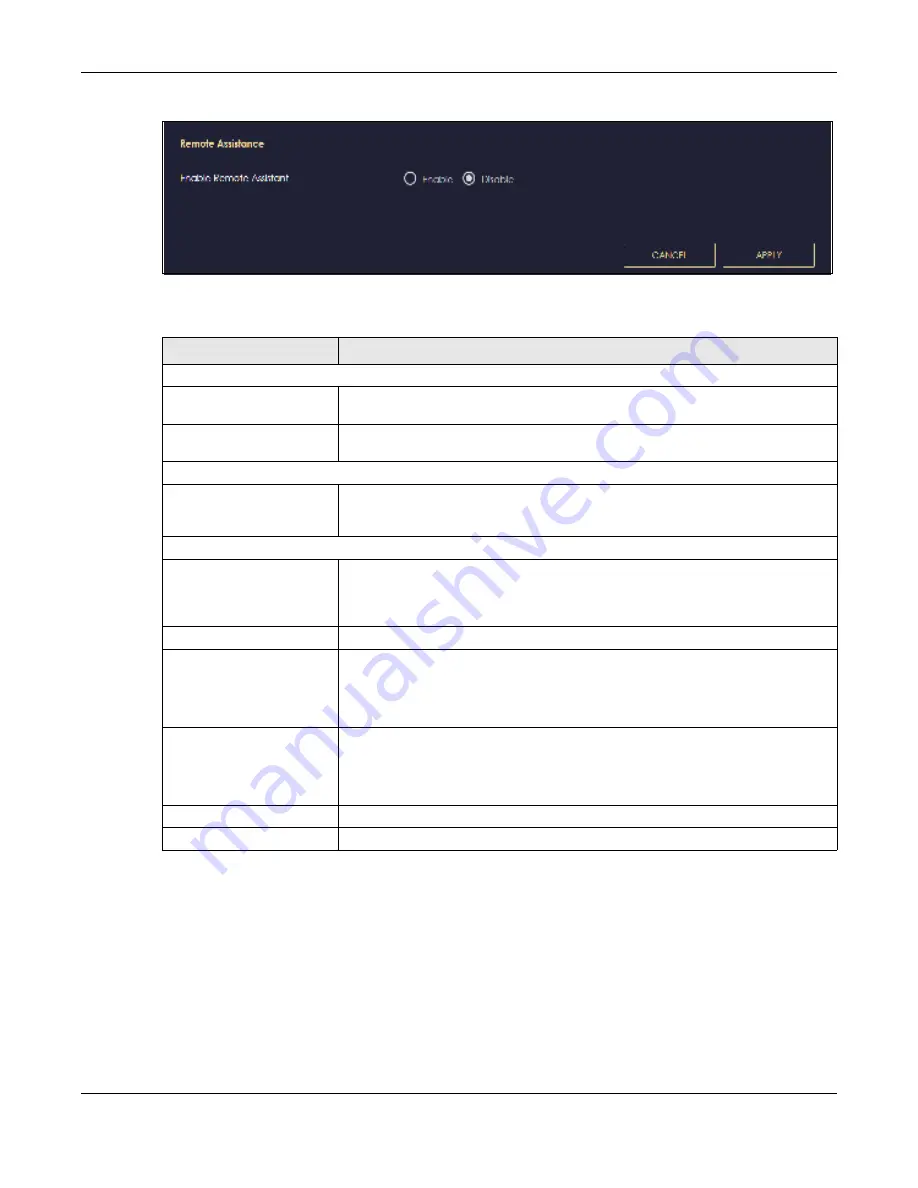
Chapter 13 System
NBG6818 User’s Guide
136
Fig ure 82
Settings > System > Remote Access (Bridge Mode)
The following table describes the labels in this screen.
13.6 Ma inte na nc e Sc re e n
Use this screen to upgrade firmware, restart or reset your NBG6818.
Table 48 Settings > System > Remote Access
LABEL
DESC RIPTIO N
HTTPS
Server Port
You may change the server port number for a service if needed, however you must
use the same port number in order to use that service for remote management.
Access Interface
Select the interface(s) through which a computer may access the NBG6818 using
this service.
Remote Assistance
Enable Remote Assistant
Select
Ena b le
to allow customer support to help you solve the problems you
encounter with your NBG6818 remotely.
Wake on LAN
Wake on LAN Status
Select
Ena b le
to have the NBG6818 forward a WoL “Magic Packet” to all devices on
the LAN if the packet comes from the WAN or remote network and uses the port
number specified in the
Po rt
field. A LAN device whose hardware supports Wake on
LAN then will be powered on if it is turned off previously.
Port
Type a port number from which a WoL packet is forwarded to the LAN.
Wake on LAN MAC Address
This field displays the hostname and MAC address of the LAN device by default.
Otherwise, select
Use r- De fine d
to enter the MAC Address of the device on the
network that will be turned on.
A MAC address consists of six hexadecimal character pairs.
Start
Click this to have the NBG6818 generate a WoL packet and forward it to turn the
specified device on.
A screen pops up displaying MAC address error if you input the MAC address
incorrectly.
Apply
Click
Apply
to save your changes back to the NBG6818.
Cancel
Click
C a nc e l
to begin configuring this screen afresh.
Summary of Contents for ARMOR G1 NBG6818
Page 9: ...Table of Contents NBG6818 User s Guide 9 Appendix D Legal Information 175 Inde x 181...
Page 10: ...10 PART I Use r s Guide...
Page 54: ...Chapter 7 Tutorials NBG6818 User s Guide 54...
Page 55: ...55 PART II T e c hnic al Re fe re nc e...
Page 115: ...Chapter 11 LAN NBG6818 User s Guide 115 Figure 66 Settings LAN LAN IP Standard Mode...
Page 131: ...Chapter 13 System NBG6818 User s Guide 131 Figure 77 Settings System Status Standard Mode...
















































