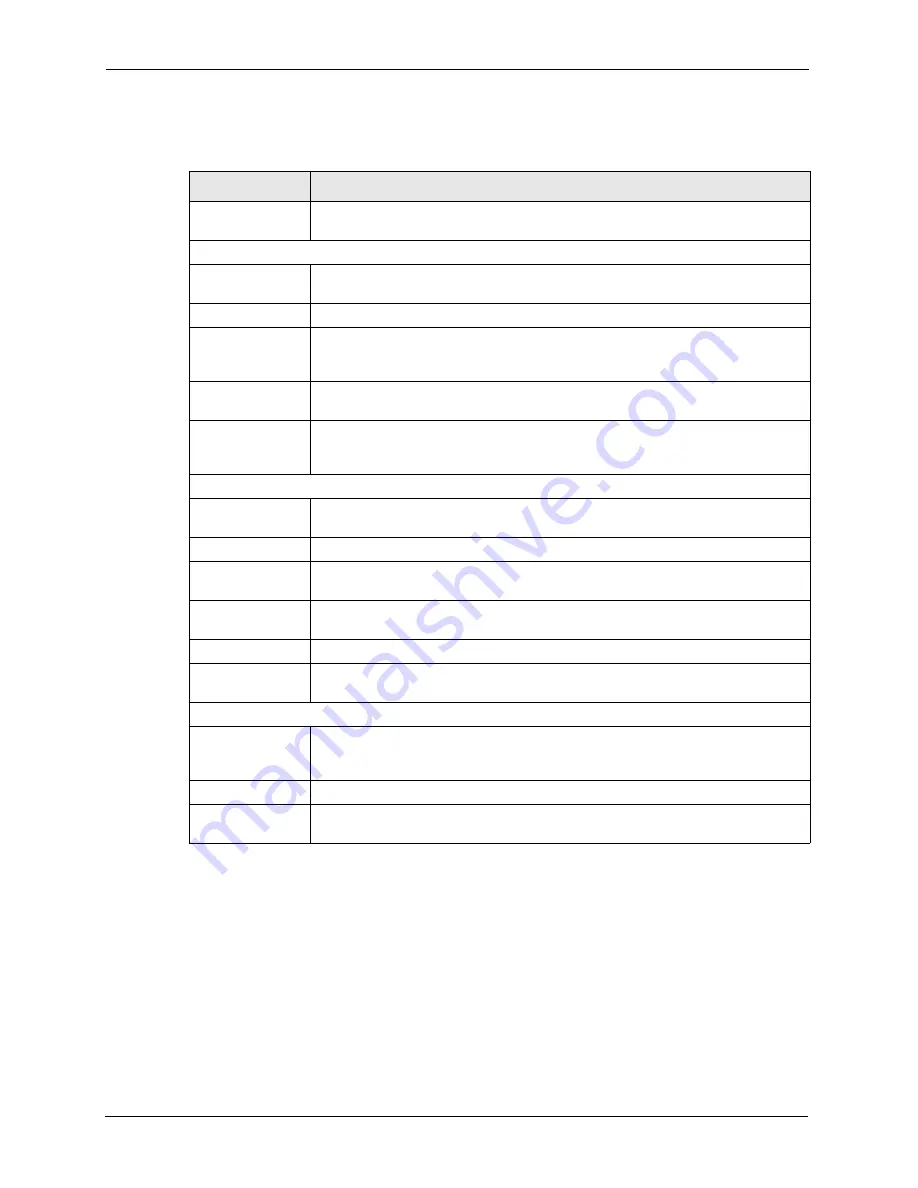
AAM1212 User’s Guide
64
Chapter 6 Home and Port Statistics Screens
The following table describes the labels in this screen.
6.2.1 Ethernet Port Statistics
In the
Home
screen, click an Ethernet port's number to display that port's statistics screen as
shown next.
Table 6
Home
LABEL
DESCRIPTION
System up Time
This field shows how long the system has been running since the last time it was
started.
The following fields are related to the Ethernet ports.
ENET
This field displays the number of the Ethernet port. Click a port number to display
that port’s statistics screen (refer to 9.2.1).
Port Name
This field displays the name of the Ethernet port.
Media
This field displays the speed and the type of media that this Ethernet port is using
for a connection (
100copper
or
10copper
). “-” displays when the port is disabled
or not connected.
Duplex
This field displays whether the port is using half or full-duplex communication. “-“
displays when the port is disabled or not connected.
Up Time
This field shows the total amount of time in hours, minutes and seconds the port’s
connection has been up. “--:--:--“ displays when the port is disabled or not
connected.
The following fields are related to the ADSL ports.
xDSL
This identifies the ADSL port. Click a port number to display the
ADSL Port
Statistics
screen (refer to
Status
This field shows whether the port is connected (
Up
) or not (
Down
).
Mode
This field shows which ADSL operational mode the port is set to use. “-“ displays
when the port is not connected.
Up/Down stream
This field shows the number of kilobytes per second that a port is set to transmit
and receive.
Interleave/Fast
This field shows the port’s ADSL latency mode (fast or interleave).
Up Time
This field shows the total amount of time in hours, minutes and seconds the port’s
connection has been up. “-“ displays when the port is not connected.
The following fields and buttons apply to the whole screen.
Poll Interval(s)
The text box displays how often (in seconds) this screen refreshes. You may
change the refresh interval by typing a new number in the text box and then
clicking
Set Interval
.
Stop
Click
Stop
to halt system statistic polling.
Clear Counter
Select a port from the
Port
drop-down list box and then click
Clear Counter
to
erase the recorded statistical information for that port.
Summary of Contents for AAM1212
Page 1: ...AAM1212 ADSL2 Module over POTS in the IP DSLAM User s Guide Version 3 50 9 2005 ...
Page 23: ...AAM1212 User s Guide 22 ...
Page 27: ...AAM1212 User s Guide 26 ...
Page 35: ...AAM1212 User s Guide 34 Chapter 1 Getting to Know Your AAM1212 ...
Page 49: ...AAM1212 User s Guide 48 Chapter 3 Hardware Connections ...
Page 55: ...AAM1212 User s Guide 54 Chapter 4 Web Configurator Introduction ...
Page 63: ...AAM1212 User s Guide 62 Chapter 5 Initial Configuration ...
Page 71: ...AAM1212 User s Guide 70 Chapter 6 Home and Port Statistics Screens ...
Page 83: ...AAM1212 User s Guide 82 Chapter 7 Basic Setting Screens ...
Page 111: ...AAM1212 User s Guide 110 Chapter 8 ADSL Port Setup ...
Page 143: ...AAM1212 User s Guide 142 Chapter 18 Syslog ...
Page 151: ...AAM1212 User s Guide 150 Chapter 19 Access Control ...
Page 163: ...AAM1212 User s Guide 162 Chapter 22 Diagnostic ...
Page 181: ...AAM1212 User s Guide 180 Chapter 25 Commands Overview ...
Page 249: ...AAM1212 User s Guide 248 Chapter 29 IP Commands ...
Page 261: ...AAM1212 User s Guide 260 Chapter 30 Statistics Commands ...
Page 277: ...AAM1212 User s Guide 276 Chapter 33 Troubleshooting ...
Page 283: ...AAM1212 User s Guide 282 Virtual Circuit Topology ...
















































