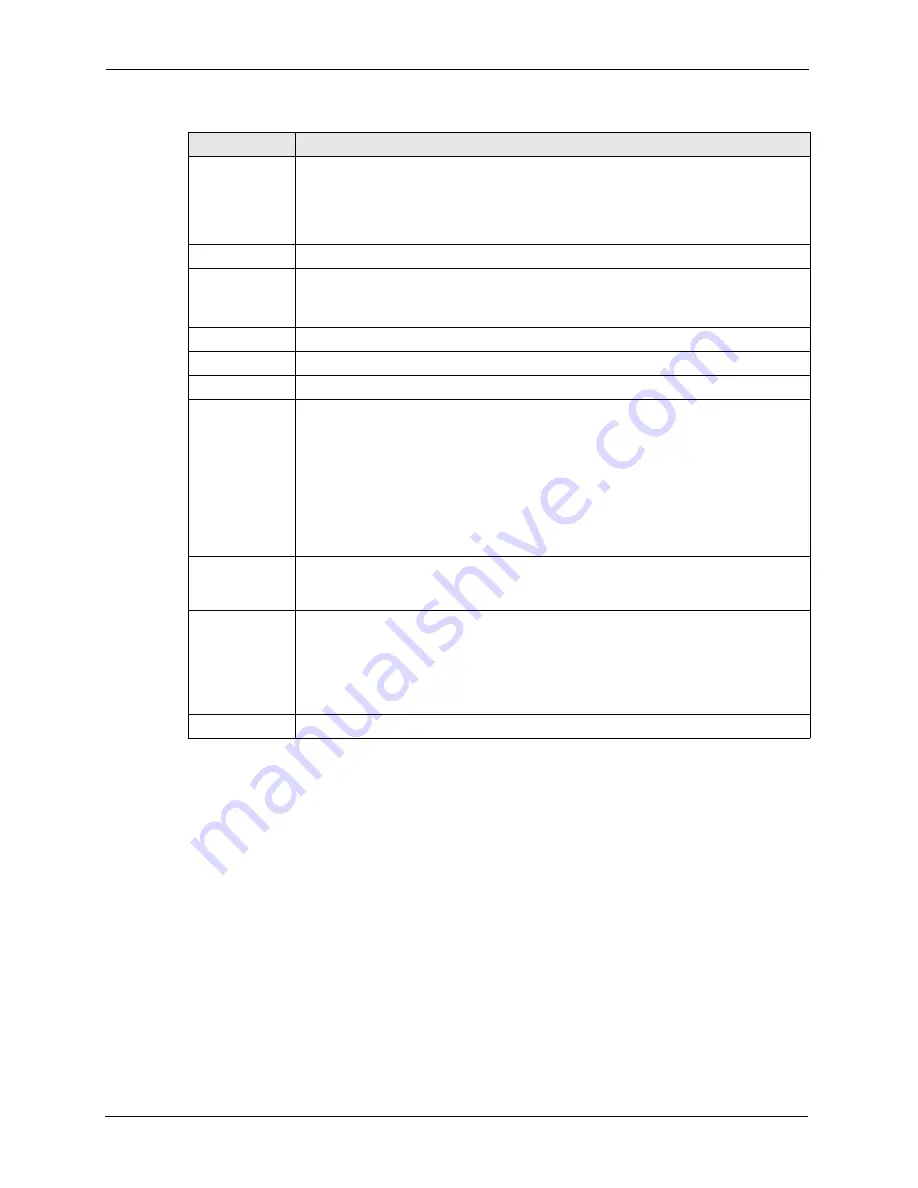
AAM1212 User’s Guide
116
Chapter 9 VLAN
9.6 VLAN Port Setting
Click
Advanced
and then
VLAN
in the navigation panel and then the
VLAN Port Setting
link to display the screen as shown next.
Use this screen to specify port VLAN IDs and to set whether or not Ethernet ports propagate
VLAN information to other switches.
Delete
Select the check boxes of the rules that you want to remove in the
Delete
column and
then click the
Delete
button.
You cannot delete a VLAN if any PVIDs are set to use the VLAN or the VLAN is the
CPU (management) VLAN. The
DEFAULT
VLAN cannot be deleted when a port’s
PVID refers to it. The CPU VLAN also cannot be deleted.
Cancel
Click
Cancel
to clear the
Delete
check boxes.
Active
Select this check box to enable the VLAN.
You cannot disable
a VLAN if any PVIDs are set to use the VLAN or the VLAN is the
CPU (management) VLAN.
Name
Enter a descriptive name for this VLAN group for identification purposes.
VLAN ID
Enter the VLAN ID for this static VLAN entry; the valid range is between 1 and 4094.
Port
The port numbers identify the AAM’s ports.
Control
Select
Normal
for the port to dynamically join this VLAN group using GVRP. This is
available for the Ethernet ports.
Select
Fixed
for the port to be a permanent member of this VLAN group. Use the
Select All
button to include every port.
Select
Forbidden
if you want to prohibit the port from joining this VLAN group. Use
the
Select All
button to include every port.
You cannot change a port from the fixed state to another state if the port’s PVID is set
to this VLAN. The VLAN must have at least one port set to the fixed status if the
VLAN is the CPU (management) VLAN.
Tagging
Select
Tx Tagging
if you want the port to tag all outgoing frames transmitted with this
VLAN group ID. Use the
All
button to include every port. Use the
None
button to
clear all of the ports’ check boxes.
Add
Click
Add
to save your settings. The VLAN then displays in the summary table at the
top of the screen.
Clicking
Add
saves your changes to the AAM’s volatile memory. The AAM loses
these changes if it is turned off or loses power, so use the
Config Save
link on the
navigation panel to save your changes to the non-volatile memory when you are
done configuring.
Cancel Click
Cancel
to begin configuring the screen again.
Table 27
Static VLAN Setting (continued)
LABEL
DESCRIPTION
Summary of Contents for AAM1212
Page 1: ...AAM1212 ADSL2 Module over POTS in the IP DSLAM User s Guide Version 3 50 9 2005 ...
Page 23: ...AAM1212 User s Guide 22 ...
Page 27: ...AAM1212 User s Guide 26 ...
Page 35: ...AAM1212 User s Guide 34 Chapter 1 Getting to Know Your AAM1212 ...
Page 49: ...AAM1212 User s Guide 48 Chapter 3 Hardware Connections ...
Page 55: ...AAM1212 User s Guide 54 Chapter 4 Web Configurator Introduction ...
Page 63: ...AAM1212 User s Guide 62 Chapter 5 Initial Configuration ...
Page 71: ...AAM1212 User s Guide 70 Chapter 6 Home and Port Statistics Screens ...
Page 83: ...AAM1212 User s Guide 82 Chapter 7 Basic Setting Screens ...
Page 111: ...AAM1212 User s Guide 110 Chapter 8 ADSL Port Setup ...
Page 143: ...AAM1212 User s Guide 142 Chapter 18 Syslog ...
Page 151: ...AAM1212 User s Guide 150 Chapter 19 Access Control ...
Page 163: ...AAM1212 User s Guide 162 Chapter 22 Diagnostic ...
Page 181: ...AAM1212 User s Guide 180 Chapter 25 Commands Overview ...
Page 249: ...AAM1212 User s Guide 248 Chapter 29 IP Commands ...
Page 261: ...AAM1212 User s Guide 260 Chapter 30 Statistics Commands ...
Page 277: ...AAM1212 User s Guide 276 Chapter 33 Troubleshooting ...
Page 283: ...AAM1212 User s Guide 282 Virtual Circuit Topology ...






























