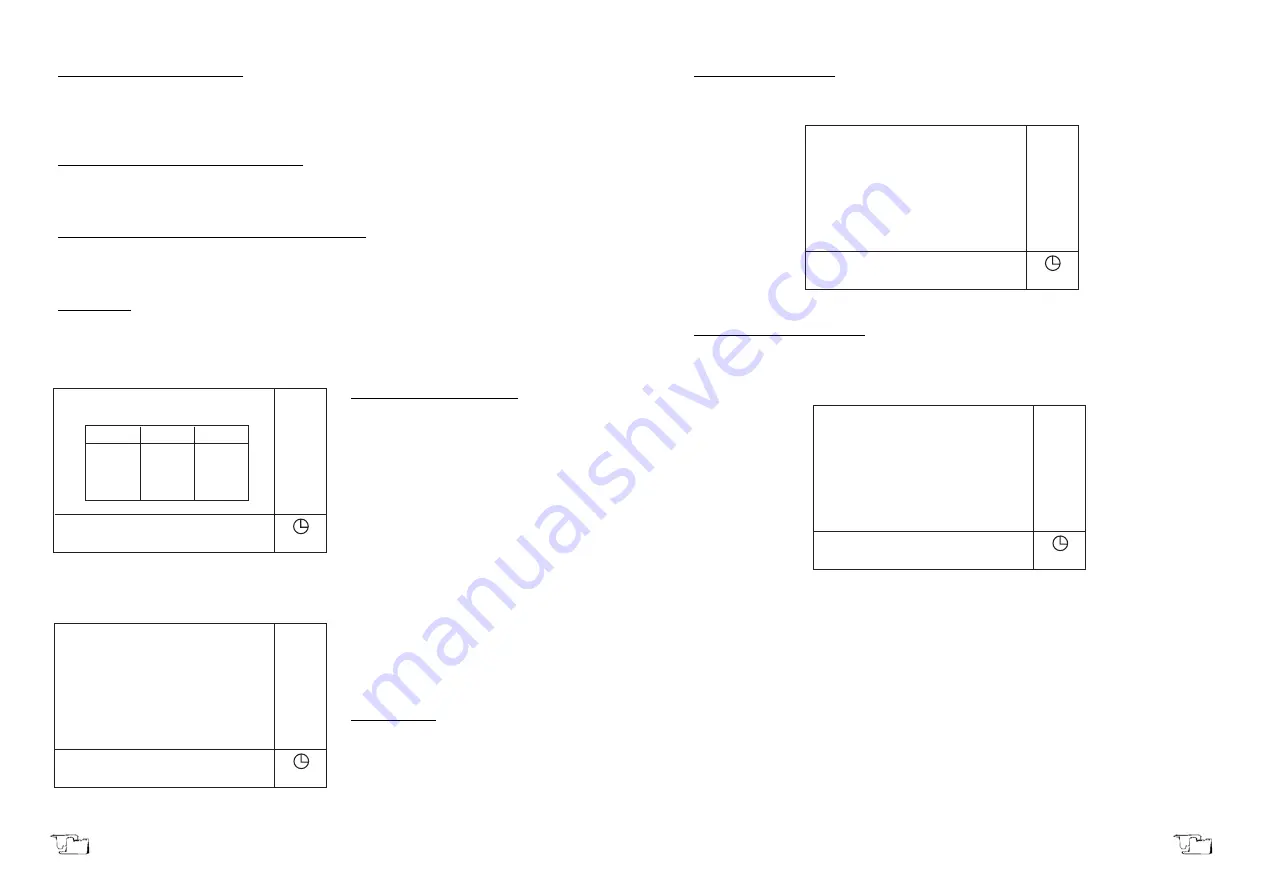
Page 64 User manual 5448X000 Version 1 June-06
Printing out the calibration curve
Press
(F4)
to print out parameters of the calibration curve in the format displayed on
LCD. The system shows if the printer is OK or not. If the printer is OK, press
Enter
key(4.3d) to print it out.
Quitting calibration curve parameter setting
Press
Return
key (4.3e) to quit calibration curve parameter setting, and return to para-
meter setting page in quantitative measurement.
Quitting parameter setting of quantitative measurement
Press
Return
key (4.3e) to quit parameter setting of quantitative measurement and
return to the main menu of quantitative measurement.
Auto-zeroing
On the main menu of quantitative measurement, press
Autozero
key (4.4a) to set Abs
zero automatically at current measuring wavelength. Before starting auto zeroing, put the
white sample into the cell.
Setting measuring wavelength
Press
GoTo WL
key (4.4b) to set the
measuring wavelength on the main
menu of quantitative measurement,
which is shown in picture 38.
At the bottom of this page, enter the
desired wavelength value by pressing the
numeric keys
(0~9)
,
(.)
(4.2).
Ce
key (4.3c)
is used to clear previous data. Press
Enter
key (4.3d) to confirm the numeric entry
and quit. If nothing is to be entered, press
Return
key (4.3e) to quit this page directly.
The program permits setting a 4-digits
number in a range from 190 to 1100. In
case the number you set exceeds four
digits, the system will delete what has
been entered automatically and you
should start a new entry.
Sample Control
On the main menu of photometric
measurement, press
(F3)
key to display
the sample control page as shown in pic-
ture 39.
14:57
Please Input WL
(1100 - 190):
PARM
(F1)
CLS
(F2)
SAMP
(F3)
PRIN
(F4)
Quant.
660.0
0.000
No.
Abs
Conc.
Picture 38
14:57
Sample Control
1. Sample Module: 8 Sample
2. Drive Cell No.: 1
3. Cell 1 Blank Corr: No.
4. Move Cell: 1
5. Cell Restoration
Select Item No.:
Picture 39
Version 1 June-06
User manual 5448X000 Page 49
Setting photometric mode
Press
(1)
key to set photometric mode. Two modes are available: Abs and %T. They can
be selected alternatively each time
(1)
key is pressed.
Setting measuring wavelength
Press
(2)
key to display the measuring wavelength setting page in photometric measu-
rement. The message asks users to input the measuring wavelength, as shown in pic. 10.
At the bottom of this page, enter the desired wavelength value by pressing the numeric
keys
(0~9)
and decimal point
(.)
(4.2).
Ce
key (4.3c) is used to cancel previous data. Press
Enter
(4.3d) key to confirm the numeric entry and quit by pressing the
Return
(4.3e) key.
If there is no data to add, press
Return
(4.3e) key to exit this page directly. The program
permits setting a 5-digits number. The range is from 190 to 1100. Input values permit one-
digit floating number after the decimal point In case the number you set exceeds five
digits, the system will delete automatically what has been set and you should enter new
data.
14:57
Photometric:
Parameter
1. Mode:
%T
2. WL:
660.0
3. Factor K:
1.000
Select Item No.:
Picture 9
14:57
Photometric:
Parameter
1. Mode:
%T
2. WL:
660.0
3. Factor K:
1.000
Please Input WL:
(1100 - 190): 660.0
Picture 10
ENGLISH
ENGLISH






















