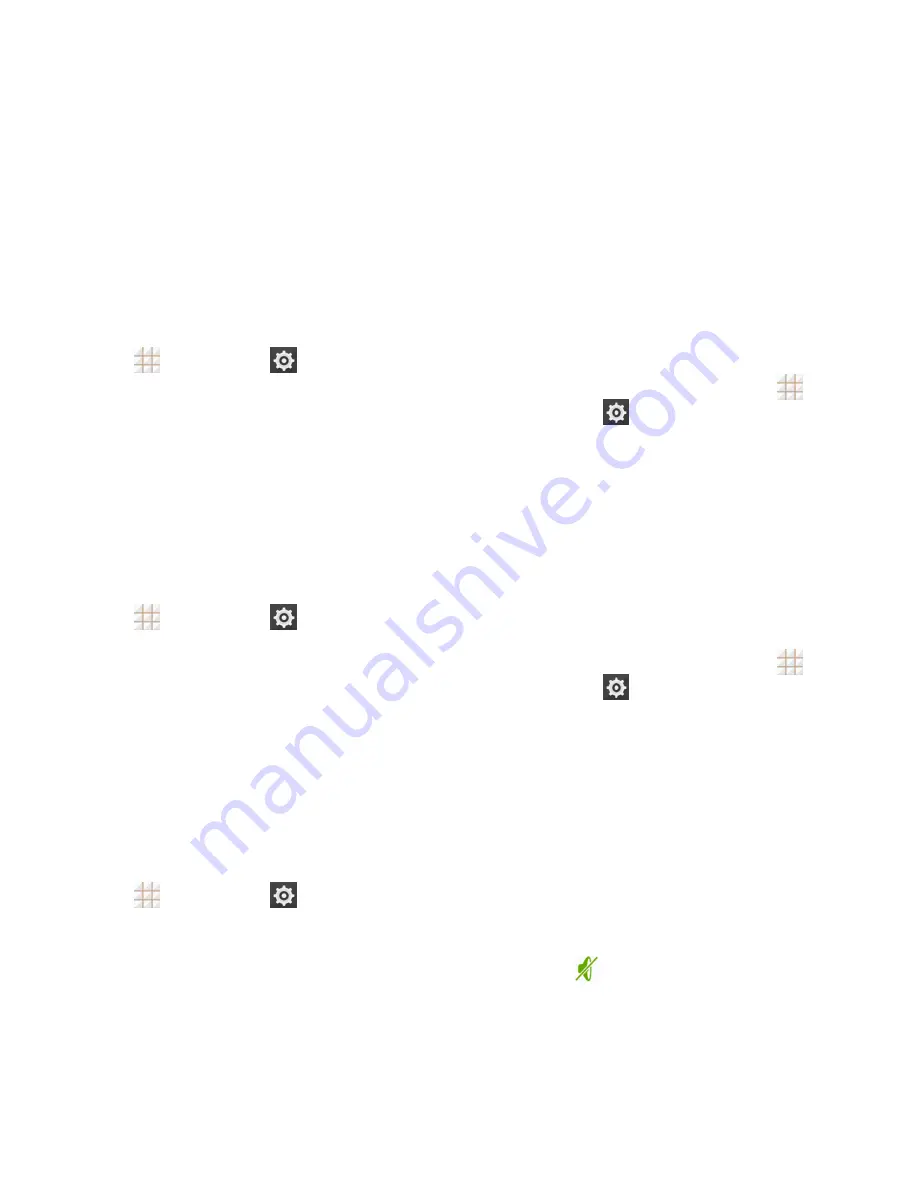
76 - Settings
VPN Settings
Use the VPN settings menu to set up and
manage Virtual Private Networks (VPN). For
details on your phone's VPN settings, see
Virtual Private Networks (VPN)
on page 53.
To access VPN settings:
Touch
>
Settings
>
More
…
>
VPN
from the home screen.
USB Tethering Setting
USB tethering allows you to share your
phone
‘s mobile data connection with a
computer via a USB cable. For details on
USB tethering, see
USB Tethering
on page
56.
To access the USB tethering setting:
Touch
>
Settings
>
More
…
from
the home screen and check or uncheck
USB tethering
.
Bluetooth Tethering Setting
Bluetooth tethering allows you to share your
phone
‘s mobile data connection with other
devices via Bluetooth. For details on
Bluetooth tethering, see
Bluetooth Tethering
on page 55.
To access the Bluetooth tethering setting:
Touch
>
Settings
>
More
…
and
then check or uncheck
Bluetooth
tethering
.
Sound Settings
The Sound settings menu lets you control
your phone‘s audio, from ringtones and alerts
to touch tones and notifications.
Volumes
Configure your phone‘s volume settings.
1. From the home screen, touch
>
Settings
>
Sound
.
2. Touch
Volumes
and use the sliders to set
the volume level for
Music, video, games
& other media
,
Ringtone & notifications
,
and
Alarms
.
3. Touch
OK
to save your settings.
Silent Mode
Configure your phone‘s silent mode sound
settings.
1. From the home screen, touch
>
Settings
>
Sound
.
2. Touch
Silent mode
and select a setting:
Off
to turn silent mode off (all sounds
are active).
Vibrate
to turn off all sounds but keep
vibrate settings for notifications.
Mute
to turn all sounds and vibration
off.
You can also change the Silent mode setting
in the following ways.
Press and hold the
Power Button
and
touch
to enable silent mode, touch
Summary of Contents for Legacy
Page 1: ...User Manual LEGACY ...
















































