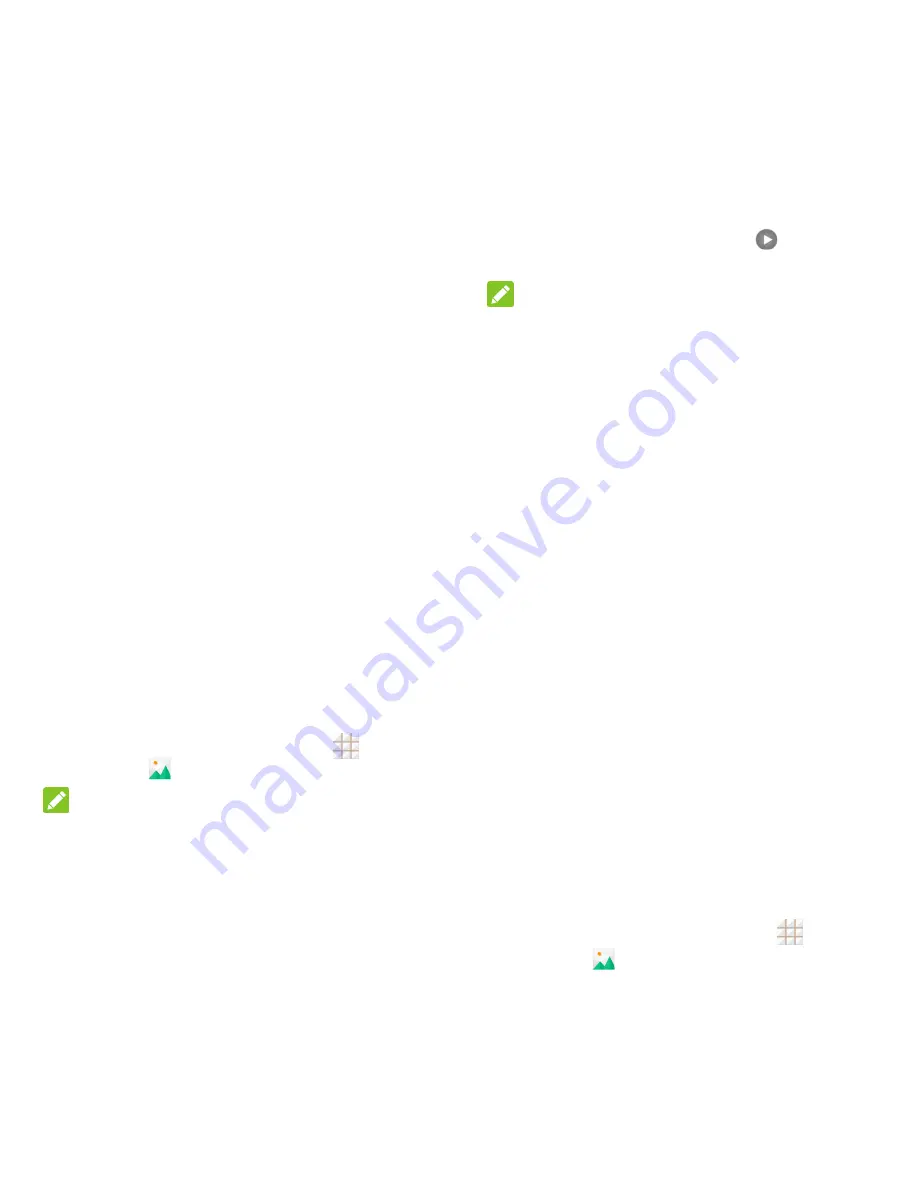
59 - Camera and Video
Storage location:
Change the
storage location for captured pictures
and videos via the
Save location
setting.
Restore defaults:
Restore default
camera and camcorder settings.
View Pictures and Videos
Using Gallery
Using the Gallery application, you can view
pictures and watch videos that you‘ve taken
with your phone‘s camera, downloaded, or
copied onto your storage card or phone
memory.
For pictures that are on your storage card or
phone memory, you can do basic editing such
as rotating, cropping and more. You can also
easily assign a picture as your contact picture
or wallpaper and share pictures with your
friends.
View Pictures and Videos
1. From the home screen, touch
>
Gallery
.
NOTE:
The Gallery app opens in the Albums view.
Folders in your storage card or phone
memory that contain pictures and videos will
be treated as albums. The actual folder
names will be used as the album names.
2. Touch an album to find thumbnails of
videos and pictures in that folder (such as
Camera).
3. Touch a thumbnail of picture or video to
view it in full screen. Touch
to play the
video.
NOTE:
When viewing pictures or videos in full screen,
you can touch the screen to display a series
of options and choose what to do with the
picture or video.
If you want to select another album, touch the
gallery icon at the top left to return to the
Albums view.
Zoom In or Out on a Picture
There are two ways you can zoom in or out of
a picture.
Touch the screen twice quickly to zoom in,
and then touch the screen twice quickly
again to zoom out.
Use pinch and spread to zoom in or out.
―Spread‖ the screen using your thumb and
forefinger to zoom in when viewing a
picture. ―Pinch‖ the screen to zoom out.
(Move fingers outward to zoom in and
inward to zoom out.)
Watch Video
Watch videos from the Gallery application.
Use the onscreen controls to play, pause, or
stop the video.
1. From the home screen, touch
>
Gallery
.
Summary of Contents for Legacy
Page 1: ...User Manual LEGACY ...






























