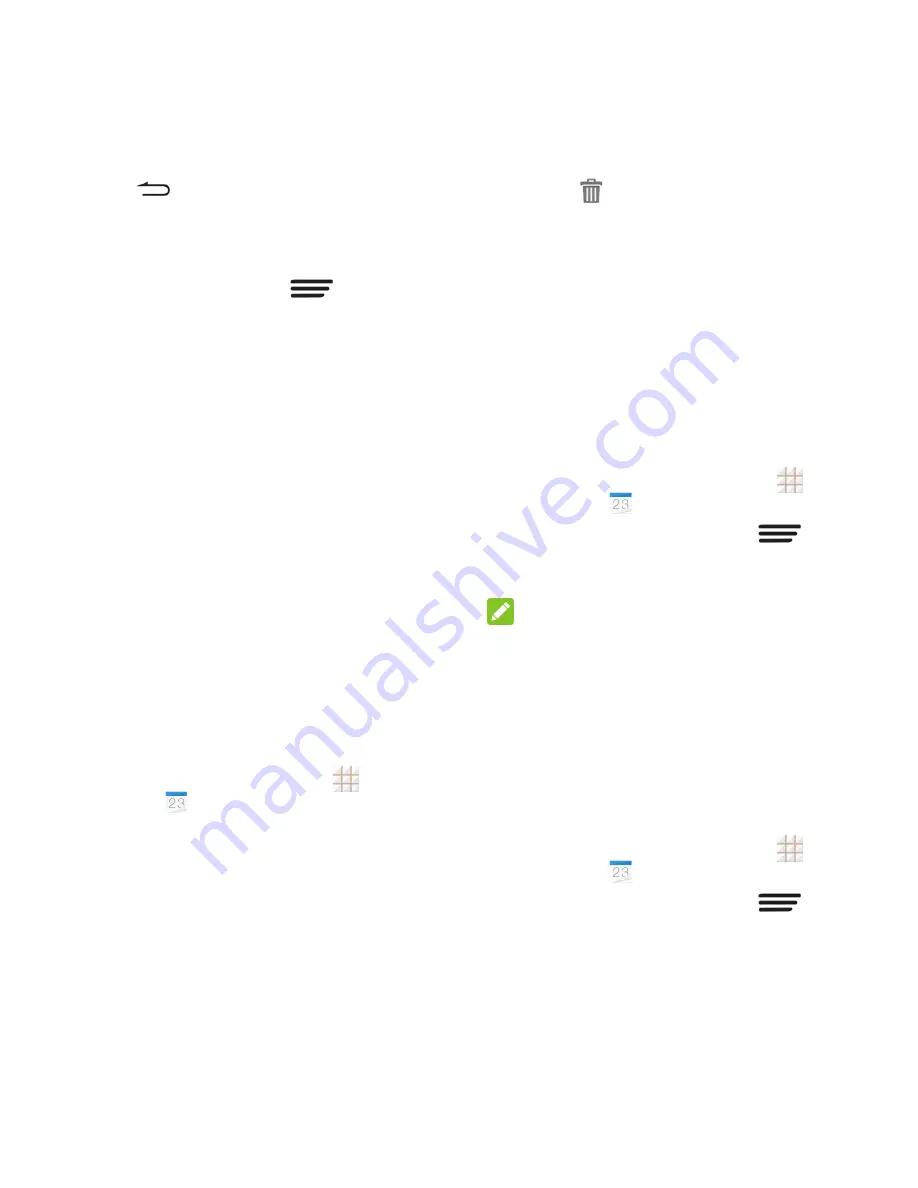
63 - Tools and Calendar
Touch
to keep the reminders
pending in the notifications area of the
status bar.
To set reminder settings:
On any Calendar view, touch
>
Settings
>
General
settings
and set the
options in the
REMINDER SETTINGS
section.
View Calendar Events
You can display the Calendar in daily, weekly,
monthly, or agenda view. To change the
Calendar view, touch
Month
,
Week
,
Day
, or
Agenda
on the bottom of the calendar screen.
Touch a day in Month view to view the
events of that day.
Touch an event in Day, Week, and
Agenda view to view event details.
When in Day or Week view, slide left or
right across the screen to view past or
future days or weeks.
When in Month view, slide up or down the
screen to view past or future months.
Erase Calendar Events
1. From the home screen, touch
>
Calendar
.
2. Open the calendar event details.
In Agenda, Day, and Week views,
touch the calendar event you want to
delete.
In Month view, touch the date where
the calendar event occurs, and then
touch the calendar event.
3. Touch
.
4. Touch OK.
– or –
If the calendar event is recurring, select
Only this event
or
This and future
events
, or
All events
and touch
OK
.
Show or Hide Calendars
If you have more than one calendar available,
you can choose to show or hide a calendar
from your current view.
1. From the home screen, touch
>
Calendar
.
2. In any calendar view, touch
>
Calendars to display
, and then select or
clear a calendar to display or hide it.
NOTE:
The calendars are kept synchronized on your
phone, whether or not you hide them.
Choose Calendars to
Synchronize With Your Phone
You can choose which calendars to keep
synchronized on your phone or which ones to
stop synchronizing.
1. From the home screen, touch
>
Calendar
.
2. In any calendar view, touch
>
Settings
and select a calendar account to
open its settings screen.
Summary of Contents for Legacy
Page 1: ...User Manual LEGACY ...
















































