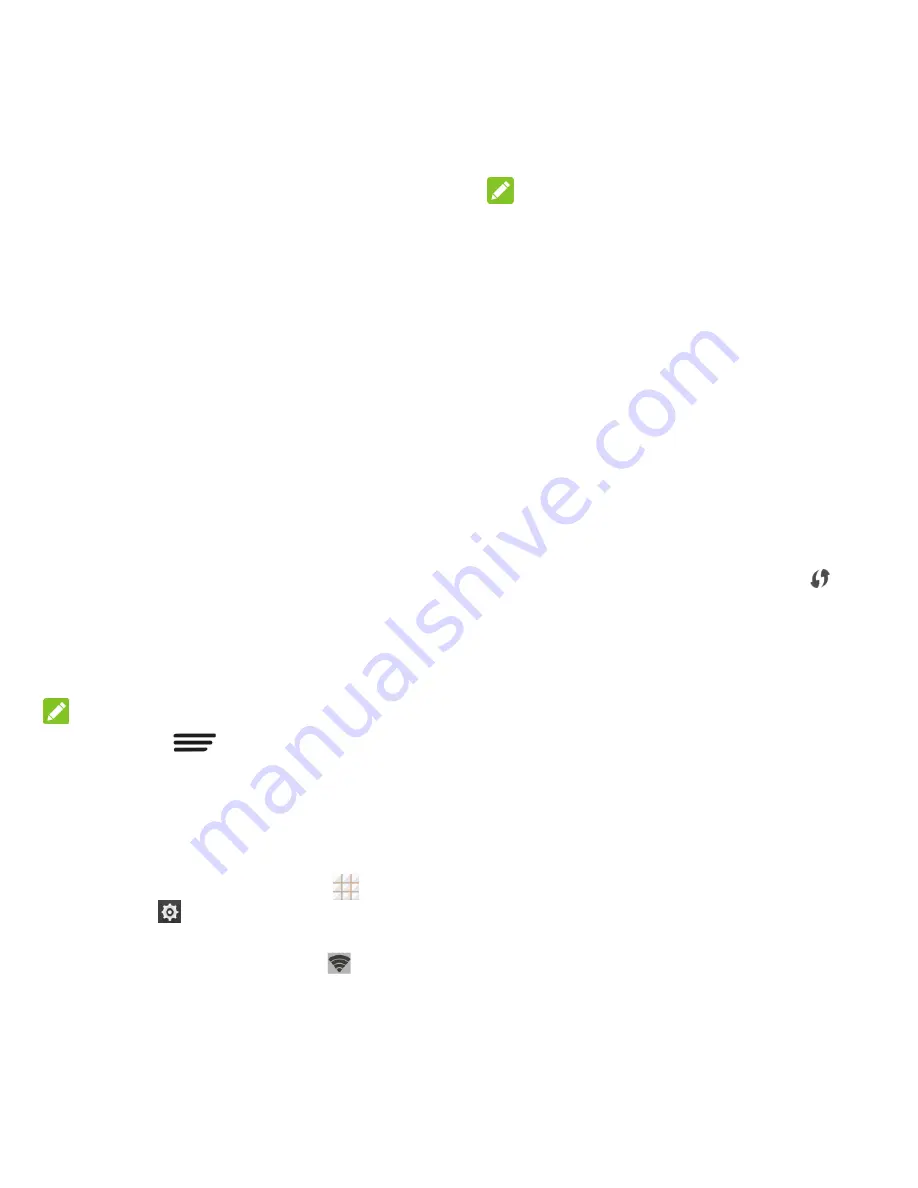
55 - Web and Data
3. Set your name and security options as
follows:
Network SSID:
Enter or edit a
network SSID (name) that other
devices see when scanning for Wi-Fi
networks.
Broadcast SSID:
Broadcast or hide
your network SSID. If the broadcast is
disabled, other users need to get your
network SSID to find the Wi-Fi
hotspot.
Channel:
To avoid interference with
other Wi-Fi networks, try using a
different channel.
Security:
Choose a security option:
None
(not recommended) or
WPA2
PSK
(other users can access your
mobile hotspot only if they enter the
correct password). When you select
WPA2
PSK
, touch the
Password
field
to edit the security password.
4. Touch
Save
to save your settings.
NOTE:
You can touch
>
Manage Users
or
Advanced
to manage the users connected to
your phone, set the maximum connections,
and configure advanced options.
Connect to Mobile Hotspot
1. From the home screen, touch
>
Settings
>
Mobile Hotspot
.
2. Touch the Wi-Fi Hotspot slider to activate
the service. The hotspot icon
will
appear in the status bar.
NOTE:
The best way to keep using the phone as a
hotspot is to have it connected to a power
supply.
3. Enable Wi-Fi (wireless) functionality on
your target device (laptop, media device,
etc.).
4. Scan for Wi-Fi networks from the device
and select your phone hotspot from the
network list.
5. Select this phone and follow your
onscreen instructions to enter the
password (as configured when setting up
the Mobile Hotspot feature).
If your target device supports Wi-Fi
Protected Setup, touch the WPS icon
on the device, and then touch
on
your phone's Mobile Hotspot menu.
6. Launch your web browser to confirm you
have an Internet connection.
Bluetooth Tethering
If your computer or other device can obtain an
Internet connection via Bluetooth, you can
configure your phone to share its mobile data
services with your computer or other device.
1. Pair your phone with your computer via
Bluetooth.
2. Configure your computer to obtain its
network connection via Bluetooth. For
more information, please see your
computer's documentation.
Summary of Contents for Legacy
Page 1: ...User Manual LEGACY ...
















































