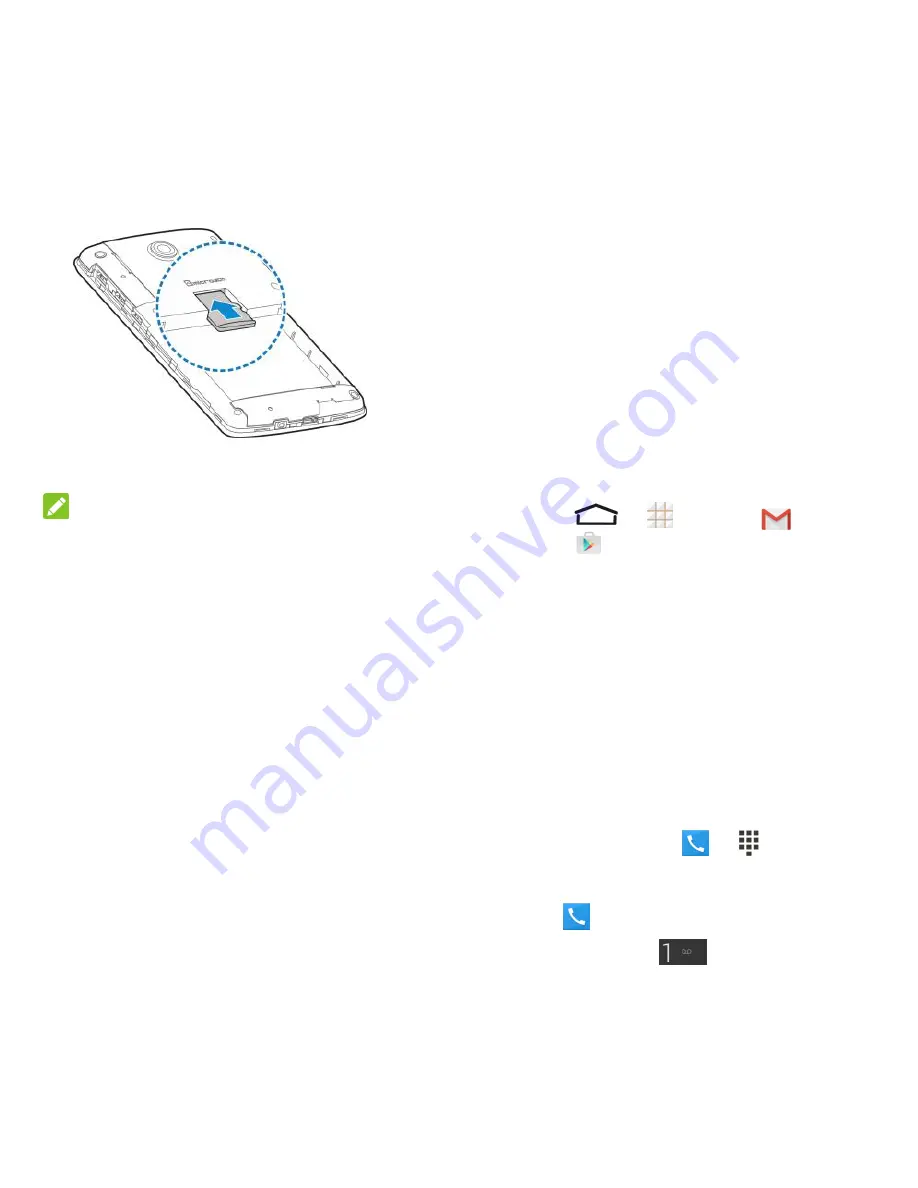
15 - Getting Started
3. Carefully insert the microSDHC card into
the slot.
4. Re-install the battery and replace the back
cover.
NOTE:
Some applications may require a microSDHC
card to store certain data on it and to work
properly. Therefore, it is recommended that
you keep a microSDHC card installed and not
remove or replace it unnecessarily.
Activate Your Service
Before using your phone, you need to
activate your service with
Q Link
Wireless.
1. Press and hold the
Power Button
to turn
your phone on. Allow hands-free activation
to connect the phone to our network and
then allow the phone to check for any
updates. The phone will power off.
2. After the phone turns back on, the device
will ask you to complete the setup screens
to customize your phone. You will have to
skip the setup screens and complete the
following:
Dial 611
or 305-260-6232
using your
Q Link Wireless
phone
Follow the recorded directions
Complete the Setup
Screens
The setup screens help you set up certain
features and preferences on your phone.
1. Once your service has been activated,
touch
>
>
Gmail
or
Play
Store
to run Setup.
2. Follow the prompts to complete the setup
screens.
Set Up Voicemail
You should set up your voicemail and
personal greeting as soon as your phone is
activated. Always use a password to protect
against unauthorized access. Your phone
automatically transfers all unanswered calls
to your voicemail, even if your phone is in use
or turned off.
1. From home, touch
>
. (If your
screen is locked, press the
Power Button
to turn on the display and then touch and
hold
to unlock it.)
2. Touch and hold
to dial your
voicemail number.
Summary of Contents for Legacy
Page 1: ...User Manual LEGACY ...






























