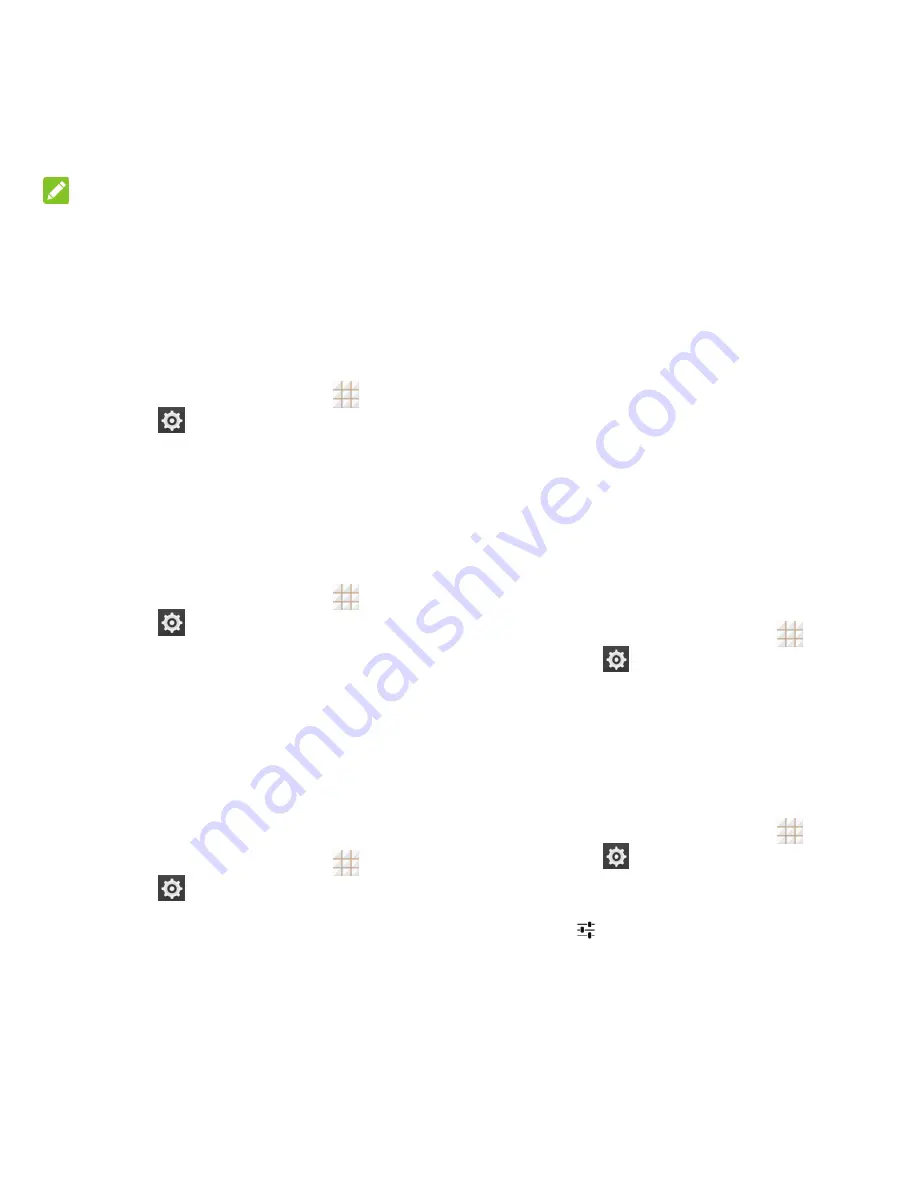
79 - Settings
NOTE:
Touch
When to daydream
to set when to
start this feature.
Font Size Settings
This feature allows you to set the font size of
onscreen text, useful for users with sight
problems.
1. From the home screen, touch
>
Settings
>
Display
>
Font size
.
2. Select an option.
Accelerometer Calibration
This menu lets you calibrate the phone's
accelerometer (gravity sensor) when you
notice errors during use.
1. From the home screen, touch
>
Settings
>
Display
>
Accelerometer
Calibration
.
2. Place the phone flat on a level surface.
3. Touch
Calibration
Test
.
Date & Time Settings
Use the Date & time settings menu the set the
date, time, time zone, time format, and date
format.
1. From the home screen, touch
>
Settings
>
Date & time
.
2. Uncheck
Automatic date & time
and
Automatic time zone
if you want to set
the date, time, and time zone by yourself
instead of using the network-provided
data.
3. Check or uncheck
Use 24-hour format
if
you want to change the time format; touch
Choose date format
to select the date
format you prefer.
Language & Input Settings
Your phone's language and input settings let
you select a language for the phone's menus
and keyboards, select and configure
keyboard settings, configure speech input
settings, set your phone's mouse/trackpad
options, and more.
Select Language
The language menu lets you select an
onscreen language.
From the home screen, touch
>
Settings
>
Language & input
>
Language
to choose a language from the
list given.
Spell Checker
Your phone checks the spelling of text you
enter when this feature is enabled.
1. From the home screen, touch
>
Settings
>
Language & input
.
2. Check or uncheck
Spell checker
to
enable or disable this feature. You can
touch
to set the spell checker options.
Summary of Contents for Legacy
Page 1: ...User Manual LEGACY ...
















































