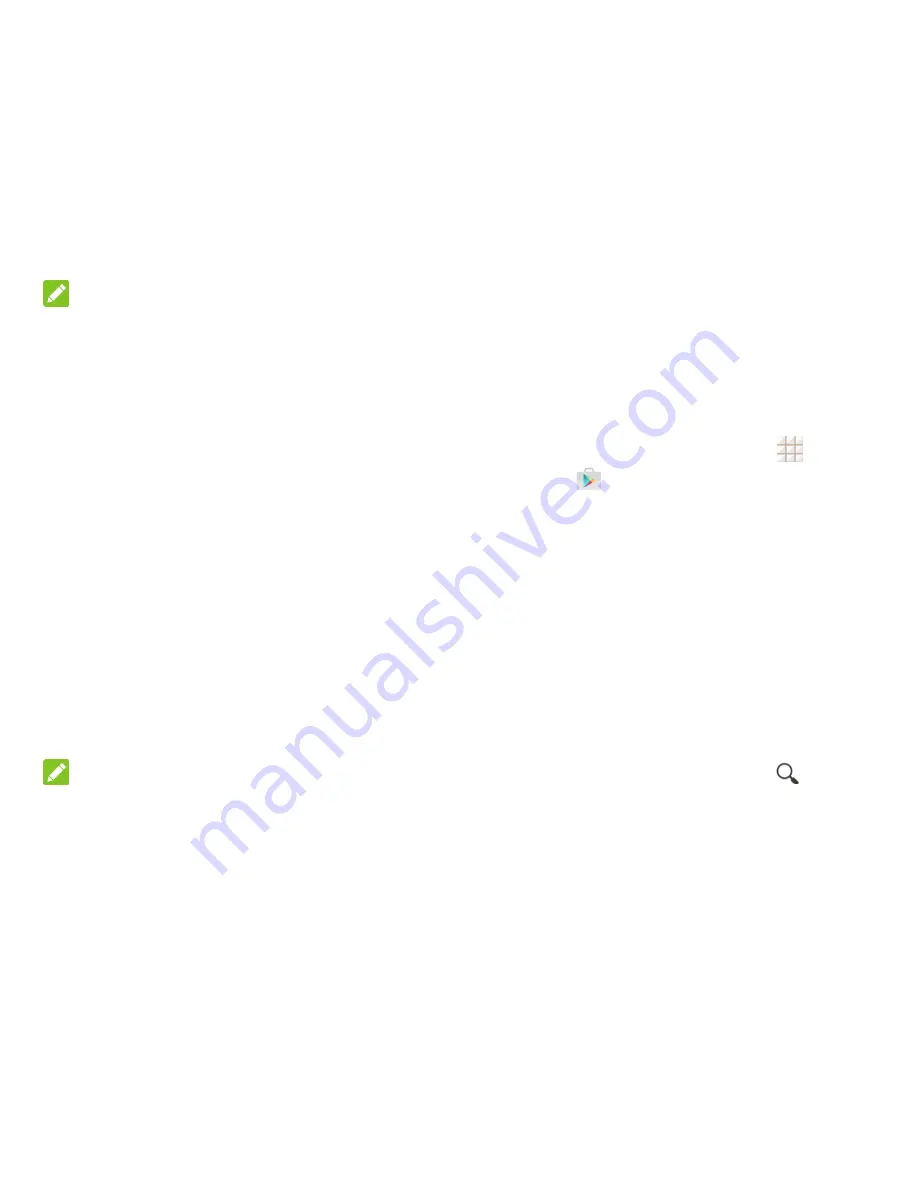
42 - Apps and Entertainment
Apps and Entertainment
All your phone‘s features are accessible
through the Apps list.
NOTE:
Available applications and services are
subject to change at any time.
Google Play Store
Google Play™ is the place to go to find new
Android apps, books, movies, and music for
your phone. Choose from a wide variety of
free and paid content ranging from
productivity apps and games to bestselling
books and blockbuster movies and music.
When you find what you want, you can easily
download and install it on your phone.
To access the Google Play Store app, you
must first connect to the Internet using your
phone‘s Wi-Fi or 3G data connection and sign
in to your Google Account. See
Web and Data
on page 48 and
Sign In to Your Google
Account
on page 35 for details.
NOTE:
Our policies often do not apply to third-party
applications. Third-party applications may
access your personal information or require us
to disclose your customer information to the
third-party application provider. To find out how
a third-party application will collect, access, use,
or disclose your personal information, check
the application provider‘s policies, which can
usually be found on their website. If you aren‘t
comfortable with the third-
party application‘s
policies, don‘t use the application.
Find and Install an App
When you install apps from Google Play app
and use them on your phone, they may
require access to your personal information
(such as your location, contact data, and
more) or access to certain functions or
settings of your phone. Download and install
only apps that you trust.
1. From the home screen, touch
>
Play
Store
.
2. When you open the Google Play store
app for the first time, the Terms of Service
window may appear. Touch
ACCEPT
to
continue.
3. Browse through the categories (
Apps
,
Games
,
Movies & TV
,
Music
,
Books
, or
Newsstand
), find an item you're
interested in, and touch the name.
Browse through featured apps. Scroll
through the list of featured apps when
you open Google Play.
Search for an app. Touch
on the
Google Play home screen, enter the
name or type of app you‘re looking for,
and then touch the search key on the
keyboard.
4. Touch an app to read a description about
the app and user reviews.
5. Touch
INSTALL
(for free applications) or
the price (for paid applications).
Summary of Contents for Legacy
Page 1: ...User Manual LEGACY ...






























