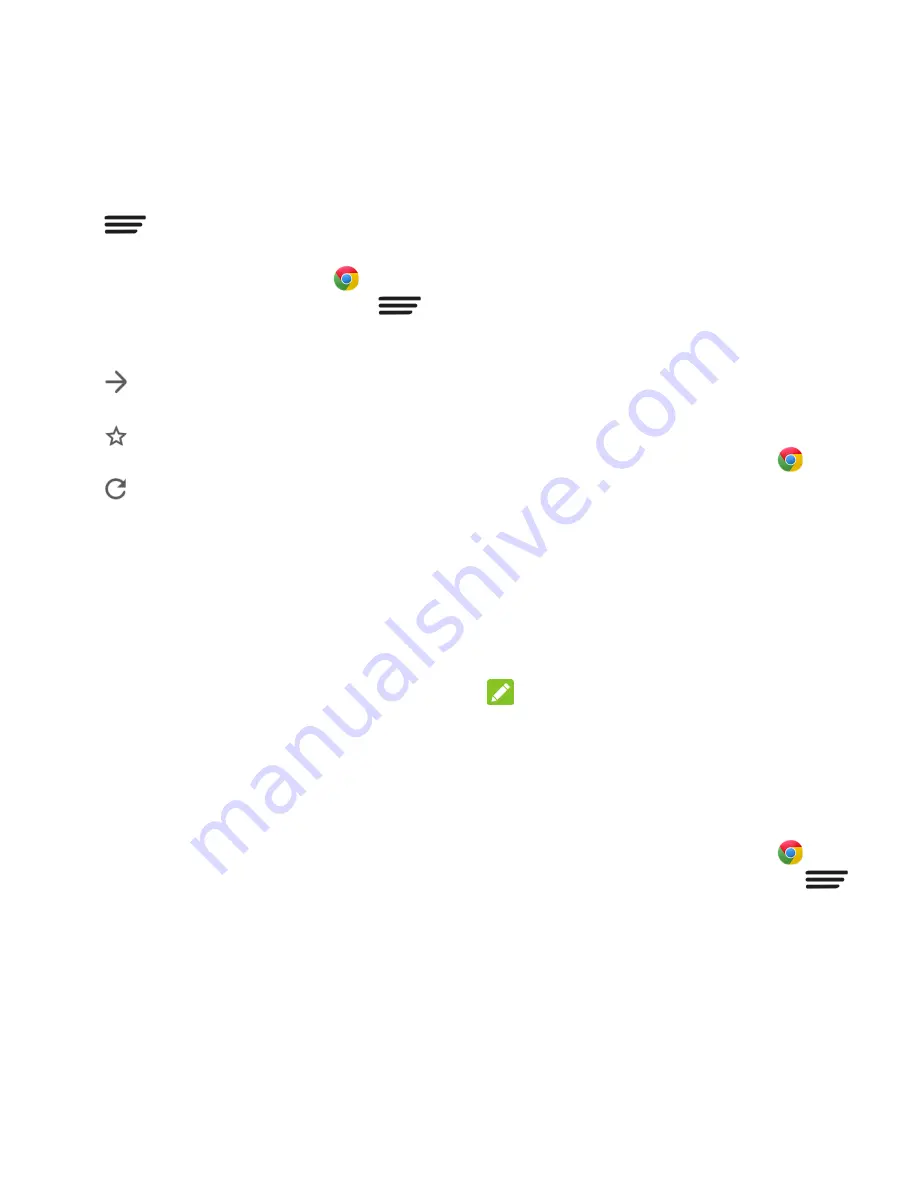
51 - Web and Data
Browser Options
Touch
to discover additional options to
expand your use of the web on your phone.
1. From the home screen, touch
.
2. From any opened web page, touch
.
You will see an options menu that may
include:
:
Touch to go forward to the next
page.
:
Touch to bookmark the current
web page.
:
Touch to refresh the current web
page.
New tab
/
New incognito tab:
Open a
new browser tab or incognito browser
tab.
Bookmarks:
Access and manage
your bookmarks.
Recent tabs:
View and reopen
browser tabs you closed recently on
your phone or on other devices after
you sign in to your Google Account.
History:
Access your browsing
history.
Share:
Share the URL of the web
page.
Print:
Print the web page wirelessly.
Find in page:
Search for text on the
web page.
Add to homescreen:
Add a shortcut
of the current web page to the home
screen.
Request desktop site:
Check this
option to open the desktop version of
the website you want to browse.
Settings:
Configure and manage your
browser settings.
Help & feedback:
View online help
and send comments and suggestions.
Go to a Specific Website
Follow the instructions to go to a particular
website by entering a URL (website address).
1. From the home screen, touch
.
2. Touch the Address field and enter a
website address. If the address field is not
visible, scroll to the top of the web page to
show it.
As you type the address, if your desired
website appears within the suggested
sites list, touch the entry to begin surfing.
3. Touch
Go
.
NOTE:
Not all websites are viewable on your phone.
Set the Browser Home Page
Customize your Web experience by setting
your browser‘s home page.
1. From the home screen, touch
.
2. From any open Web page, touch
>
Settings
>
Home page
.
3. Slide the ON/OFF switch to turn the
feature on.
Summary of Contents for Legacy
Page 1: ...User Manual LEGACY ...






























