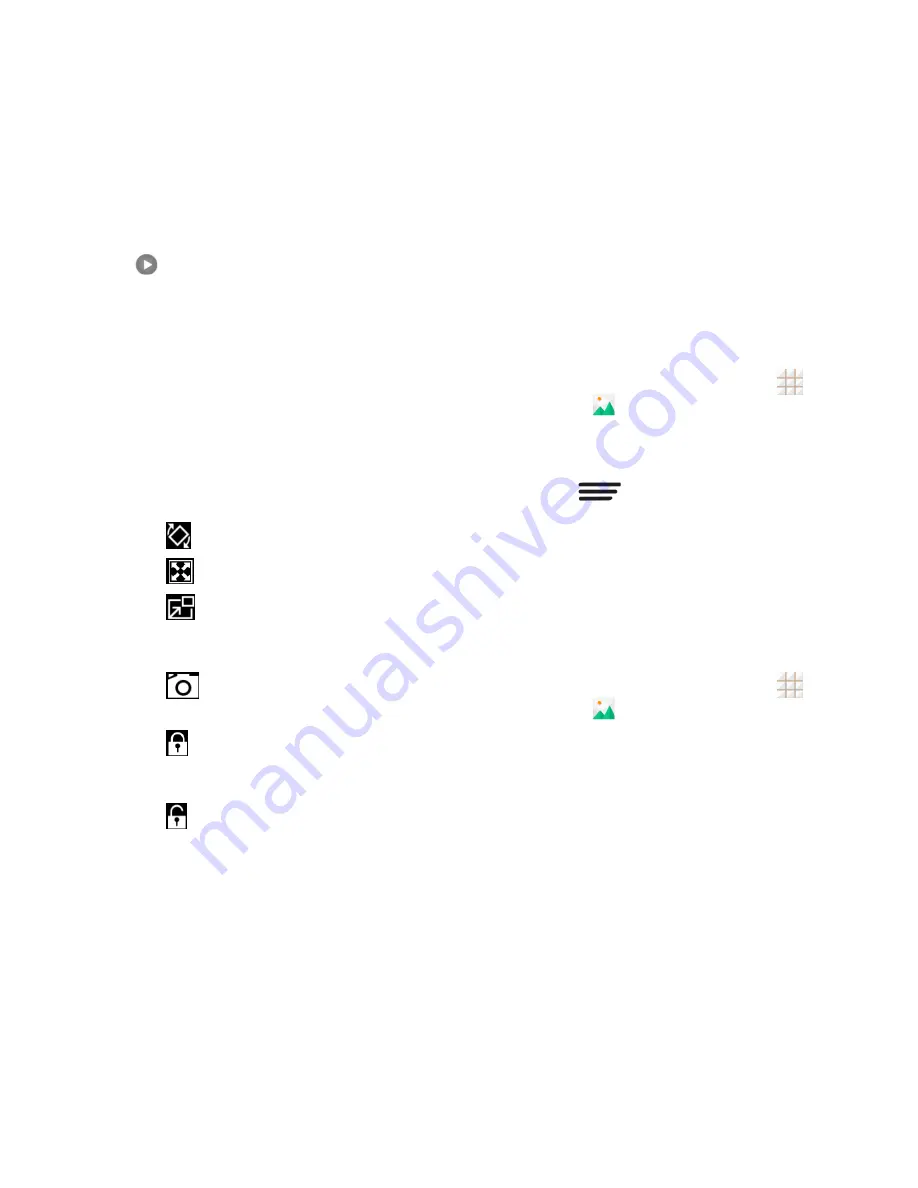
60 - Camera and Video
2. Touch an album containing a video you
want to watch, and then touch the video
thumbnail to see it in full screen.
3. Touch
to play the video. When playing
it in Video player, you can use the
following controls.
Use the onscreen controls to play,
pause, or jump to any part of the video.
To adjust the volume, slide up or down
on the right side of the screen or press
the
Volume Button
.
To adjust the screen brightness, slide
up or down on the left side of the
screen.
Touch
to rotate the video.
Touch
to adjust the screen mode.
Touch
to play the video in a
pop-up window while you can still use
the phone's other functions.
Touch
to save the current video
frame as a picture.
Touch
to hide the onscreen
controls, so that they do not appear
every time you touch the screen.
Touch
to display them again.
Work with Pictures
When
you‘re browsing pictures in the Gallery
application, you can touch the screen to
display options and choose to edit the picture,
rotate it, and more.
Rotate and Save a Picture
1. From the home screen, touch
>
Gallery
.
2. Touch an album.
3. Touch the picture you want to rotate.
4. Touch
and then select either
Rotate left
or
Rotate right
.
Retouch a Picture
You can edit your photos in the Gallery app.
The changed picture is saved in the same
album as a new file, while the original image
is never affected.
1. From the home screen, touch
>
Gallery
.
2. Touch an album and then the picture you
want to edit.
3. Touch
Edit
to display the Photo Editor
screen.
4. Touch an edit option at the bottom and
edit the picture. Slide left or right on the
bottom of the screen to find all options.
Summary of Contents for Legacy
Page 1: ...User Manual LEGACY ...






























