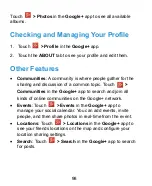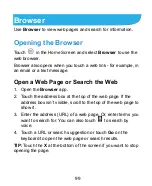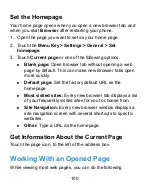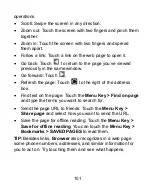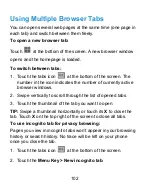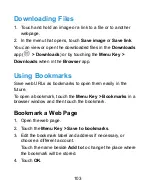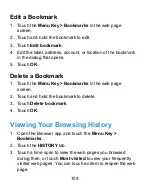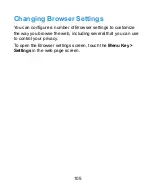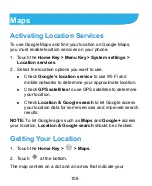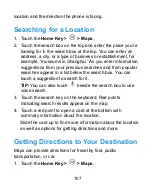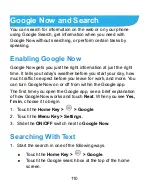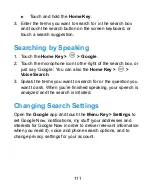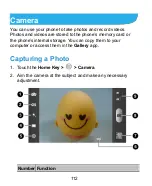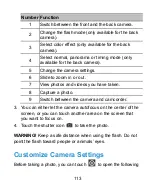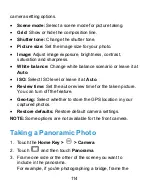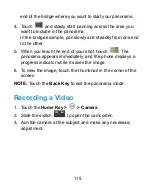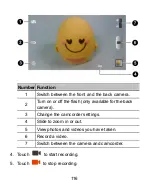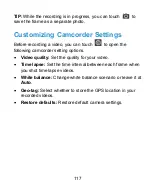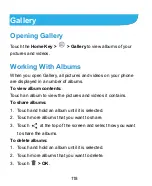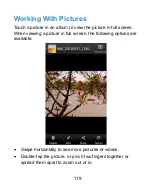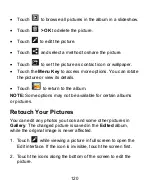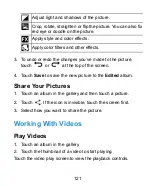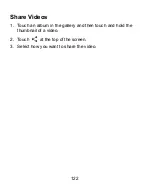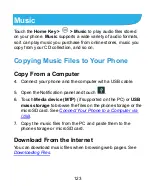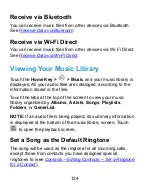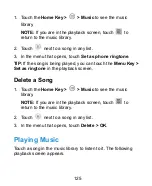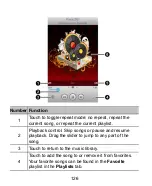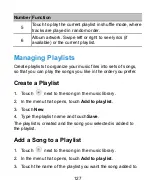112
Camera
You can use your phone to take photos and record videos.
Photos and videos are stored to the phone’s memory card or
the phone’s internal storage. You can copy them to your
computer or access them in the
Gallery
app.
Capturing a Photo
1. Touch the
Home Key >
>
Camera
.
2. Aim the camera at the subject and make any necessary
adjustment.
Number Function
Summary of Contents for Blade G LTE
Page 1: ...1 ZTE Blade G LTE User Manual ...
Page 13: ...13 Headset Jack Flash Back Camera Speaker Back Cover ...
Page 14: ...14 Volume Key Charging USB Jack ...
Page 109: ...109 share it with others NOTE The Explore feature is not available for all areas ...
Page 140: ...140 3 Touch Uninstall OK ...
Page 165: ...165 ear with the bottom toward your mouth Antenna Antenna ...