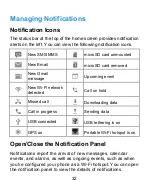46
NOTE:
Activating this feature will disconnect your current Wi-Fi
network connection.
Connect to Another Device via Wi-Fi Direct
1. Touch the
Home Key > Menu Key > System settings >
Wi-Fi
.
2. If Wi-Fi is off, slide the
Wi-Fi
switch to the
ON
position.
3. Touch the
Menu Key > Wi-Fi Direct
. Your phone will search
for other devices enabled with Wi-Fi direct connections.
4. Touch a device name under PEER DEVICES to connect with
it.
The other device will receive a Wi-Fi Direct connection
prompt and need to accept the request for connection. Both
devices may need to enter a common PIN.
5.
Once connected the device is displayed as “Connected”.
Send Data via Wi-Fi
1. Open the appropriate application and select the file or item
you want to share.
2. Select the option for sharing via Wi-Fi. The method may vary
by application and data type.
3. Touch a device the phone has connected with or wait for it to
search for new devices and touch one of them.
Receive Data via Wi-Fi
When an attempt to transfer data via Wi-Fi is received, you can
Summary of Contents for Blade G LTE
Page 1: ...1 ZTE Blade G LTE User Manual ...
Page 13: ...13 Headset Jack Flash Back Camera Speaker Back Cover ...
Page 14: ...14 Volume Key Charging USB Jack ...
Page 109: ...109 share it with others NOTE The Explore feature is not available for all areas ...
Page 140: ...140 3 Touch Uninstall OK ...
Page 165: ...165 ear with the bottom toward your mouth Antenna Antenna ...