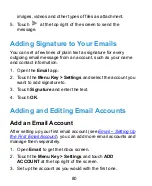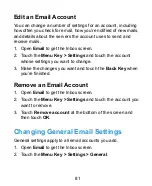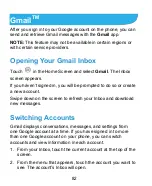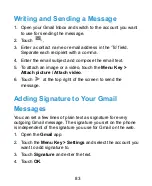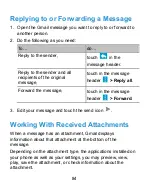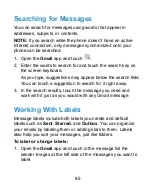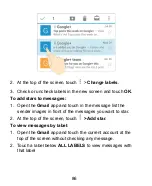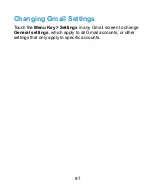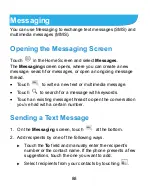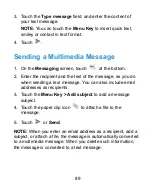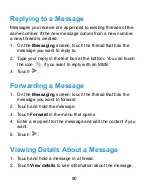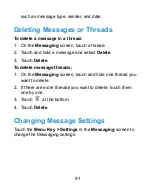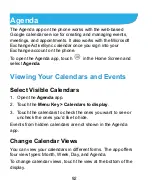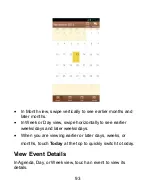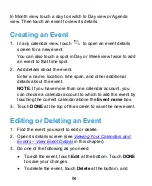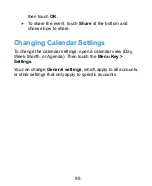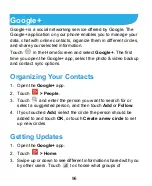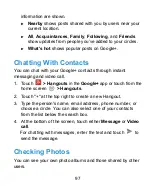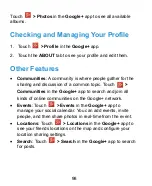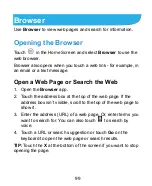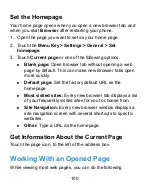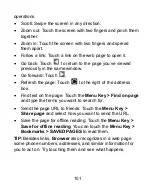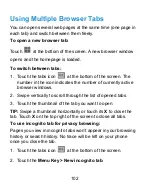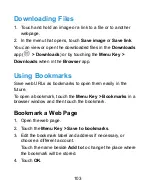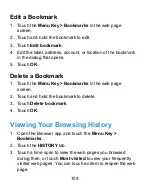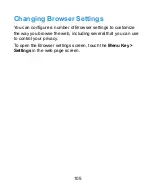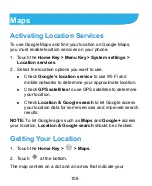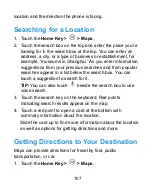94
In Month view, touch a day to switch to Day view or Agenda
view. Then touch an event to view its details.
Creating an Event
1. In any calendar view, touch
to open an event details
screen for a new event.
You can also touch a spot in Day or Week view twice to add
an event to that time spot.
2. Add details about the event.
Enter a name, location, time span, and other additional
details about the event.
NOTE:
If you have more than one calendar account, you
can choose a calendar account to which to add the event by
touching the current calendar above the
Event name
box.
3. Touch
DONE
at the top of the screen to save the new event.
Editing or Deleting an Event
1. Find the event you want to edit or delete.
2. Open its details screen (see
in this chapter).
3. Do one of the following as you need.
To edit the event, touch
Edit
at the bottom. Touch
DONE
to save your changes.
To delete the event, touch
Delete
at the bottom, and
Summary of Contents for Blade G LTE
Page 1: ...1 ZTE Blade G LTE User Manual ...
Page 13: ...13 Headset Jack Flash Back Camera Speaker Back Cover ...
Page 14: ...14 Volume Key Charging USB Jack ...
Page 109: ...109 share it with others NOTE The Explore feature is not available for all areas ...
Page 140: ...140 3 Touch Uninstall OK ...
Page 165: ...165 ear with the bottom toward your mouth Antenna Antenna ...