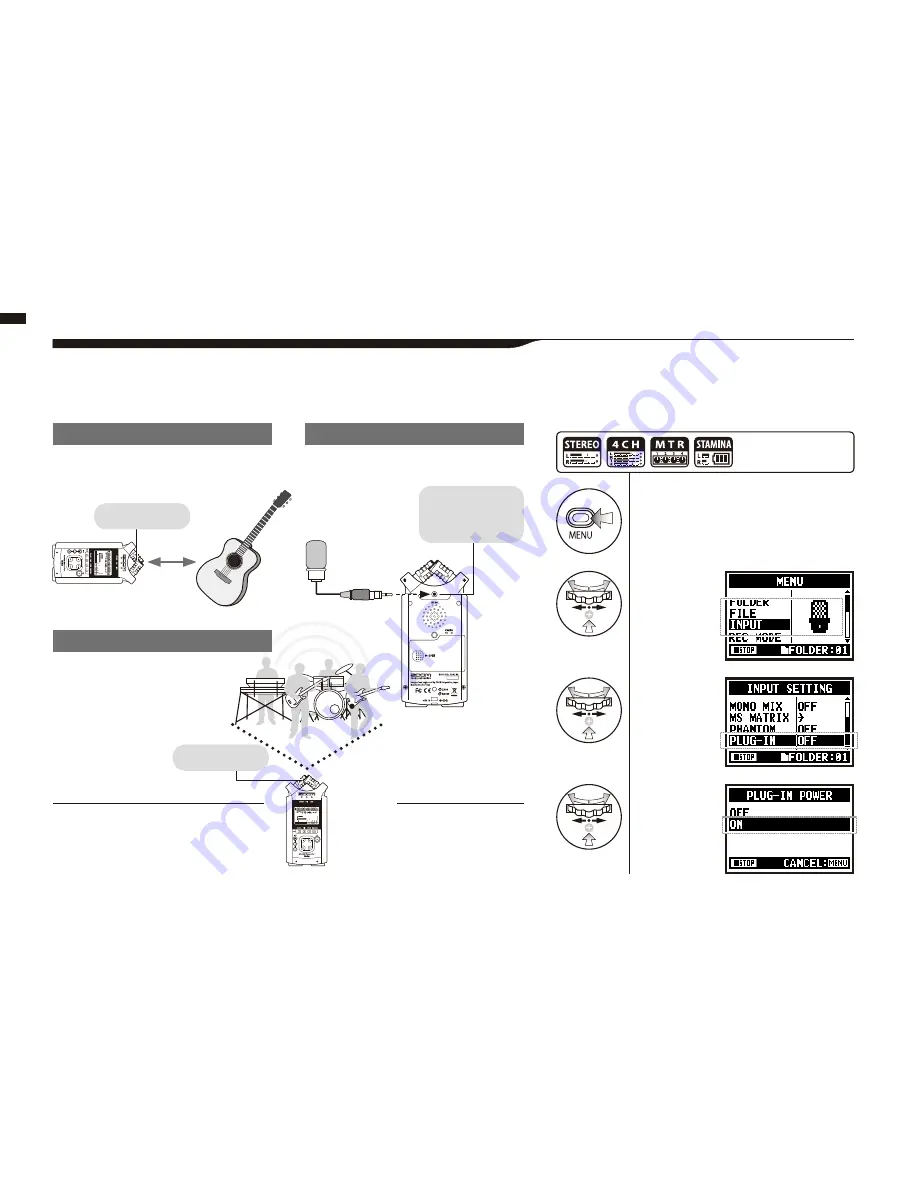
Built-in
microphones
Setting up: Built-in micr
ophones /outside micr
ophones with plug-in power
The input jack for the external microphone is suitable to <PLUG-IN> power uses.
6-3 Setting up: Built-in microphones /outside microphone with plug-in power
031
Sound source
30_50cm
Close microphone recording
Please put H4n 30 - 50 cm away from the
sound source.
1
Press.
3
Select
<PLUG-IN>
and press.
[How to make setting of <PLUG-IN> power]
Here you can
connect a
microphone.
INPUT
[MIC]
*You cannot use
both the built-in
and the external
microphone
together.
When you use the external microphone, be sure to
select the correct setting.
External microphone recording
2
Select
<INPUT>
and press.
4
Select<ON>
and press.
Press the [MENU] button for
more than 2 seconds, and start
operation from the top screen.
Built-in
microphones
The external
stereo microphone
input-jack for
plug-in power
When you set place the H4n on a table,
a chair, or on a tripod and stand, reduce
the vibration sounds such as stamping,
drums, etc.
HINT:
Make sure the recording sounds
sources are all located in the
range of T zone of the Built-in
microphones.
Off microphone recording
INPUT [MIC]
Plug-in and phantom
power can not be set
during recording and
playback.
NOTE:
Summary of Contents for H4next
Page 9: ...Getting started 008 Getting started...
Page 47: ...Operations Operations 046...
Page 136: ...135...
Page 137: ...Reference 136 Reference...






























