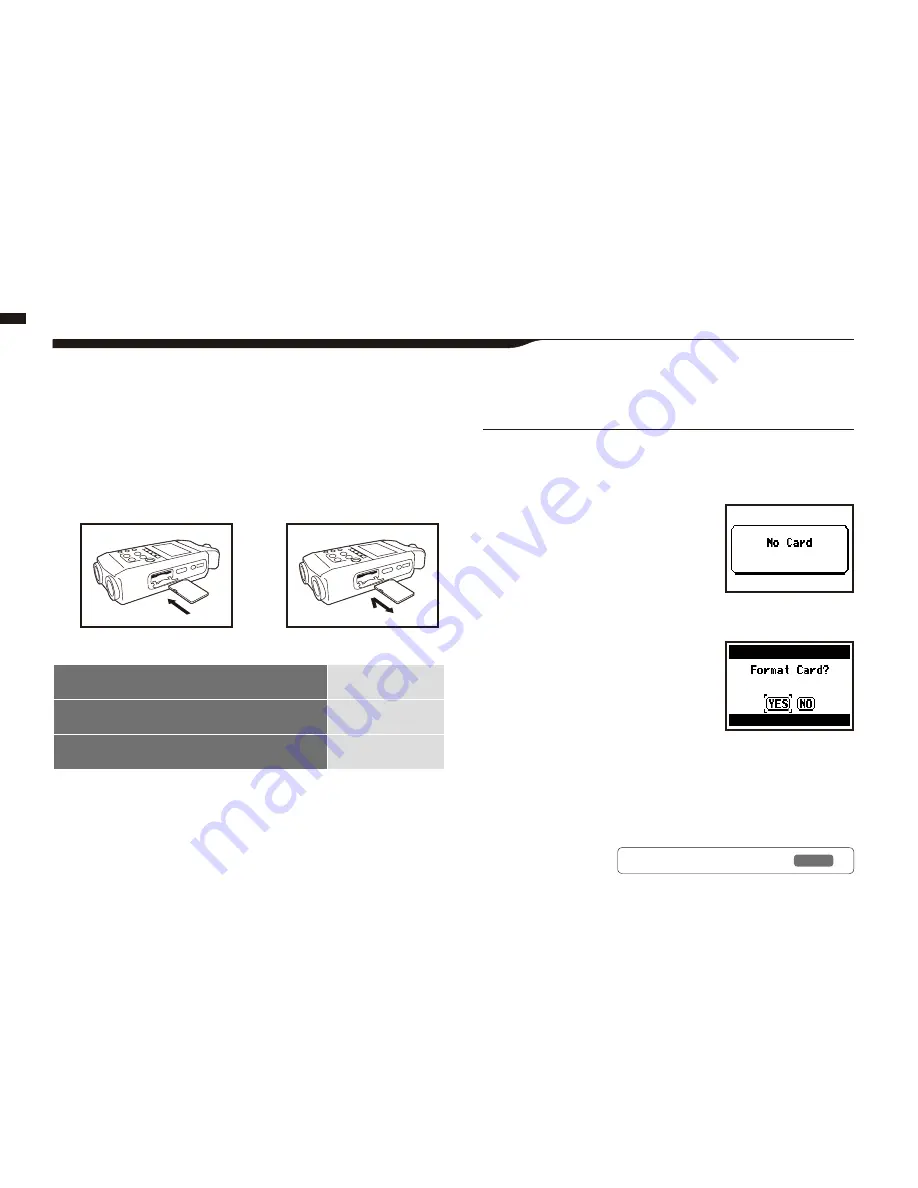
2
By pushing remove the
SD card from the slot.
Insert a SD car
d
027
5-1 Insert a SD card
The SD card is required to record. Make sure to turn off power before inserting or removing the SD card.
1
Make sure power is off.
2
Insert the SD card into
the slot.
[How to install the SD card]
SD card capacity time to record (approx.)
4GB SDHC card
Recording time
WAV 44.1 kHz/16 bits
(measured in terms of stereo track)
approx. 380 minutes
MP3 44.1 kHz/128 kbps
(measured in terms of stereo track)
approx. 68 hours
[How to remove the SD card]
1
Make sure power is off.
POWER OFF !
Never insert or remove the SD card while the power is on. This may
destroy the data.
CAUTIONS WHEN INSERTING
SD CARD
• You can use 16MB
_
2GB and 4
_
32GB
SD card. Regard to up-to-date SD cards
please see and check at our ZOOM site:
http://www.zoom.co.jp.
• When you use the SD card for your
computer, digital camera or other machine,
formatting in the H4n is required.
• When “No Card” is seen on the display
on at the boot-up, check if the SD card is
correctly inserted.
• When “Format Card” is seen on the display
at booting-up, this means the SD card has
not been formatted in the H4n. To format,
press [DIAL] down and select OK button.
• When the booting-up screen says “Card
Protect”, the card is covered with OVERWRITE PROTECT. To release
this protect slide the lock switch of the SD card.
"Warning" no SD card in
when booting - up.
"Warning" SD card in unable
to recognized. Press <YES>,
all the data will be deleted.
NOTE:
Ref.
☞
To use SD card for H2/H4
P.134
Summary of Contents for H4next
Page 9: ...Getting started 008 Getting started...
Page 47: ...Operations Operations 046...
Page 136: ...135...
Page 137: ...Reference 136 Reference...






























