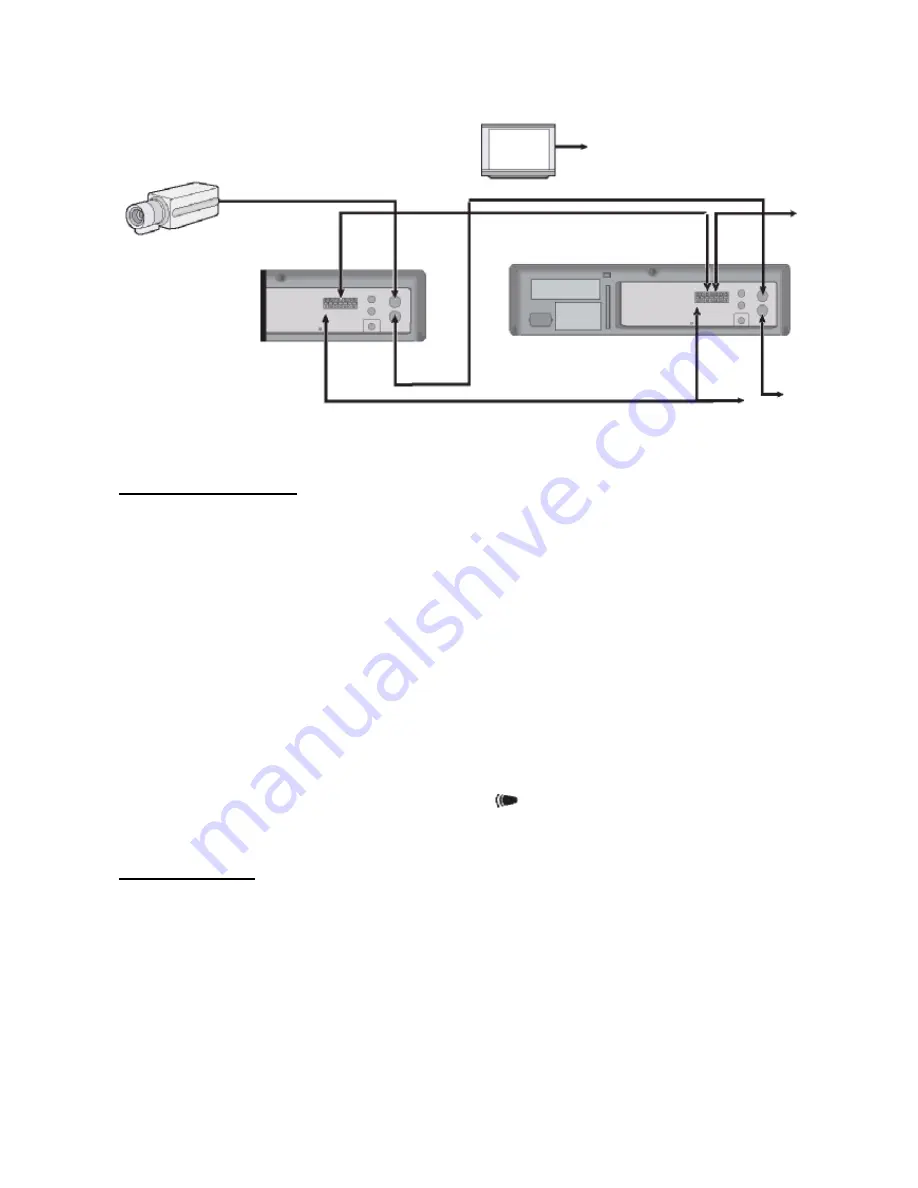
14
Autorepeat Recording
Autorepeat Recording
The same tape can be recorded over many times.
6. Press the MENU, SHIFT
▼
, SHIFT
►
button in sequence to display the REC MODE SETUP menu.
7. Press the SHIFT
►
button to make the arrow mark (
►
) point to Repeat Rec Set.
8. Press the SHIFT
►
button to set the desired autorepeat recording mode.
NO
Autorepeat recording doesn’t take place.
YES
Autorepeat recording takes place.
“R.REC” will light on the display place.
9. Press the Menu button two times, the normal screen is displayd.
•
The setting procedure is now complete
.
10. Press the REC button.
•
Recording will start. When the tape’s end is reached, the VCR will rewind it to the beginning
regardless of the counter memory, and recording will resume. (Note: In the ALARM REC
SETUP Menu, in the case “T-END” of duration mode set, Repeat Recording cannot be
performed
.
o
If durino autorepeat recording there is an alarm trigger “
”
is displayed on the display panel and alarm
recording will take place. Autorepeat recording has completed its programmed duration
.
Normal Playback
Normal Playback
6. Turn on the power to the TV monitor.
7. Load the video cassette tape.
8. Press the REC/PLAY SPEED
▼
(or
▲
) button to select the playback speed.
•
The selected playback speed is displayed on the display panel.
•
A tape recorded with SP heads can be played in 02-Hour/30-Hour…….
9. Press the PLAY button.
•
Playback starts.
•
If necessary, adjust thte tracking to eliminate the noise from the picture
.
10. To stop playback, press the STOP button.
•
To advance or rewind the tape, press the FF/CUE or REW/REVIEW button
.
Video camera
Monitor TV
To Video Out
Jack (VCR)
VCR No.1
VCR No.2
To GND
terminal
To Link Out
(Series
Out)
terminal
To Video In
Jack
To GND
terminal
To GND terminal
(VCR No.3)
To Video Out
Jack
To Video Out
Jack
To Link Out
(Series
Out)
terminal
To Video In
Jack
To Link In
(Series In)
terminal



























