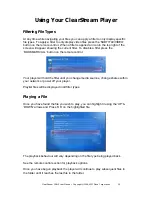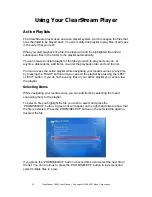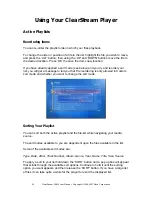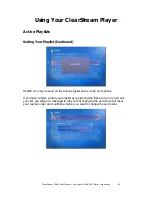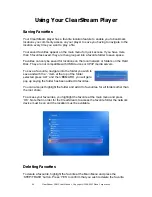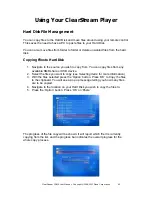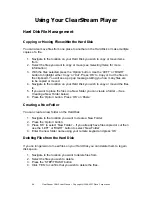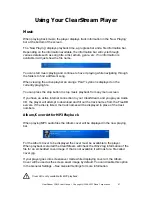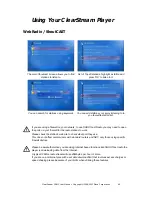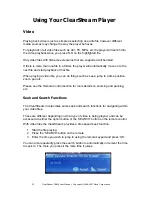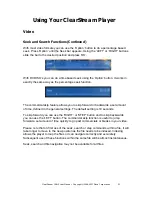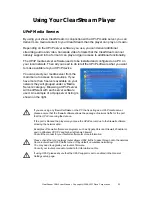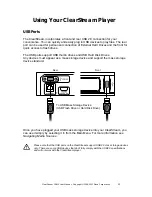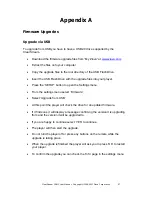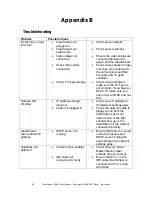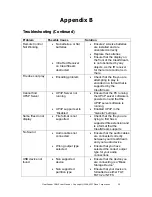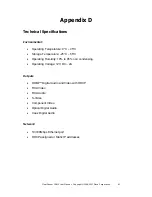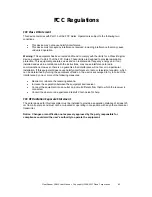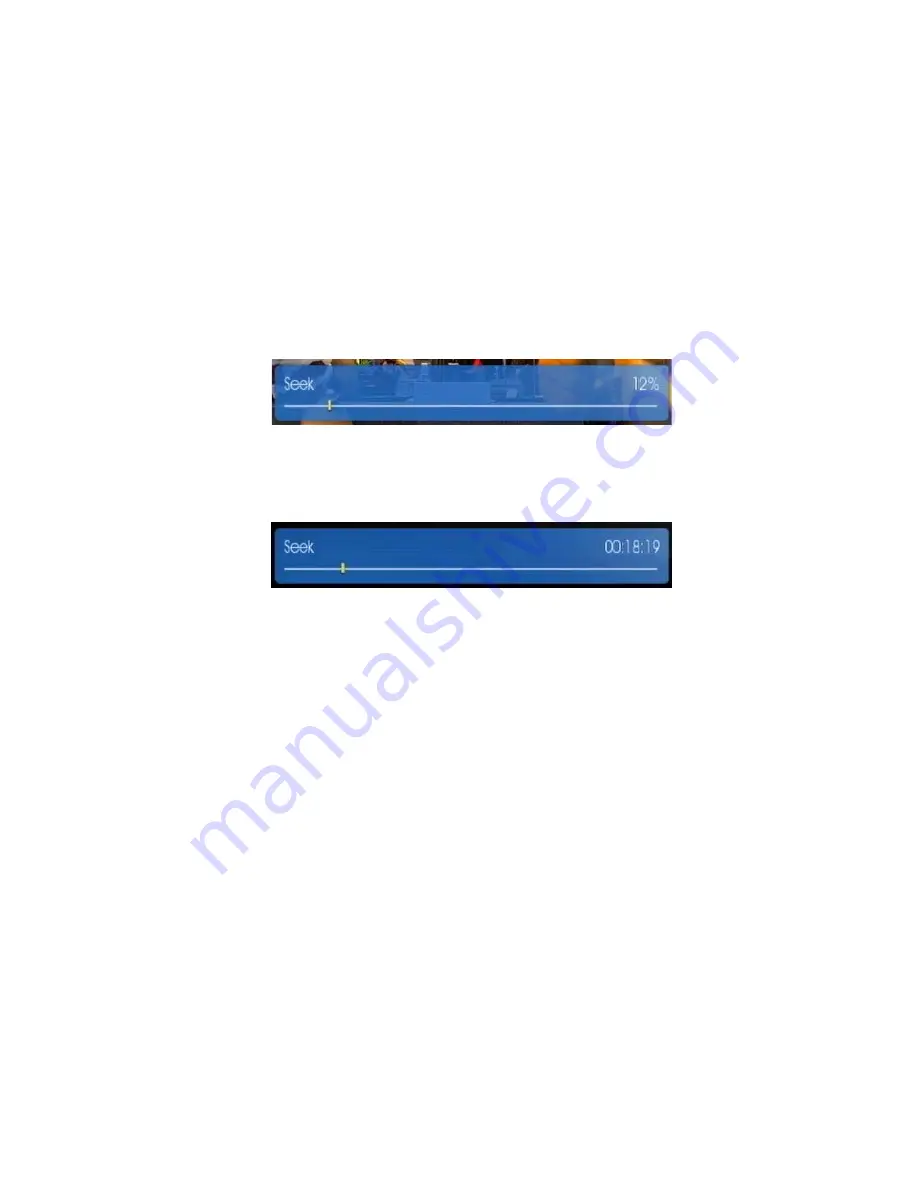
ClearStream CS615 User Manual - Copyright © 2008, 2007 Ziova Corporation
51
Using Your ClearStream Player
Video
Seek and Search Functions (Continued)
With most video formats you can use the ‘Option’ button to do a percentage based
seek. Press ‘Option’ until the Seek bar appears. Using the ‘LEFT’ or ‘RIGHT’ buttons
slide the bar to the desired position and press ‘OK’.
With DVD ISO’s you can do a time based seek using the ‘Option’ button. It works in
exactly the same way as the percentage seek function.
The commercial skip feature allows you to skip forward or backwards a set amount
of time, defined in the general settings. The default setting is 10 seconds.
To skip forward you can use the ‘RIGHT’ or ‘STEP’ button and to skip backwards
you can use the ‘LEFT’ button. The commercial skip function is useful to jump
forward a set amount of time quickly to go past commercials or breaks in your video.
Please note that on first use of the seek, search or step commands within a file, it will
take longer to move to the new position as the file needs to be indexed. Indexing
allows the player to map the file so it can navigate correctly and accurately.
Subsequent use of these functions within the same file will be almost instantaneous.
Seek, search and file navigation may not be available for all files.