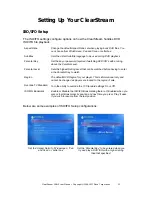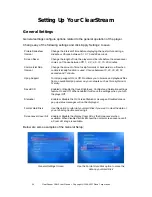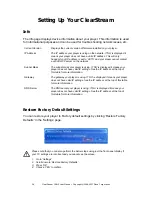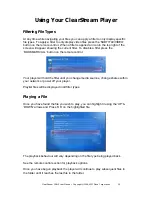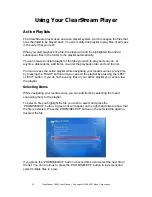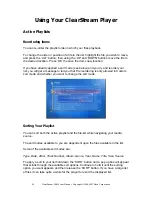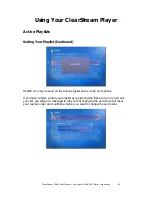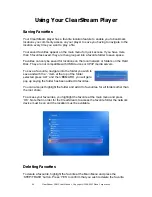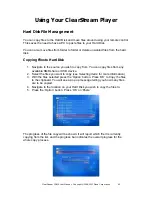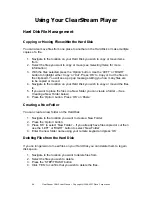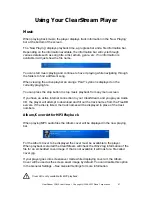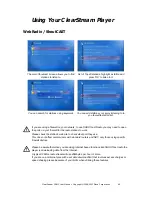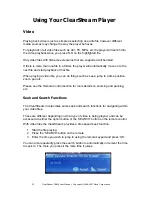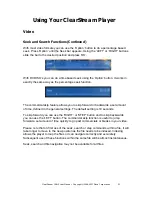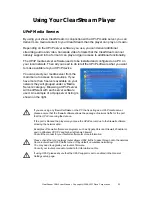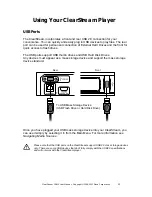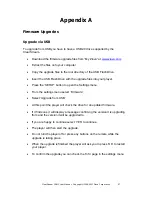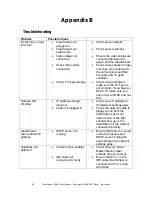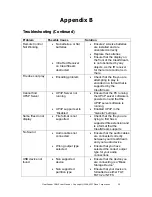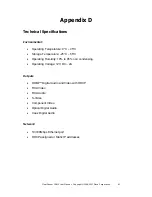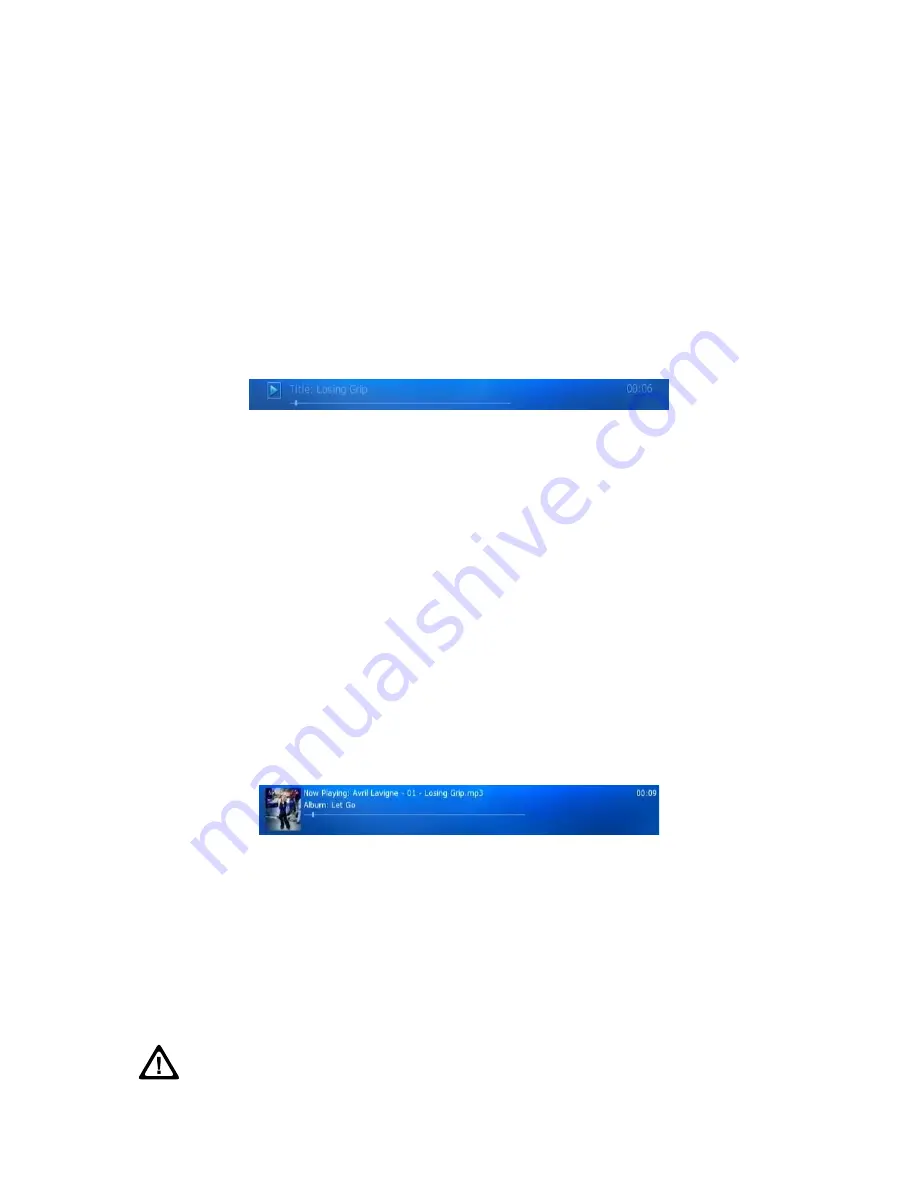
ClearStream CS615 User Manual - Copyright © 2008, 2007 Ziova Corporation
47
Using Your ClearStream Player
Music
When playing back music, the player displays track information in the ‘Now Playing’
bar at the bottom of the screen.
The ‘Now Playing’ displays playback time, a progress bar and a file information bar.
Depending on the information available, the information bar will cycle through
various details such as song title, artist, album, genre, etc. If no information is
available it will just show the file name.
You can start music playing and continue to have it playing while navigating through
the folders to find a different song.
When viewing the active playlist an orange ‘PLAY’ symbol is displayed on the
currently playing file.
You can press the stop button to stop music playback from any menu screen.
If you have an active internet connection to your ClearStream and you play an Audio
CD, the player will attempt to download and fill out the track names from the FreeDB
servers. If the disc is listed, the track names will be displayed in place of the track
numbers.
Album/Cover Art for MP3 Playback
When playing MP3 audio files the Album cover will be displayed in the now playing
bar.
For the Album Cover to be displayed the cover must be available to the player.
When playback is started the ClearStream will check the ID3v2 tag information of the
file for an embedded cover image. If that is not available it will look for a file called
cover.jpg.
If your player goes into screensaver mode while displaying cover art, the Album
Cover will be used as the screen saver image by default. You can disable this option
in the General Settings – See
General Settings
for more information
Cover Art is only available for MP3 playback.