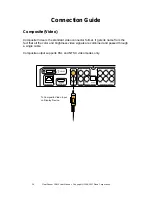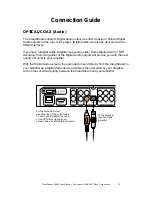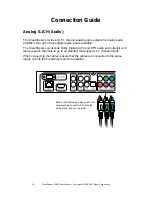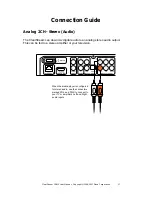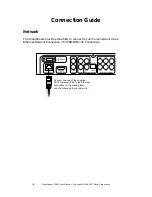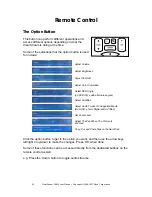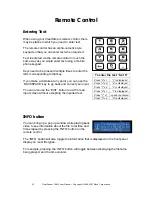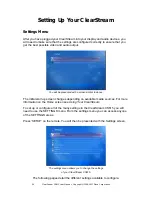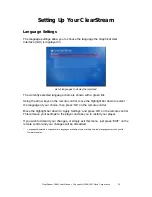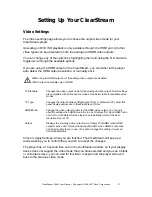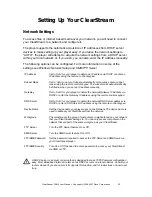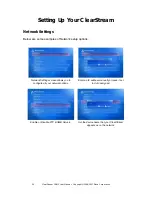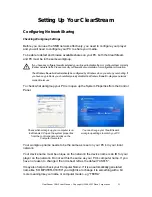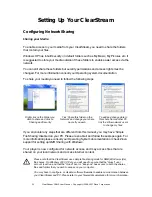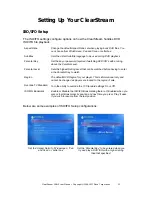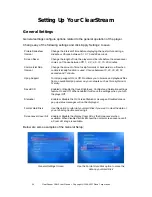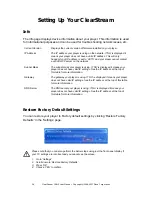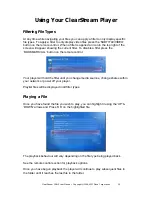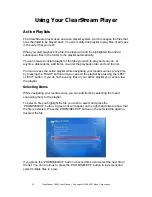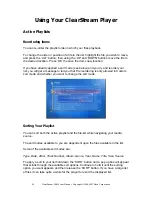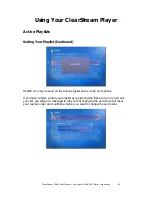28
ClearStream CS615 User Manual - Copyright © 2008, 2007 Ziova Corporation
Setting Up Your ClearStream
Video Settings
You can select the following output resolutions for the player by highlighting the ‘TV
Standard’ option and pressing the ‘OK’ button to toggle through the video modes.
Some of the available video modes that the ClearStream supports are…
Setting
Resolution Frames per Second
Output
PAL
720x576
50 Interlaced (PAL)
Composite, S-Video, Component
NTSC
720x480
60 Interlaced (NTSC)
Composite, S-Video, Component
NTSC Progressive
720x480
60 Progressive (NTSC)
Component
PAL Progressive
720x576
50 Progressive (PAL)
Component
720p50
1280x720
50 Progressive (PAL)
Component
720p60
1280x720
60 Progressive (NTSC)
Component
1080i50
1920x1080
50 Interlaced (PAL)
Component
1080i60
1920x1080
60 Interlaced (NTSC)
Component
Please make sure you choose a resolution your TV supports. If you get a black screen or no
output when you ‘Apply Settings’ wait for the Confirmation box to time out or you can use the
VFD to navigate and correct the settings.
Below are some examples of video output configurations:
Set TV Type to Wide Screen (16:9) if you
have a widescreen monitor.
This will ensure that 16x9 file types fill your
screen, and 4x3 files are pillar boxed.
Set TV Type to Standard (4:3) if you have a
standard shaped monitor.
This will ensure that 4x3 files fill your screen,
and 16x9 files are letterboxed.