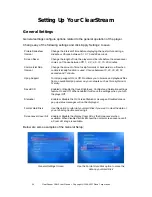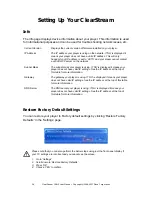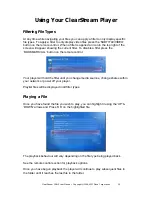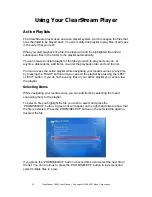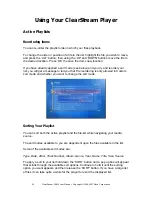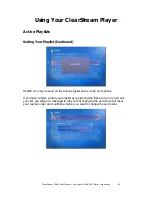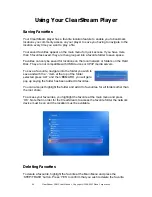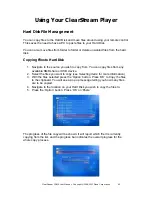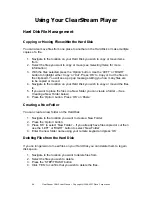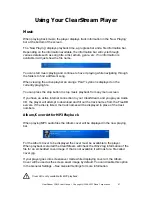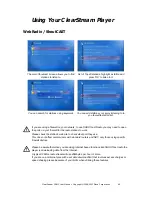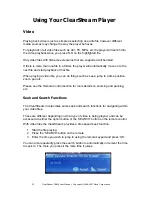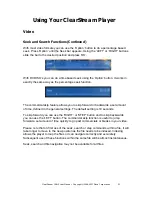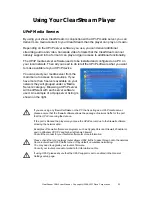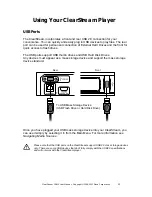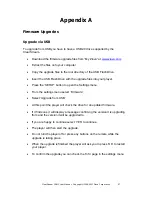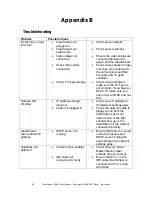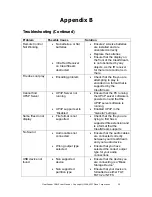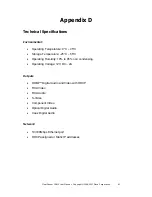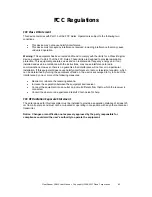48
ClearStream CS615 User Manual - Copyright © 2008, 2007 Ziova Corporation
Using Your ClearStream Player
WebRadio / ShoutCAST
If you have your player connected to a working Internet connection the ClearStream
has the ability to play SHOUTcast stations directly from the Internet.
Select WebRadio from the Main Menu and you can then choose from ‘Shoutcast’ or
choose a favourite radio station you have previously saved.
Favorites
Displays a list of your favourite Shoutcast stations. Favorites for
Shoutcast work the same as favourite network and hard disk
locations.
Shoutcast
Allows you to browse, search and play Shoutcast stations.
Finding a radio station is easy. The Shoutcast menu gives you the following options.
Top 40
Displays a list of Top 40 stations.
Random
Displays a list of Random stations on the Shoutcast listings.
By Genre
Displays a list of different Genres. Clicking on a Genre displays
a list of stations matching that particular genre.
By Keyword
By Keyword allows you to search Shoutcast for stations
matching your Keyword. You enter your keyword using the
remote and Press ‘OK’. For example try searching for ‘eye97’
When browsing stations the station title is displayed and then information about the
station is listed below. Information such as the Genre, the song now playing and the
Bitrate of the audio is displayed.
To play a station, highlight it and press ‘OK’.
You can save a station to favourites by highlighting it and pressing ‘ALT’ and then
‘BKMARK’. Once you have saved a station to favorites you can start playing it again
by choosing ‘Favorites’ from the WebRadio menu.
To delete an unwanted favorite, highlight it and press the ‘STEP/TRASH’ button.
The information displayed about the station may not necessarily be accurate as the Shoutcast
list that the player reads from can often be outdated.
The higher the bitrate the more available bandwidth required to play back the station
smoothly. Stations may buffer (skip and drop) when not enough bandwidth is available.