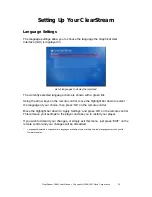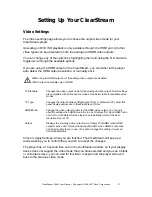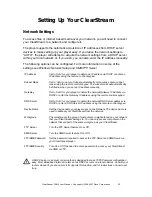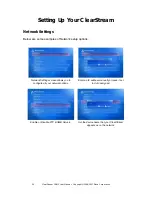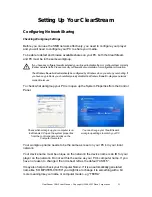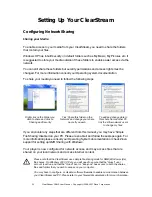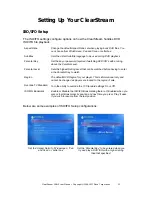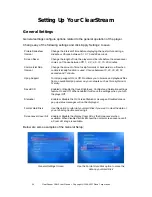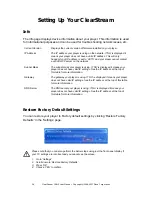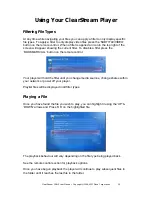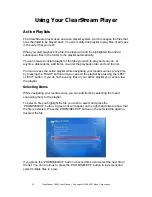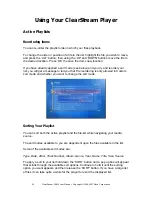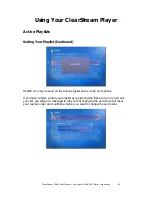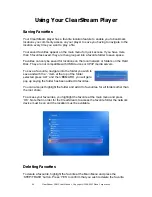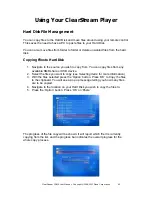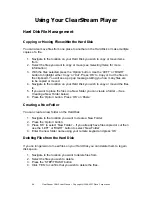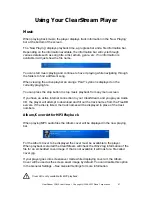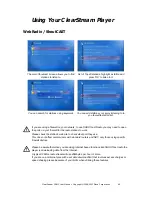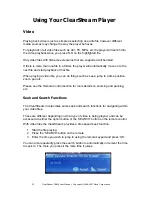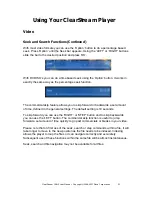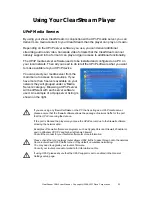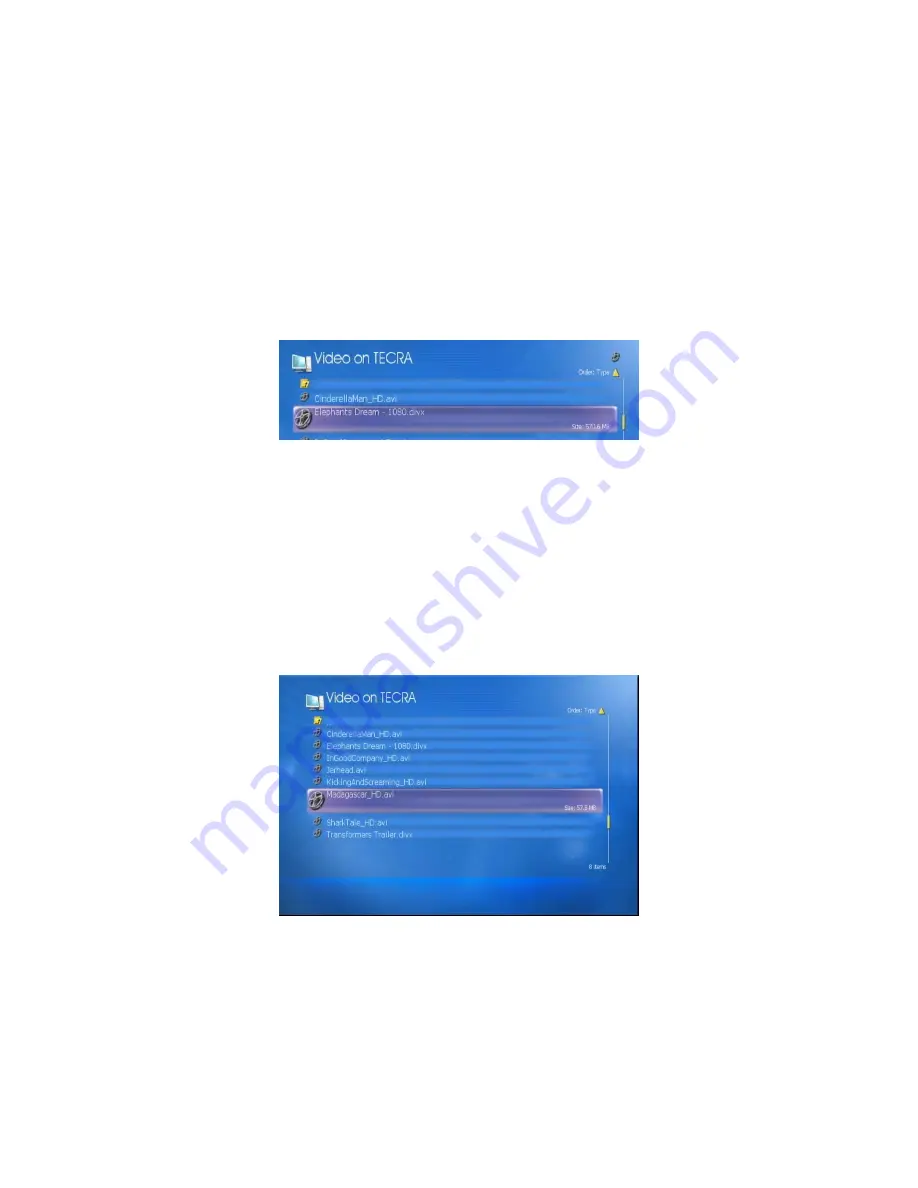
ClearStream CS615 User Manual - Copyright © 2008, 2007 Ziova Corporation
39
Using Your ClearStream Player
Filtering File Types
At any time while navigating your files you can apply a filter to only display specific
file types. To apply a filter to only display video files press the ‘SUBTITLE/VIDEO’
button on the remote control. When a filter is applied an icon in the top right of the
screen will appear showing the current filter. To disable a filter press the
‘BOOKMARK/ALL’ button on the remote control.
Your player will hold the filter until you change media sources, change shares within
your network or power off your player.
Playlist files will be displayed in all filter types.
Playing a File
Once you have found the file you wish to play, you can highlight it using the ‘UP’ &
‘DOWN’ arrows and Press ‘OK’ on the highlighted file.
The playback behaviour will vary depending on the file type being played back.
See the remote control section for playback options.
Once you have begun playback the player will continue to play subsequent files in
the folder until it reaches the last file in the folder.