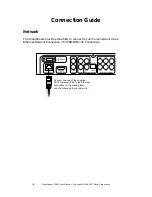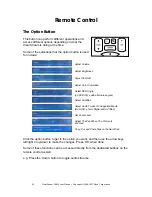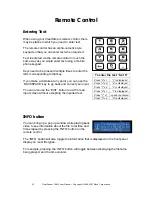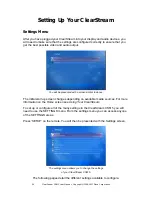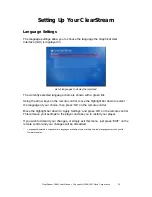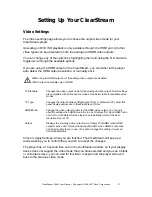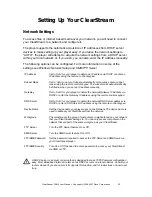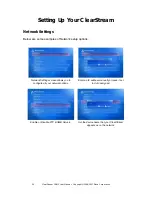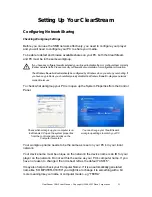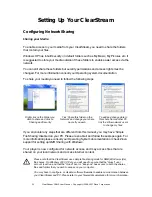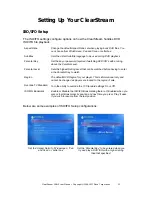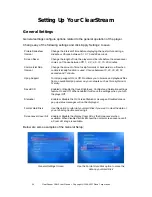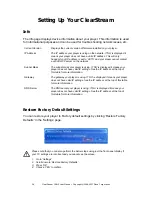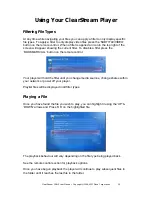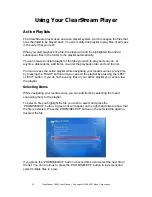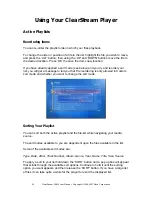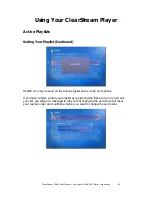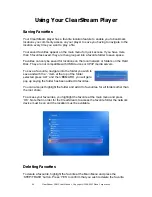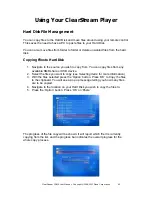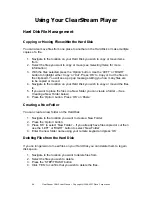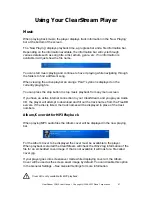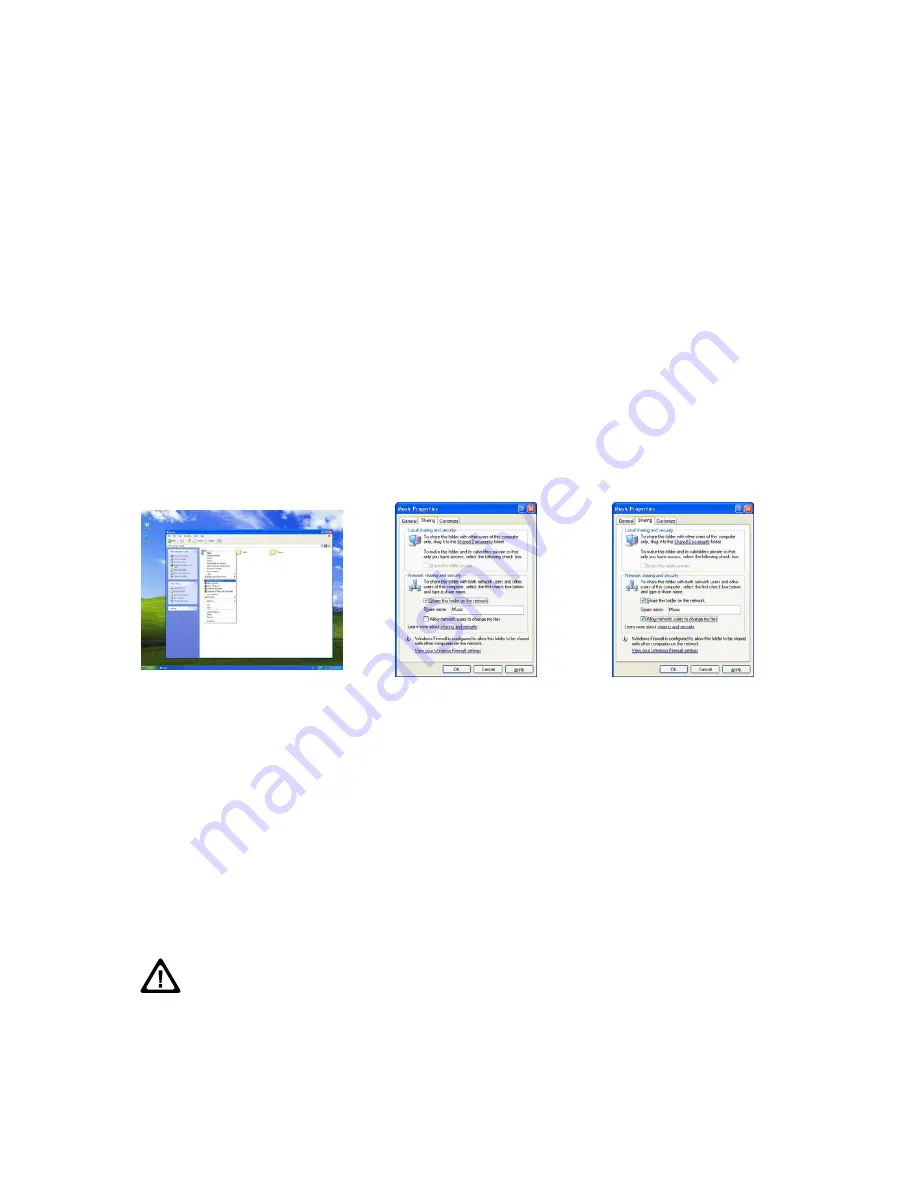
32
ClearStream CS615 User Manual - Copyright © 2008, 2007 Ziova Corporation
Setting Up Your ClearStream
Configuring Network Sharing
Sharing
your
Media
To enable access to your media from your ClearStream you need to share the folders
that contain your files.
Windows XP has inbuilt security on default folders such as My Music, My Pictures etc. It
is suggested to store your media outside of these folders to enable easier access via the
network.
You can still share these folders but security permissions and access rights must be
changed. For more information consult your Operating system documentation.
To share your media you need to follow the following steps
Right click on the Folder you
wish to share and click on
‘Sharing and Security’
Tick ‘Share this folder on the
Network’ and change your share
name if you wish.
To add and change data in
this share from another PC
tick the ‘Allow network users
to change my files’
If you encounter any steps that are different from this manual, you may have ‘Simple
File Sharing’ disabled on your PC. Please re enable it and follow these steps again. For
more information please consult your Operating System documentation or check Ziova
support for setting up
SMB Sharing with Windows.
Your player is now configured for network access, and may access files that are
shared on your local network and access internet content.
Please note that the ClearStream uses simple file sharing mode for SMB (Windows style)
file shares. On Windows 2000, XP etc, you will need to ensure that the “Guest” user
account is active, and that the “Guest” user or “Everyone” has access to both the shares,
files and folders that you wish to access on your computer.
You may have to configure, or disable, software firewalls to enable communication between
your ClearStream and PC. Please refer to your firewall documentation for more information.