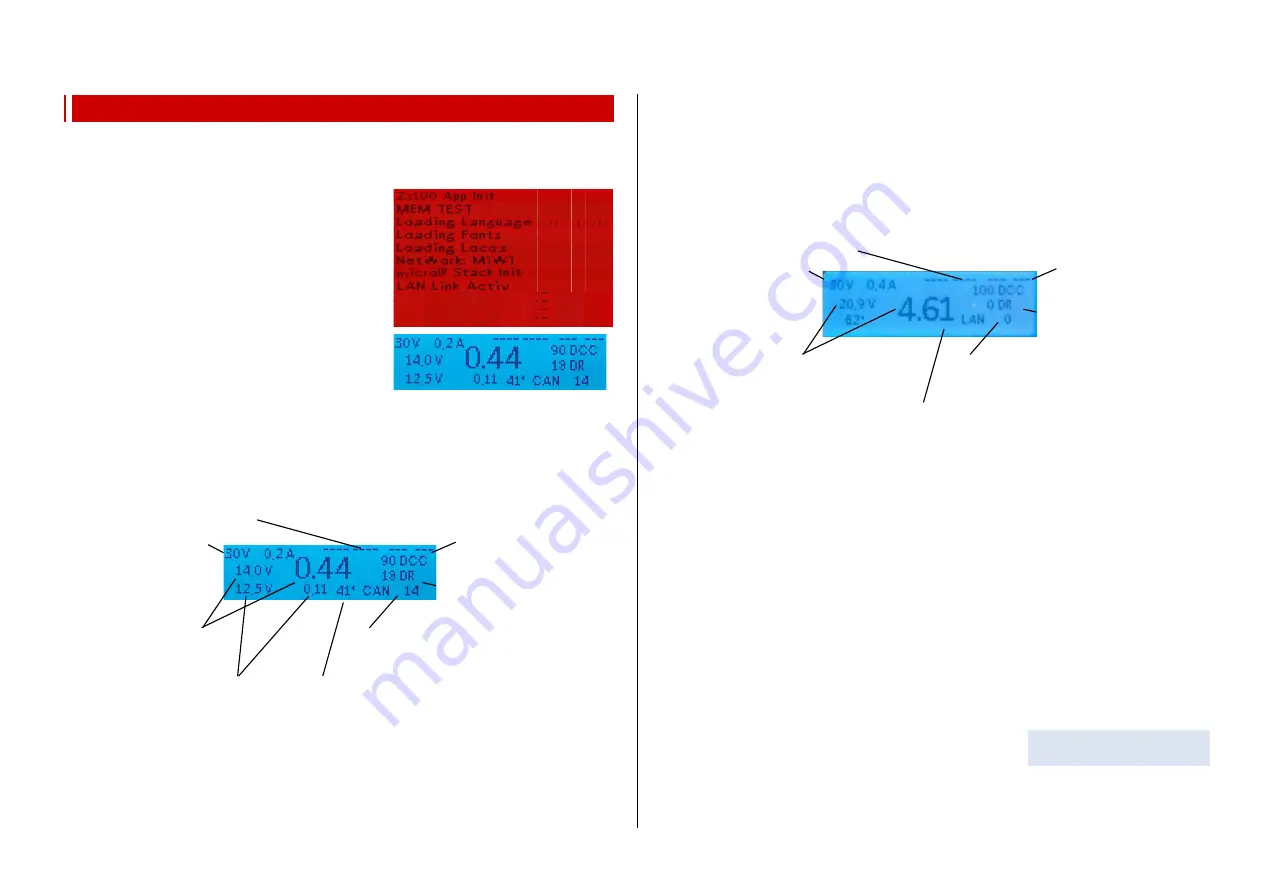
INSTRUCTION MANUAL CENTRAL COMMAND STATION MX10, MX10EC Page25
Track signal statistics (number of
sent command packets per sec);
xx DCC
= only DCC packets
xx MM
= only MM packets
.
xx/yy D/M
= DCC and MM
RailCom - statistics (number of
received notifications as feedback
to DCC commands).
CAN Bus - statistics (number of CAN packets);
CAN xxx E
= number of CAN packets per sec
**)
C xxx E yy%
= number and percentage of errors
Measured temperature of the PCB (Celsius)
(Flash drive)
Track signal statistics (number of
sent command packets per sec);
xx DCC
= only DCC packets
xx MM
= only MM packets
.
xx/yy D/M
= DCC and MM
RailCom - statistics (number of
received notifications as feedback
to DCC commands).
CAN Bus - statistics (number of CAN packets);
CAN xxx E
= number of CAN packets per sec
**)
C xxx E yy%
= number and percentage of errors
Measured temperature of the PCB (Celsius)
8.
Usage and operating elements
When connected to a power supply unit, the MX10 automatically starts with a booting sequence, which
takes a few seconds.
The boot screen
RED
shows a booting protocol. If the
MX10 is connected to the LAN and has a valid IP ad-
dress, the screen shows “LAN link active”. If it is connect-
ed via USB port, it shows “VCom Link active”.
In case the MX10 is connected to the LAN and via USB
port, the LAN prevails -
USB therefore is inactive!
After the booting sequence, the MX10 changes to the
normal
BLUE
screen. It shows the currently measured
voltage and current values on both track outputs as well
as some communication data (DCC, CAN,...). The very
big number (in the middle) shows the current current con-
sumption on track 1.
Depending on the configurations for START UP CURRENT and START UP TIME (see “voltage and
current configuration”), the voltage is started up faster or slower, which, in turn, depends on capacitors
in the vehicles that may be loaded. The start up process can be observed on the screen.
8.1
The normal screen on the MX10
AOS inputs/outputs, shows the status
of all 14 connections.
Voltage and current on
Input “DC in”, i.e. of the
Power supply unit, which
Supplies the MX10 and
the whole layout
(„Primary supply“
*)
).
Voltage and current on
Output track 1:
(DC output S1 included).
Voltage and current on output
Track 2 (DC output S2 included).
*)
The power indicator for the “DC-in” input (power supply unit) is not determined by measurement,
but derived from the output currents (track outputs 1, 2, as well as the 12V and 30V outputs and
the internal consumption of the device) taking into account the efficiency of the voltage convert-
er. This is especially relevant when estimating, if the power supply unit still provides enough
power reserves.
**)
Sporadic flaring-up of the letter “E” shows singular errors on the CAN bus, which can occur
when plugging in/unplugging devices, but they usually do not make problems. With more than
10 errors per second, the screen switches to “E” with the percentage of the received damaged
packets (in relation to the overall number of packets that are displayed behind “C”); if the per-
centage is a few percent or higher, this may point to bad transmission quality on the CAN bus
(e.g. because of long, badly connected cables).
The normal screen on the MX10EC
AOS inputs/outputs, shows the status
of all 14 connections.
Voltage and current on
Input “DC in”, i.e. of the
Power supply unit, which
Supplies the MX10 and
the whole layout
(„Primary supply“
*)
).
Voltage and current on
Output “track 2”
(DC output S included).
Leaving the “normal screen” is possible by the following events:
Insert flash drive (with the files to update the MX10 and/or the decoder software or to load
sound into the root directory)
screen
TURQUOISE
:
Flash drive options
(Chapter 8 / 8.8 & 8.9)
(Rotating fast)
Screen
YELLOW
:
VOLT & AMPERE Configuration
(8.2).
Press rotary knob LONG (2 sec)
screen
RED
:
Broadcast Stop (BCS) and power OFF
(8.3).
Press
Button
3
(
)
screen
GREEN
:
“BaseCab”, Driving and programming
(8.4, ..., 8.7)
Press
button 2 (MENU)
screen
GREY
:
MENU for operating the MX10 (chapter 8.8).
Press
Button
1
(
)
screen
GREY
:
AOS (automatic operation sequences)
Overcurrent
on a track
screen
RED
:
OVC on track 1 or 2 (other one runs as usual)
(8.3)
Undervoltage
From input (power supply unit)
screen
RED
:
Power supply not enough.
Overview over
applications:
see
chapter 8.8 - MENU
















































