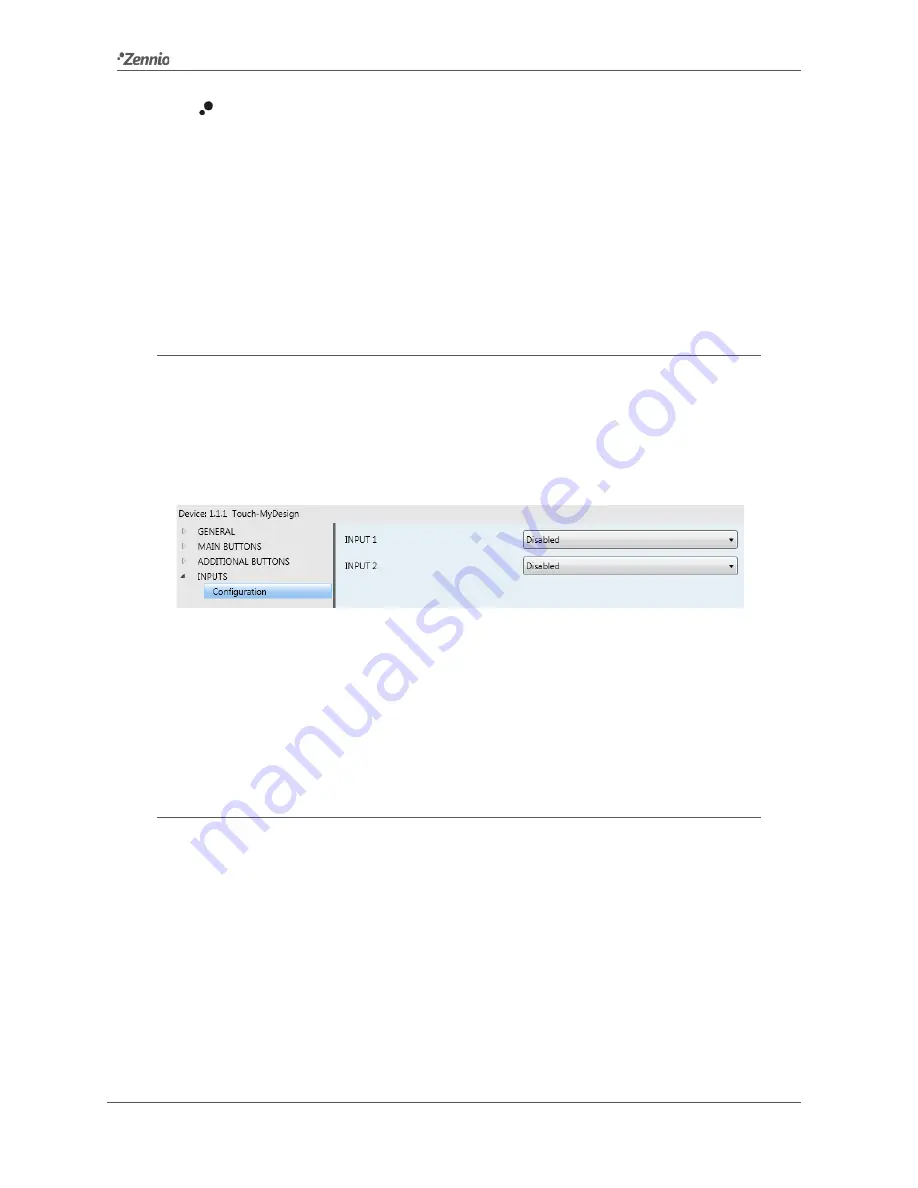
Touch-MyDesign
http://www.zennio.com
Technical Support:
http://zennioenglish.zendesk.com
34
1=Off; 0=On
: the LED will switch to the “on” state (default or customised; see
LED lighting in Section 3.2) when the “[Zi] LED On/Off” object receives the
value “0”, and will switch to the “off” state (default or customised) when it
receives the value “1”.
It is possible to link (via group addresses) the “[Zi] LED On/Off” objects to objects from
other devices in the domotic environment, thus making the LEDs of the additional
button panel act as indicators of the current state of those objects at any time.
3.5
INPUTS
The “Inputs” tab, displayed upon the activation of such function from General >
Configuration, contains the required parameters for enabling the connection of up to
two input devices (push buttons, switches/sensors, temperature probes or motion
detectors) to Touch-MyDesign through the corresponding input terminal.
Figure 21
Configuration (Inputs)
Within the “Inputs” tab, the “Configuration” window will be available by default, from
where it is possible to select the number of inputs to be configured as well as their
types, after which two more tabs will be displayed, in order to parameterise the
behaviour of the selected inputs.
3.5.1
PUSH BUTTON
Configuring an input as a push button will require the definition of the actions to be
performed in the event of a button touch (both short and/or long).
















































