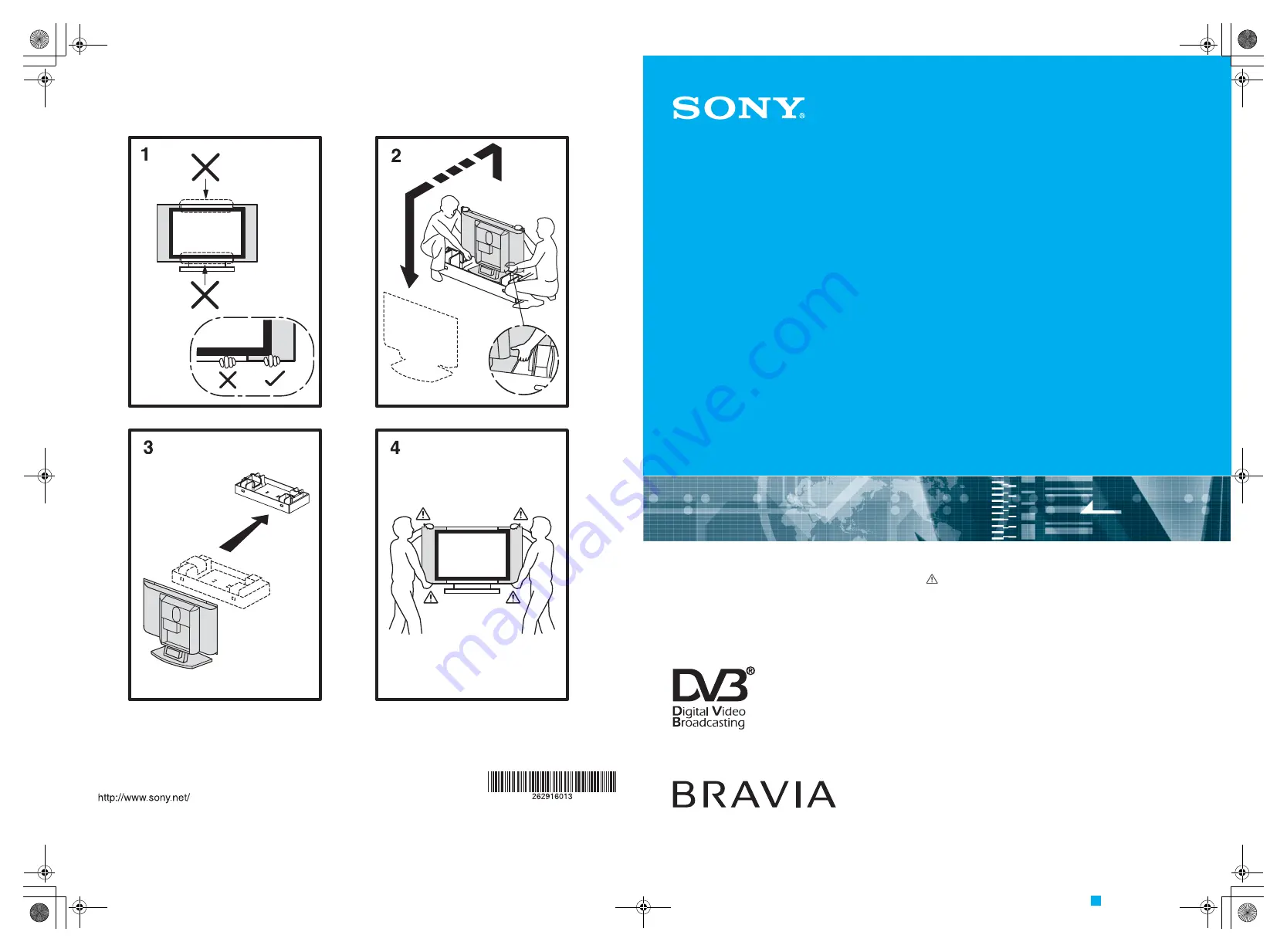
KDL-W40A12U
© 2005 Sony Corporation
Printed in Spain
LCD Digital Colour TV
2-629-160-
13
(1)
KDL-W40A12U
KDL-W40A12U
2-629-160-
13
(1)
PANTONE 320
2-629-160-
13
(1)
Operating Instructions
Before operating the TV, please read the “Safety
information” section of this manual.
Retain this manual for future reference.
000COV.fm Page 1 Friday, August 19, 2005 12:50 PM
















