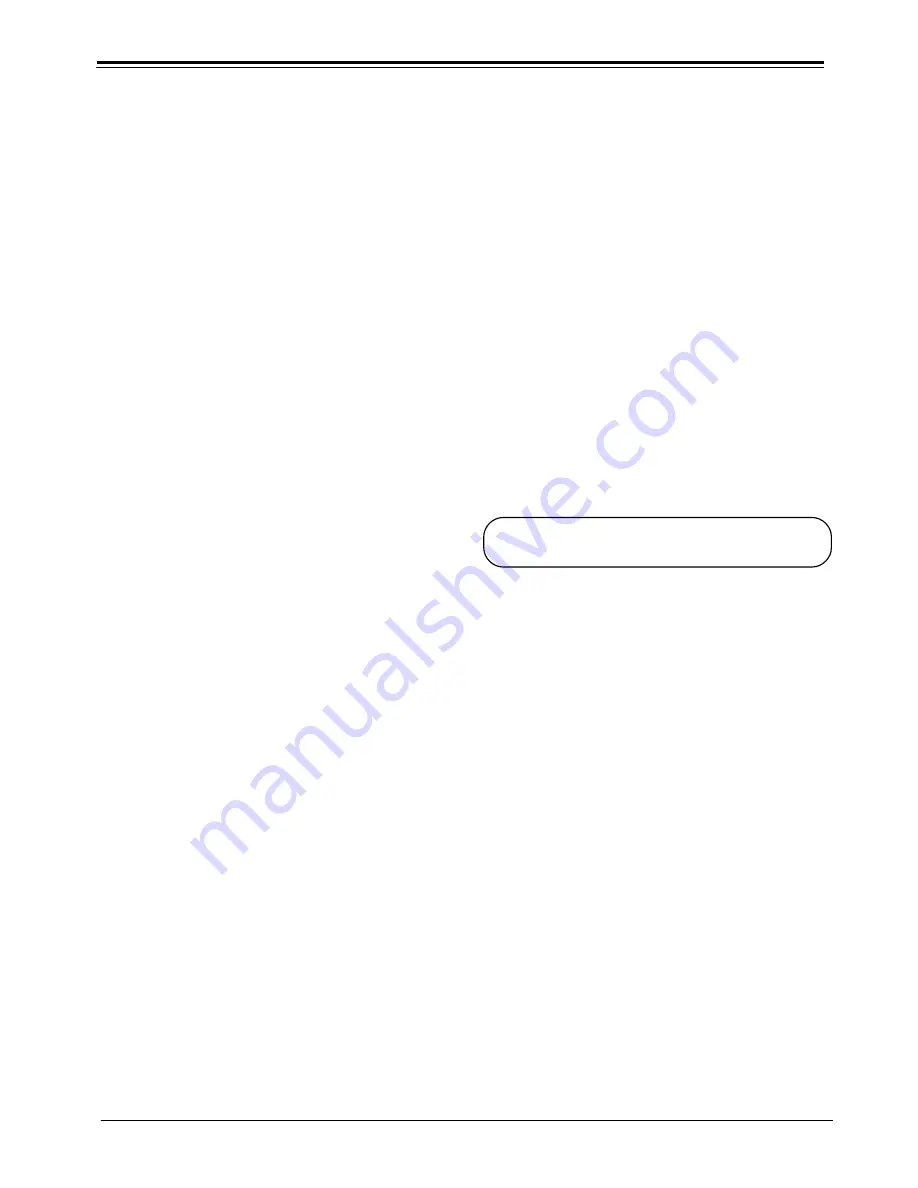
COLOR, SYNC, PEAKING ADJUSTMENT
PV152
1-31
PRO1200 COLOR, SYNC, PEAKING ADJUSTMENT
For Component input and RGB on 15 kHz.
Color Balance
Sync slow/fast
Peaking
Clamp Tuning
Color Balance
The Color Balance function is used to select or adjust the
color temperature of white used by the projector.
The Color Balance can be adjusted on two different ways :
- Fixed color balance. You have the choice between 3200
K (reddish), 4900 K, 6500 K (white) or 9300 K (bluish).
- Custom white and black balance.
Fixed Color Balance.
Highlight
one of the 4 preprogrammed color temperatures
with
the control disk and press
ENTER
to display the desired color
balance.
Custom Color Balance.
Select custom Red & Blue gain with the control disk and
press
ENTER
to start the adjustment.
Random access adjustment mode selection menu.
This is the main menu for the Random Access adjustment
mode.
Through this menu, the following adjustments and features
are accessible :
- Picture Tuning
Enhanced Blue (only for RGB)
Sync slow/fast(video/s-video)
Color Balance
- Focusing
- Geometry
- Convergence
- Color select
And also Orbiting, Contrast modulation and Soft Edge.
Picture Tuning
Highlight
Picture tuning
by pushing the control disk up or
down and press
ENTER
.
The Picture tuning menu will be displayed.
Depending on the input source, the Picture tuning menu
will display different items.
For Video input sources :
Color Balance
Port 2 : Video or S-Video (only when source 2 is selected)
For RGB analog sources :
Color Balance
Sync slow/fast
Peaking
Clamp Tuning
Push the control disk up or down to adjust the red gain and
push the control disk to the left or to the right to adjust the
blue gain. A bar scale indicates the amount of adjustment.
Select custom Green gain with the control disk and press
ENTER
to start the adjustment.
Push the control disk up or down to adjust the green gain.
Select custom R & B cut off with the control disk and press
enter to start the adjustment. Push the control disk up or
down to adjust the red cut-off and push the control disk to
the left or to the right to adjust the blue cut-off.
Select custom Green cut off with the control disk and press
enter to start the adjustment. Push the control disk up or
down to adjust the red cut-off.
EXIT
returns to the Picture tuning menu.
Sync Fast/Slow Adjustment
The sync function is used to minimize horizontal jittering or
tearing at the top to the displayed image.
Highlight
SYNC
by pushing the control disk up or down and
press
ENTER
to toggle between
FAST
and
SLOW
.
Note: SYNC is normally used in the SLOW position. For Video and
S-Video the sync is automatically set to FAST.
ENTER
will toggle Sync between FAST and SLOW.
EXIT
will return to the random access selection menu.
Peaking
Peaking improves the contours in an projected image.
Highlight
PEAKING
by pushing the control disk up or down
and press
ENTER
to display the peaking menu.
During the creation of new settings for a RGB source the
corresponding peaking is switched on as default.
For frequencies between :
15 kHz - 45 kHz : Low frequency peaking.
45 kHz - 85 kHz : Mid frequency peaking.
85 kHz - 110 kHz :High frequency peaking.
If another peaking is desired, use the control disk to
highlight 'low', 'mid' or 'high' frequency or to switch off
the peaking.
Clamp Tuning
Highlight
CLAMP TUNING
by pushing the control disk up or
down and press
ENTER
to toggle between NORMAL and
RESTORATION.
Select Normal : - For all standard sources and all sources with
a backporch > 0.8µs,
- For sources with noise and spikes in the
signal.
Select Restoration : - For standard sources with a backporch
between 0.4 µs and 0.8 µs,
- For sources with sync separate or sync on
Green.






























