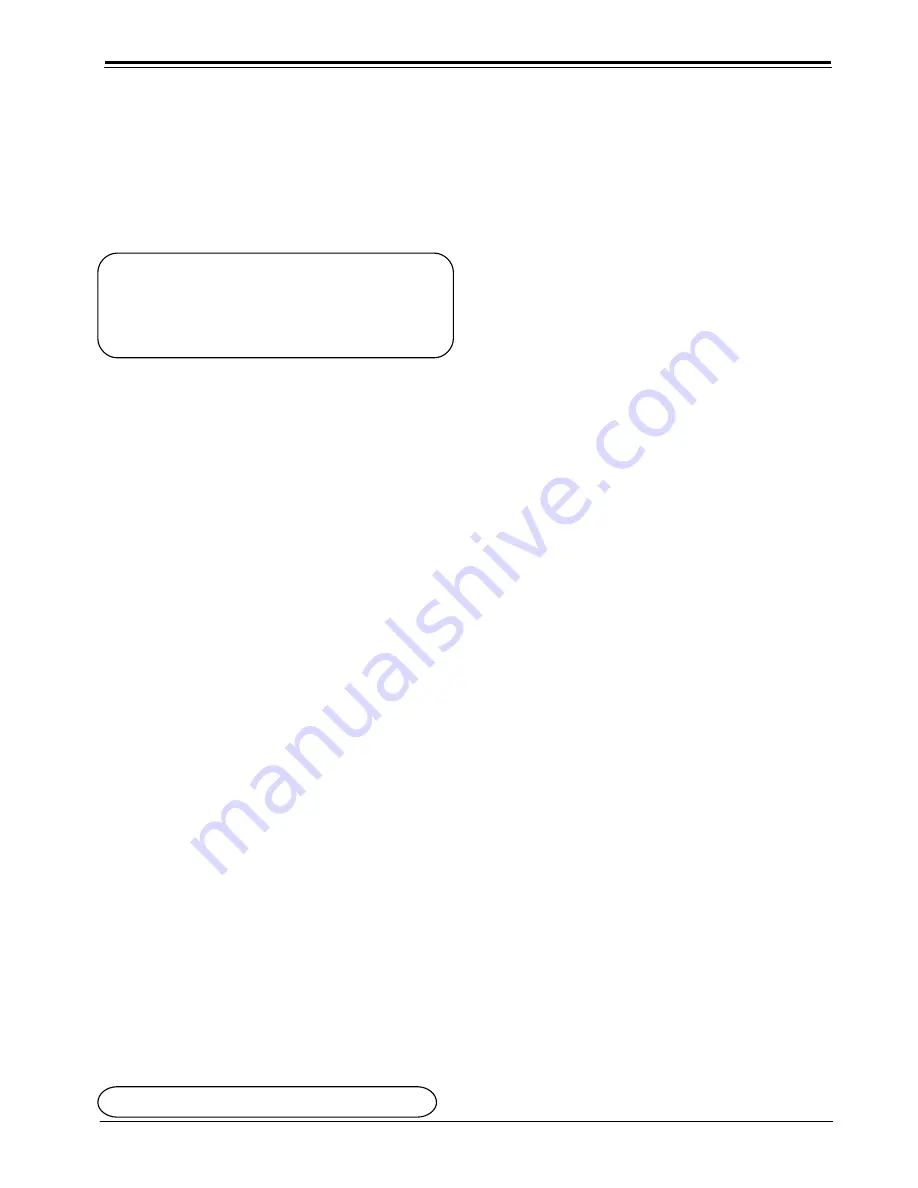
CONVERGENCE
PV152
1-23
PRO1200 CONVERGENCE
Geometry Adjustments
The geometry adjustments have to be done only on the
green image. These adjustments are automatically imple-
mented for the other color images : Left-right (EW) and Top-
Bottom Corrections, Blanking, Horizontal Amplitude, Vertical
Amplitude, Vertical Linearity and Horizontal Phase.
Highlight
GEOMETRY
by pushing the control disk up or down
and press
ENTER
to display the geometry menu.
ENTER
will display Geometry menu.
EXIT
will return to Internal Crosshatch Selection or
Setup Pattern Selection Menu.
ADJUST
returns to operational mode.
Within the Geometry Adjustment menu, the following ad-
justments are available :
- Horizontal Phase (not for internal # pattern).
- Raster Shift
- Left-Right Corrections
- Left Side Corrections
- Top-Bottom Corrections
- Horizontal Size
- Vertical Linearity
- Vertical Size
- Blanking
The convergence corrections are disabled during geometry
corrections. The blanking corrections are only enabled
during the blanking adjustments.
Horizontal Phase Adjustment
Push the control disk up or down to highlight
H PHASE
on
Geometry menu
and then press
ENTER
.
Note : No horizontal phase adjustment is available on the
internal # pattern.
For external sources :
If the raster shift is correctly adjusted, the H Phase text box
is projected in the middle of the raster. At that moment, the
"><" icon indicates the middle of the raster.
Adjust the H Phase control until the middle of the projected
image is equal with the middle of >< icon.
Note: If the genlocked pattern was selected, the external
source will be displayed.
A bar scale and a number indicator (between 0 and 100) on
the screen give a visual indication of the horizontal phase
adjustment.
ENTER
continues to geometry menu .






























