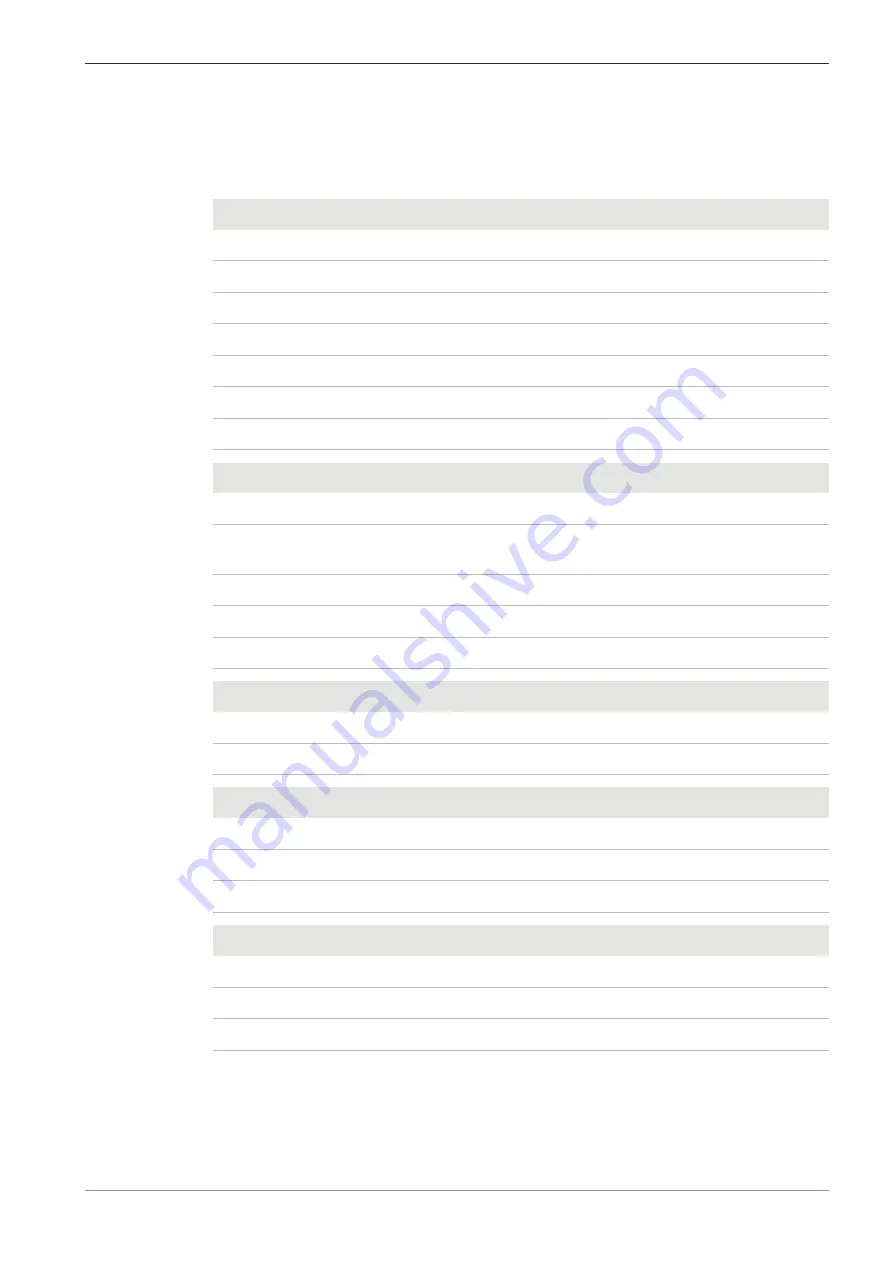
ZEISS
9 Technical Data and Conformity | 9.3 Performance Data and Specifications of the Optional Compo-
nents
9.3 Performance Data and Specifications of the Optional Components
The customer is responsible for ensuring that the installation conditions for the microscope are
met and that the required equipment is already available at the time of installation. Changes are
reserved due to continuous technical developments.
Halogen lamp
Parameter
Value
Voltage
6 V
Power consumption
30 W
Adjustability of light source, continuous
from 1.5 to 6 VDC
Color temperature at 6 V
2800 K
Luminous flux
280 lm
Average service life
1000 h
Luminous area
1.5 x 3 mm
LED illumination
Feature
Value
LED
white light
Constant, brightness-independent color tem-
perature
5600 K
Homogeneous field illumination
20 mm (diameter)
Suitable for objectives with magnifications of
4x to 100x
Analogous brightness adjustment from
approx. 15 to 100 %
LED in LED
modules
Feature
Value
Power consumption
max. 3.5 W
Wavelength
455 / 470 nm
Stand with stage
focusing
Feature
Value
Coarse focusing drive
5 mm / rev.
Fine focusing drive
0.5 mm / rev.
Total stage lift
15 mm
Nosepiece
Feature
Value
Objective change
manual via quadruple objective nosepiece
Objectives
infinity-corrected objective range
Mounting thread
W 0.8
Instruction Manual ZEISS Primostar 3 | en-US | Rev. 1 | 415501-7011-111_en
99














































