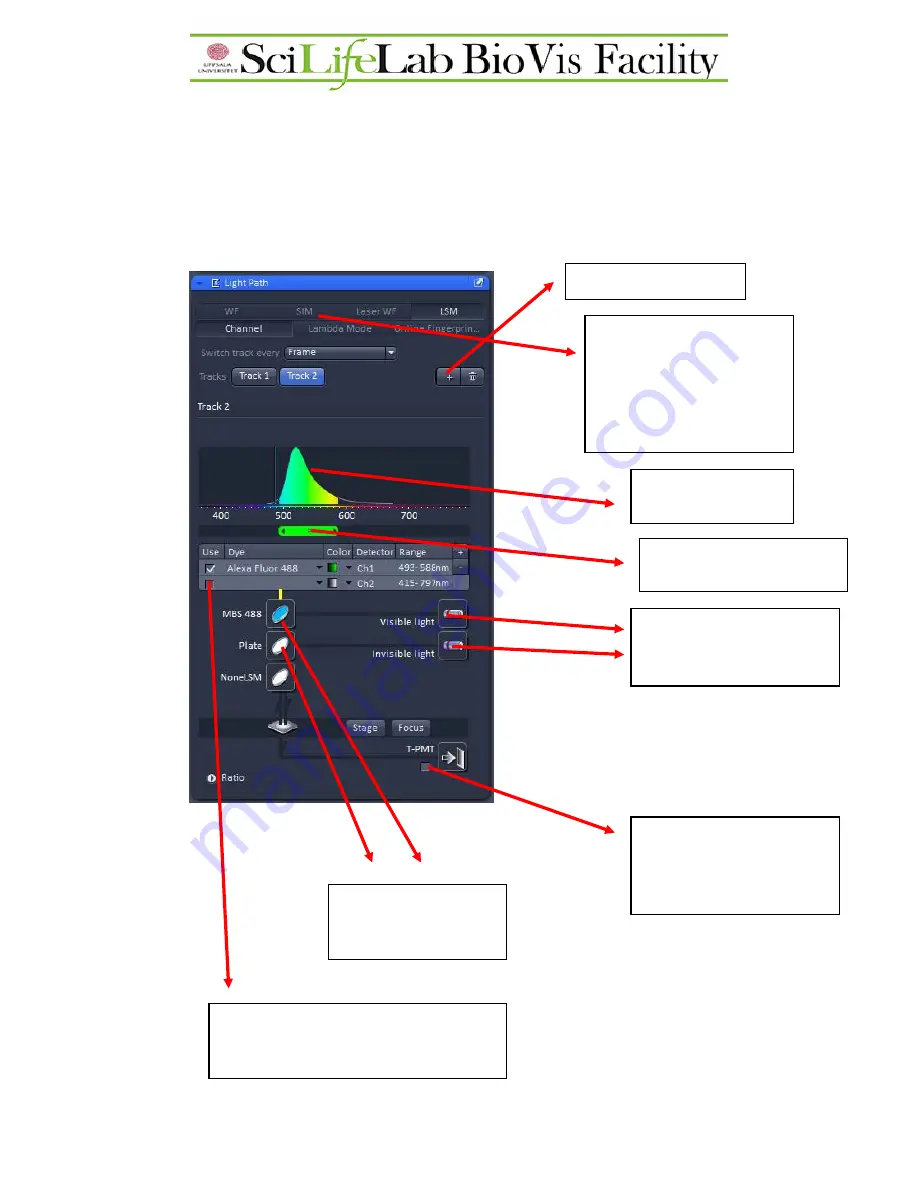
Imaging setup
A tool to manually setup channels for fluorophores either is for simultaneous (two detector is
activated for one or more track) or for sequential imaging (all fluorophores are in different
tracks).
Changing between
WF
(Widefield),
SIM, LASER WF,
LSM
(confocal), or
lambda
mode
(using the instrument
as a spectrometer)
Emission profile for
fluorophores
Scanning windows for each
PMT detectors
Adding/removing tracks.
Selecting excitation lasers.
Visible lasers (Argon or
HeNe) or 405 invisible
Selecting the laser guide
filters for the selected
excitation lasers.
Activate the brightfield (T-
PMT) detector for imaging
brightfield in a separate
simultaneous channel.
Activating or deactivating PMT detectors. If
more than one detector is active, then
simultaneous imaging is ongoing.







































