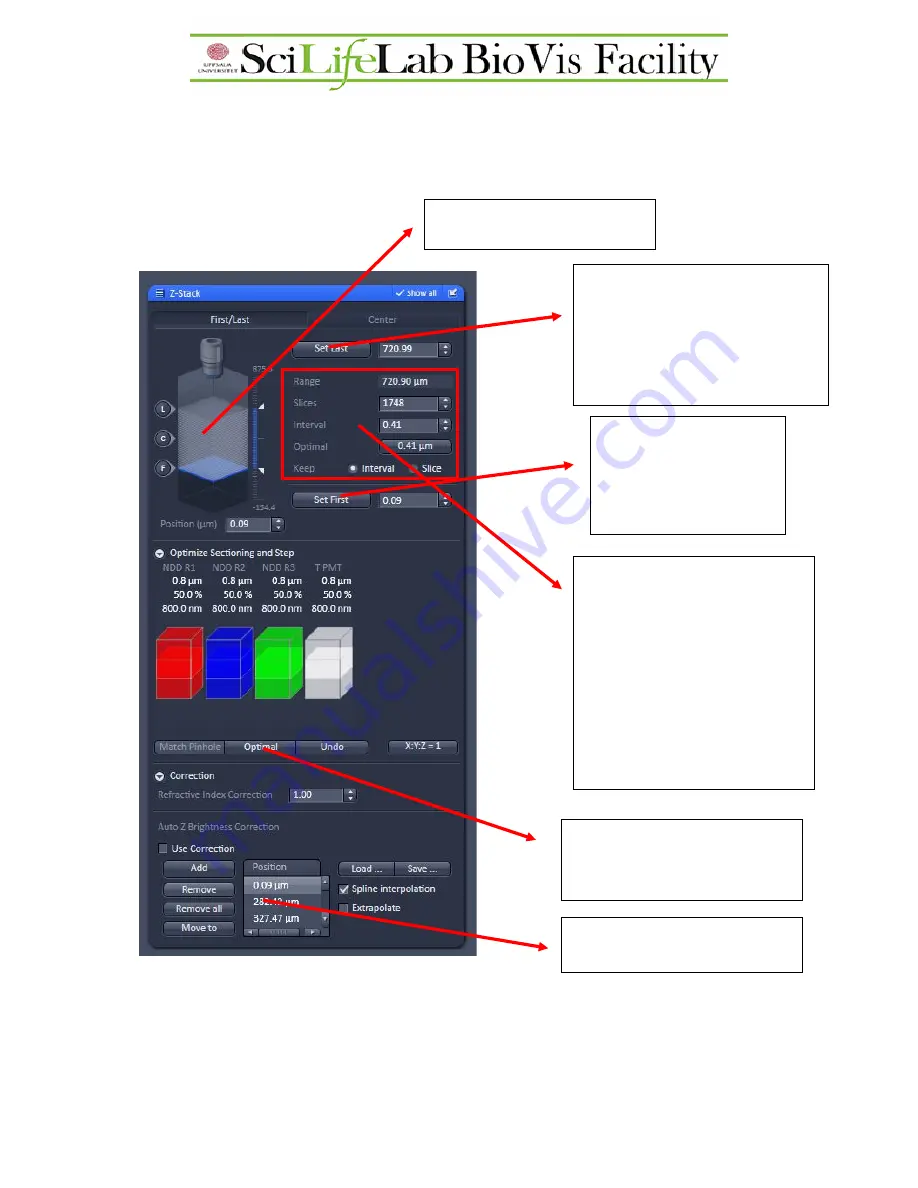
Experiments – Z-stack (3D imaging)
With Z-stack it is possible to acquire 3D dataset. There are two ways of doing Z-stacks,
“first/last” or “center”.
First/last:
.
When finished with the setup, push
Start experiment
(in the experiments menu) to start
acquire the Z-stack. If Snap is pushed, only a 2D image is acquired at the current location.
Diagram showing the stacks and
first/center/last positions
1.
Go to
Live
mode, use the focus
knob to find the end of the
sample and push
Set Last
to
select the end position of the
sample where the last 2D stack
should be made.
2.
Go to the other end of
the sample and select
the position where
the first stack should
be made
3.
Select the number of 2D
stacks. Two ways of doing it,
either one can select
Interval
and type in the interval
between two stacks or select
the
Slice
and type in the
desired slice number. If
unsure, push
Optimal
button
to not lose any information
between 2 stacks.
4.
Optimize the pinhole for all
the channels. Note that this
only works for LSM mode.
5.
Set up gradient intensity for
deeper samples (if needed)






















