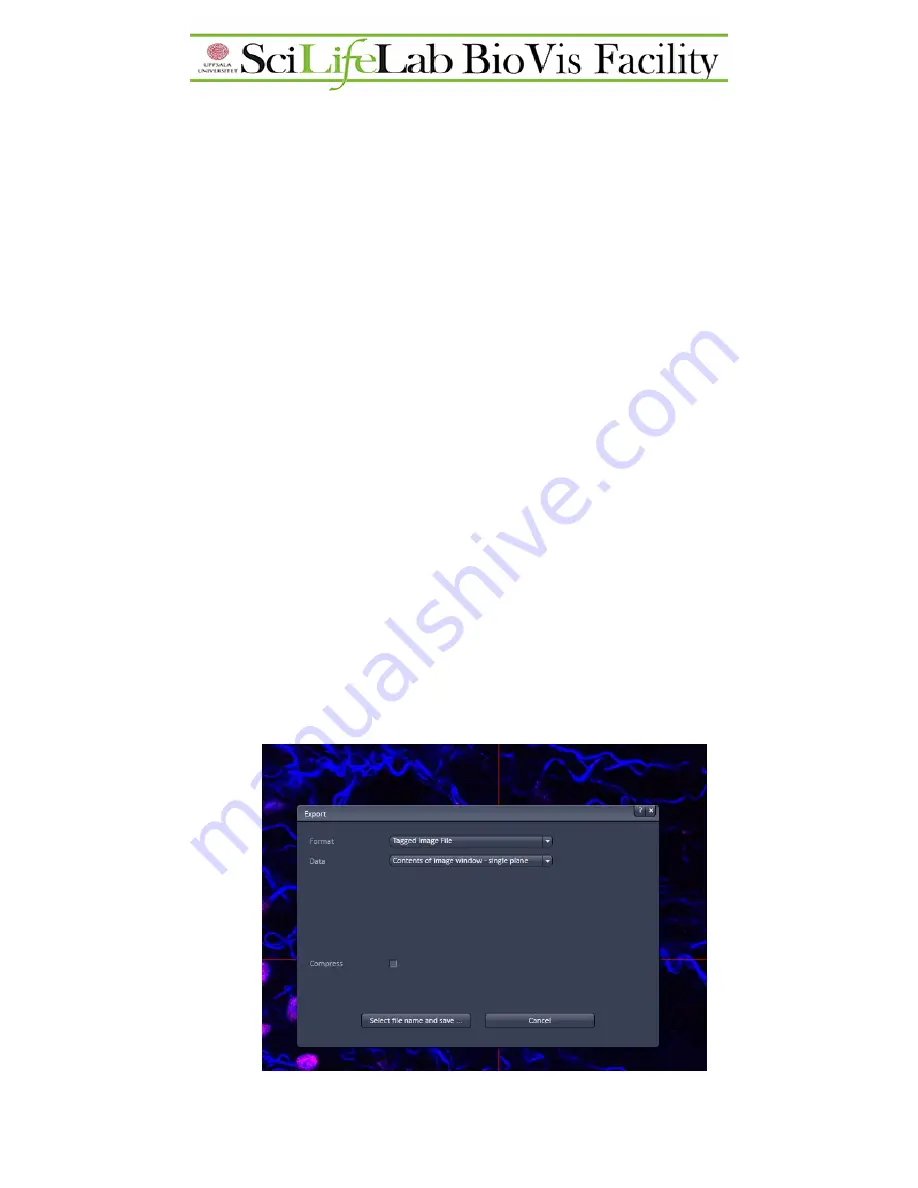
Saving/exporting
Data is not automatically saved after acquisition, it is only stored in the memory. It is
recommended to save always after every acquisition. If an unsaved data is visible in the image
window and
Live
/
Snap/Start experiment
is pushed, the unsaved data will be overwritten.
Check BioVis guidelines where to save/export your data. Saving anywhere else is not allowed
and all data will be removed from unauthorized locations.
There are two ways of saving:
•
Save the entire data with all the settings. It is recommended to always save the full
data first. Later if the data file reopened, all the imaging settings can be reused by the
Reuse
button. Note the data file is not an image file so it cannot be opened in all
imaging software.
To save the data file, go to File\Save as\ , select the saving location, give a name to the
file, and save the data file as
.czi or .lsm (LSM5) file
.
•
Export an image file of your dataset. This you can open and modify in imaging
software and send for publication. The recommended file is
.tif (Tagged image file).
To export a .tif file, go to File\Export\ , select .tif format and under the data pick
contents of the image window. This will save what you see in the image window. It is
possible to take away undesired channels or add scale bars and export that way. Also
Split
mode or
Ortho
gonal mode can be exported as an image. If Z-stacks or time
lapse was done, it is possible to export all the stacks as separate .tif files, for this go
for
Contents of the image window – series.




















