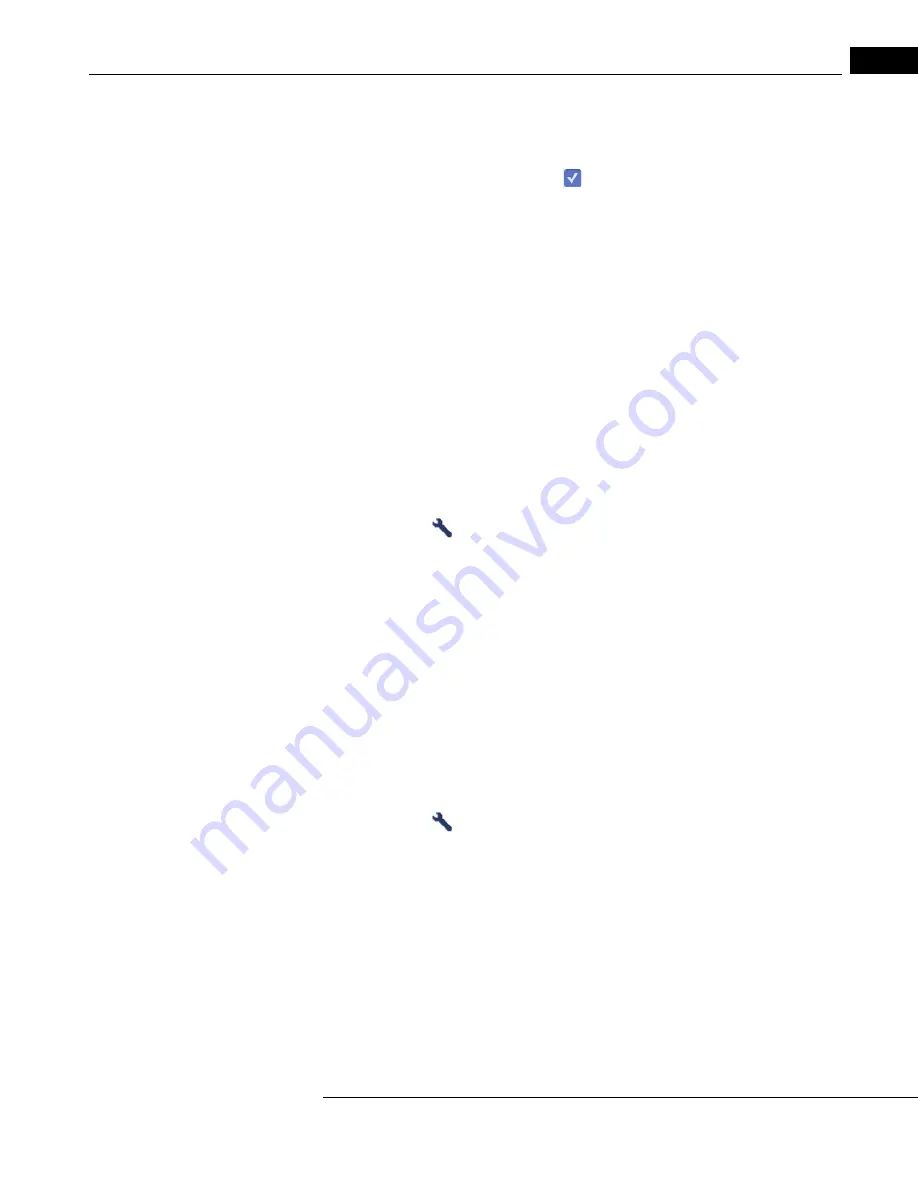
HFA3 Instructions for Use
2660021166131 Rev. A 2018-11
7-5
2. Highlight the desired server and touch or click on Select. The DICOM system’s AE title,
Host-Name, and Port will automatically populate their fields.
Configure DICOM Services manually:
1. Check the DICOM services radio button
to configure MWL and Storage services only. The
Retrieve, Query, and Storage Commitment settings will be configured from Storage. Leave the
radio button unchecked if you wish to configure all services separately.
2. Highlight a service to configure from the Service list and select the Manual connect... button.
3. In the resulting dialog window, perform the following steps:
A. Enable or disable the service.
B. Enter the DICOM system’s AE title. Input a total of up to 16 characters (text is
case-sensitive).
C. Enter the DICOM system’s Host-Name.
D. Enter the DICOM system’s Port number.
E. Select OK.
4. Test connections to each service by using the Test connection button. A check mark will appear
if the connection is successful.
5. Repeat steps
for each service.
Enabled services display a check mark to the left.
Configure Export Settings
1. Select Settings
> Specific settings> Report Output.
2. In the End of Test Settings screen go to DICOM Output turn On FORUM Test Database to
enable archiving to FORUM and subsequent deletion of exam data from the instrument. Export
EPDF will be automatically disabled.
Connect to a DICOM Compatible EMR
Follow these recommended settings to connect to a DICOM compatible EMR system. Settings may
need to be configured differently depending on your system. Consult your system manual or
administrator.
Configure Network Settings
Follow the same procedure used to connect to FORUM. Configure DICOM services manually and
make sure that MWL, Storage, and Storage Commitment are enabled. Query and Retrieve settings
do not need to be configured.
Configure Export Settings
1. Select Settings
> Specific settings> Report Output.
2. In the End of Test Settings screen under DICOM Output turn Off FORUM Test Database.
3. Turn On Export EPDF to enable automatic export of EPDF at the end of testing.
Connect to a Non-DICOM EMR
Before configuring the HFA3 instrument:
• Make sure the EMR system is set up and running.
• Ensure that the HFA3 is connected to the network (see
“Configuration to Pre-existing Office
).
• Configure a shared network or FTP folder on the PC/Server that is accessed by the EMR system.
Consult your IT administrator.
















































