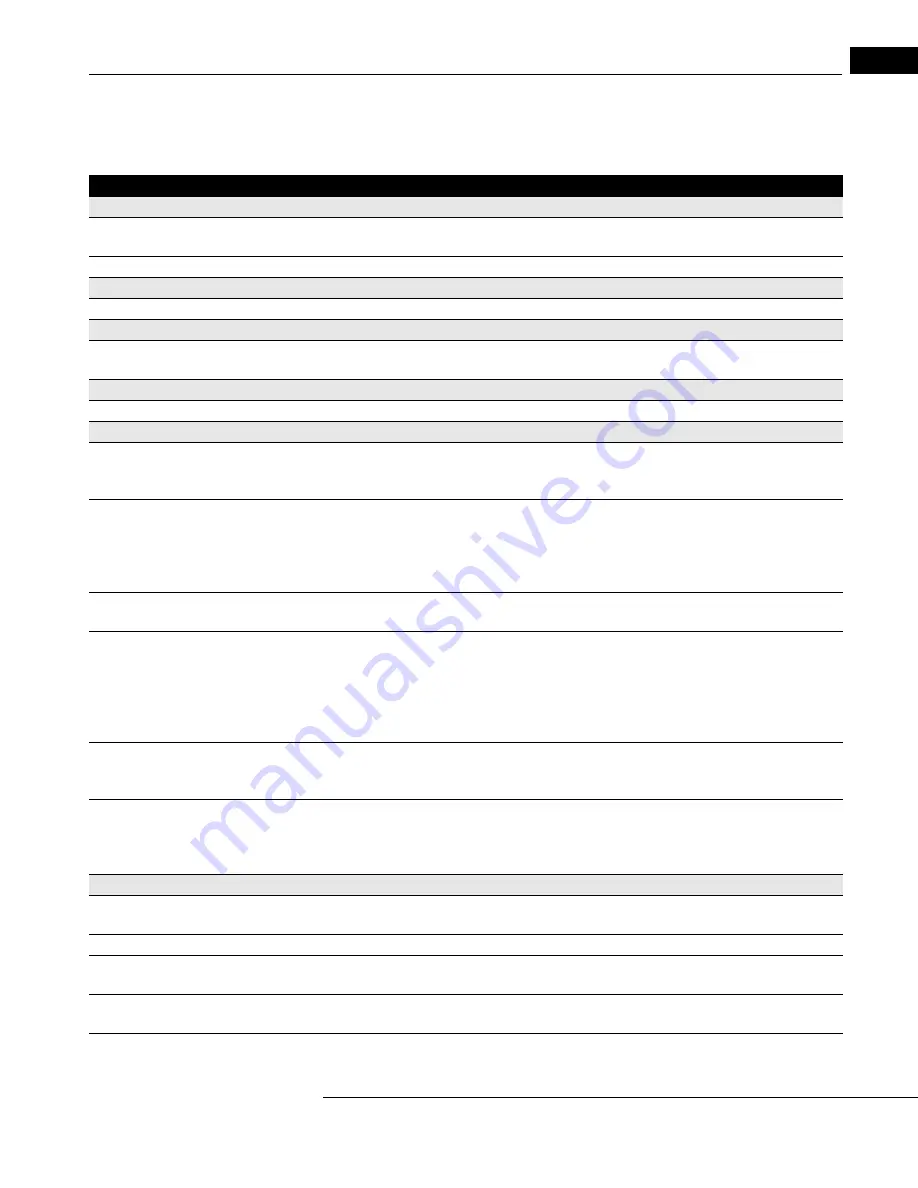
HFA3 Instructions for Use
2660021166131 Rev. A 2018-11
C-3
Troubleshooting Table
Not all potential situations are listed in Table C-2, nor are all of the possible solutions.
Table C-2
Problem
Possible Cause or Solution
Startup Difficulties
HFA3 will not turn on.
• Check power cord connections to HFA3 and wall outlet.
• Check power switch on optional power table.
HFA3 turns on but initial screen never appears.
• Call Customer Service and mention the error code.
Touch Screen
Wrong button activated when pressed.
• Make sure finger is perpendicular to the touch screen.
Patient Response Button
Does not beep when pressed.
• Check patient response button connection to HFA3.
• Verify patient is properly pressing and releasing response button.
Time and Date
Time/date display on screen is incorrect.
• Correct by changing time and date under
“General Settings,” on page 3-11
Printer
Does not print.
• No power to printer (no lights visible on front panel).
- Check to ensure power cord is attached and check power switch.
• No paper in printer.
No signal from HFA3.
• Check printer cable connection.
• Check cable is correct and not damaged.
• Check to ensure correct printer is selected under
“General Settings,” on page 3-11
.
• No printout selected to print.
• Consult specific printer manuals.
Improper printout.
• Random characters or multiple pages printed.
- Check to ensure correct printer is selected under
“General Settings,” on page 3-11
System hangs during printer configuration.
• Invalid printer name or IP address entered.
- Press the Esc button on the keyboard to exit the locked printer setup screen or restart
the instrument. Enter a valid printer name and/or IP address.
• Editing printer settings particularly if the printer has documents in the queue.
- Restart the instrument. To edit a printer, create a new printer and use the IP address of
the existing printer. You may then delete the old printer.
New printer cannot be set up.
• Occurs if you are using the same name as a deleted printer. Deleting a printer does not
always delete the port it used.
- Use another printer name or manually delete the port in Windows.
Failed Wireless Communication
• Restart the printer.
• Connect printer with network cable instead of wireless.
• Replace the DLINK Wireless Adapter.
• Replace the printer.
Report Problems
No SFA report.
• Test pattern not eligible for STATPAC analysis.
• One or more test parameters not valid for STATPAC.
Quad totals not shown.
• Available on Three in One printout only.
No SF or CPSD values on threshold report.
• SF and CPSD are not displayed when SITA test strategy is used.
• Fluctuation was turned off for the test (CPSD is not calculated when fluctuation is off).
Glaucoma Hemifield Test (GHT) results not
displayed.
• FastPac test strategy used (GHT not available with FastPac).
• Test not eligible for STATPAC analysis.
Report does not include all eligible tests for a
patient when printing Overview or GPA printout.
• Some test parameters not valid for STATPAC or GPA.
• Patient name or date of birth incorrect on some tests. Correct patient data.






























