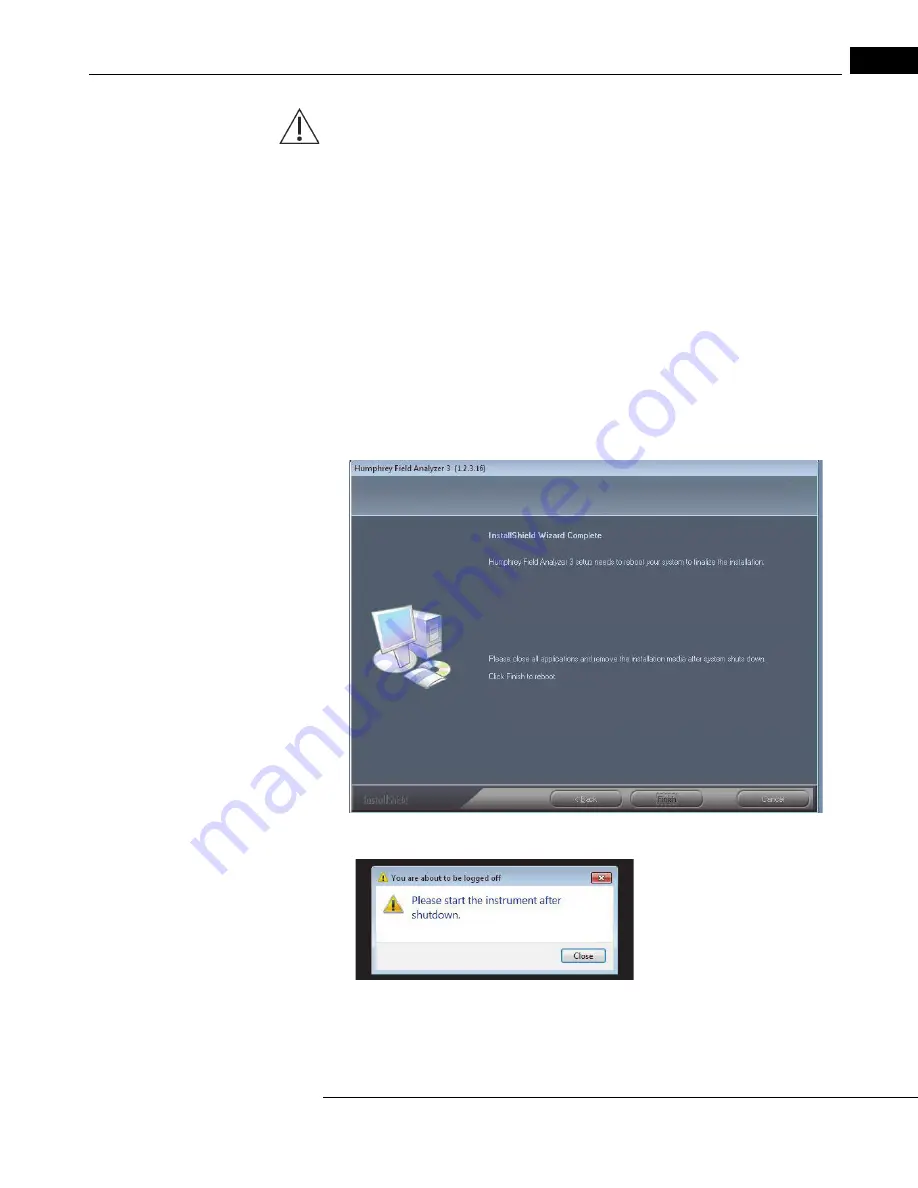
HFA3 Installation Instructions
2660021166131 Rev. A 2018-11
Software Installation
2-3
CAUTION: From this point forward, please do not click on, or touch, the screen anywhere other than
as instructed. Otherwise, you risk aborting installation progress.
8. Follow the on-screen instructions through the rest of the software upgrade process.
Note:
• There may be brief sequences when the screen goes black for several seconds. Wait
for the next on-screen prompt.
• Do not touch the screen or type on the keyboard during the installation process
except as directed by the on-screen prompts.
• There may be screens that show a progress bar. Occasionally, the progress bar will
stop for several seconds, but the installation is still in progress.
• There will be several prompts for going to the next step or confirming a step.
Respond to these prompts by using the touchscreen or the cursor driven by the
keyboard or external mouse.
9. Select Finish from the InstallShield Wizard Complete screen.
10.The background screen turns black. A message appears: You are about to be logged
off. Please start the instrument after shutdown.
11.Click Close and wait for the instrument to shutdown.
12.Restart depending on the version:
• If you are upgrading from version 1.3.x.x or older- Turn the instrument ON by
pressing the Power button.
















































