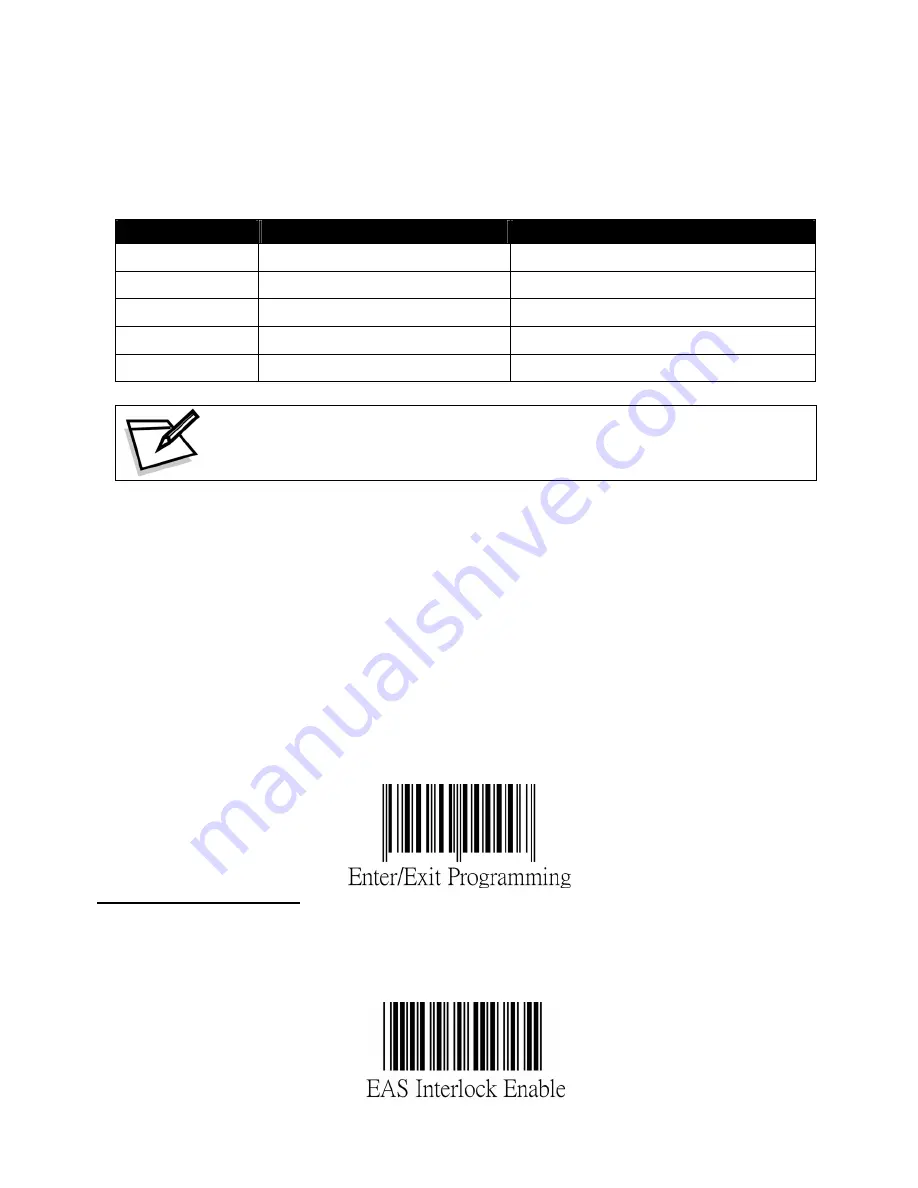
18
on
accompl
nsmitting the f
co
s
ws:
6.4
Controlling the Scanner from POS System
he scanner can be controlled from the POS system via the RS-232C interface.
T
C trolling can be
to the
ished by tra
ollowing single byte
as follo
mmands
scanner. The default setting of the commands are
ASCII Code
Function
Byte is Also Called:
0E Hex
enable (resumes disable)
Shift Out or <Ctrl-N>
0F Hex
disable
Shift In or <Ctrl-O>
05 Hex
power-up re-initialization
ENQ or <Ctrl-E>
12 Hex
sleep
DC2 <Ctrl-R>
wake up (resumes sleep)
DC4 <Ctrl-T>
14 Hex
When the scanner is disabled (unable to scan), the motor of the
scanner will stay on until the scanner goes into sleep mode.
6.5 Setting EAS System
e s
Th
canner supports the use of an EAS antenna and can work simultaneously
.
Scan the Enter/Exit Progra
n when you are done to save
the settings.
with an EAS system using the interlock feature. When enabled, users may scan
and deactivate an item at the same time. To setup the scanner:
1.
Scan the Enter/Exit Programming barcode to begin the setup.
2.
Scan the setting barcodes to setup the scanner. Multiple setup barcodes can
be scanned at this step.
3
mming barcode agai
Setting EAS Interlock
W
d
hen enabled, the EAS tag is
he associated barcode is
ecoded.
not de-activated until t
Summary of Contents for Z-6182
Page 1: ......
Page 8: ...3 Finding Your Way Around 3 1 Outline Figure 1 Outline 3...
Page 33: ...12 Dimension Unit mm inch 28...
Page 34: ...13 Decode Zone 29...












































