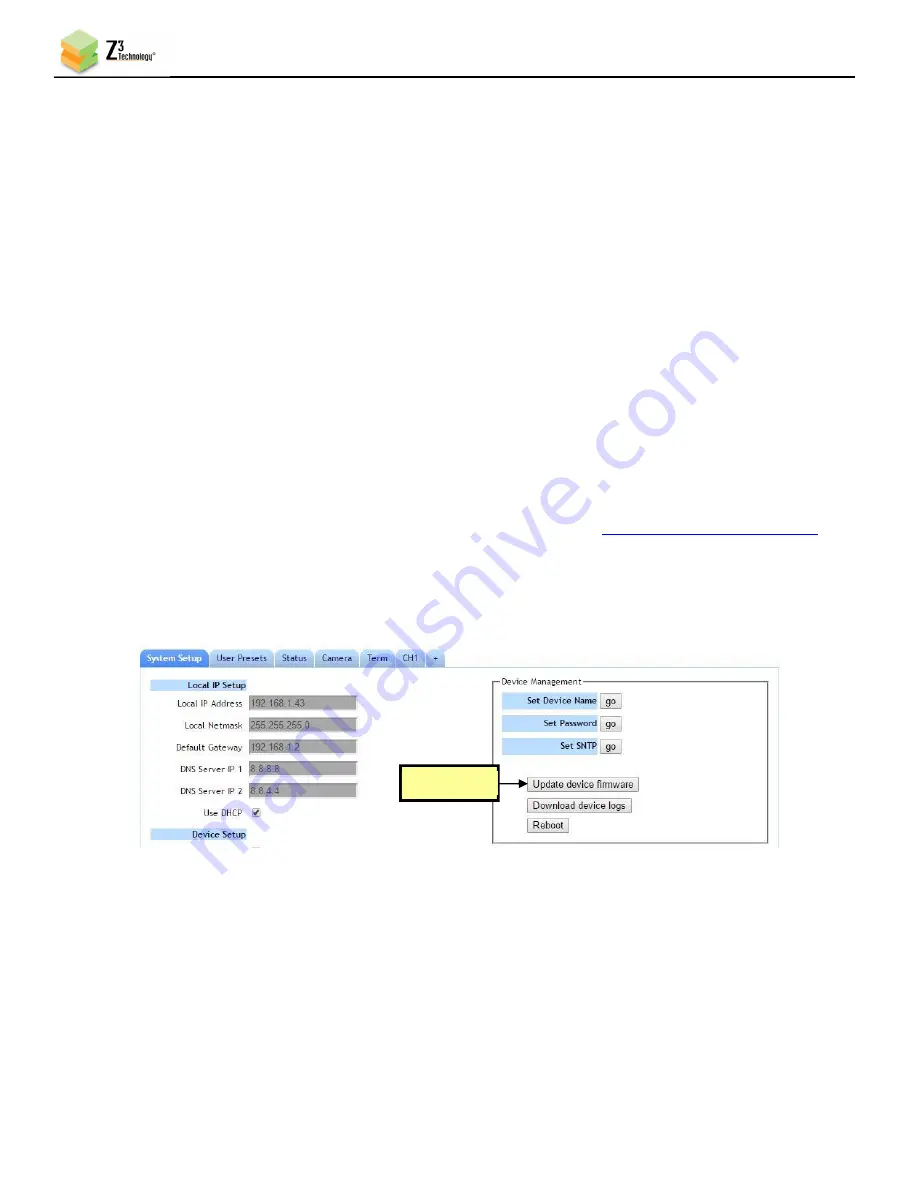
FSDI-DCK-1X User Instructions
DOC-USR-0131-03
______________________________________________________________________________________
Z3 Technology, LLC
♦
100 N 8
th
ST, STE 250
♦
Lincoln, NE 68508-1369 USA
♦
+1.402.323.0702
52
8.3.3
Open the User Interface Using ZFinder
(10)
Run the ZFinder PC Utility on your Windows PC. The ZFinder window appears. ZFinder does a scan
of the network and lists the location of all Z3 systems connected to the network. The FSDI-DCK-1X
appears with your manually entered IP address.
(11)
Select the FSDI-DCK-1X.
(12)
Click
Open Device
to reach the user interface.
8.3.4
Open the User Interface Manually
(13)
You can also access the user interface by manually typing your unit’s static IP address into a web
browser on any computer connected to the same network as the unit.
8.4
Upgrade Firmware
Firmware upgrades for the FSDI-DCK-1X are available for download at
Z3Cam-4K.Z3technology.com
.
(1)
In the System Setup Tab, click the
Update device firmware
button.
Note:
If this button is not selectable, it is because the encoder is running. If you click
Stop
at the bottom of the
screen, the
Update device firmware
button will become active.
(2)
A Software Updater screen will appear. Click
Choose File
and navigate to the software image file on
your PC that you wish to update with.
Figure 55 Updating Device Firmware
Click here






























