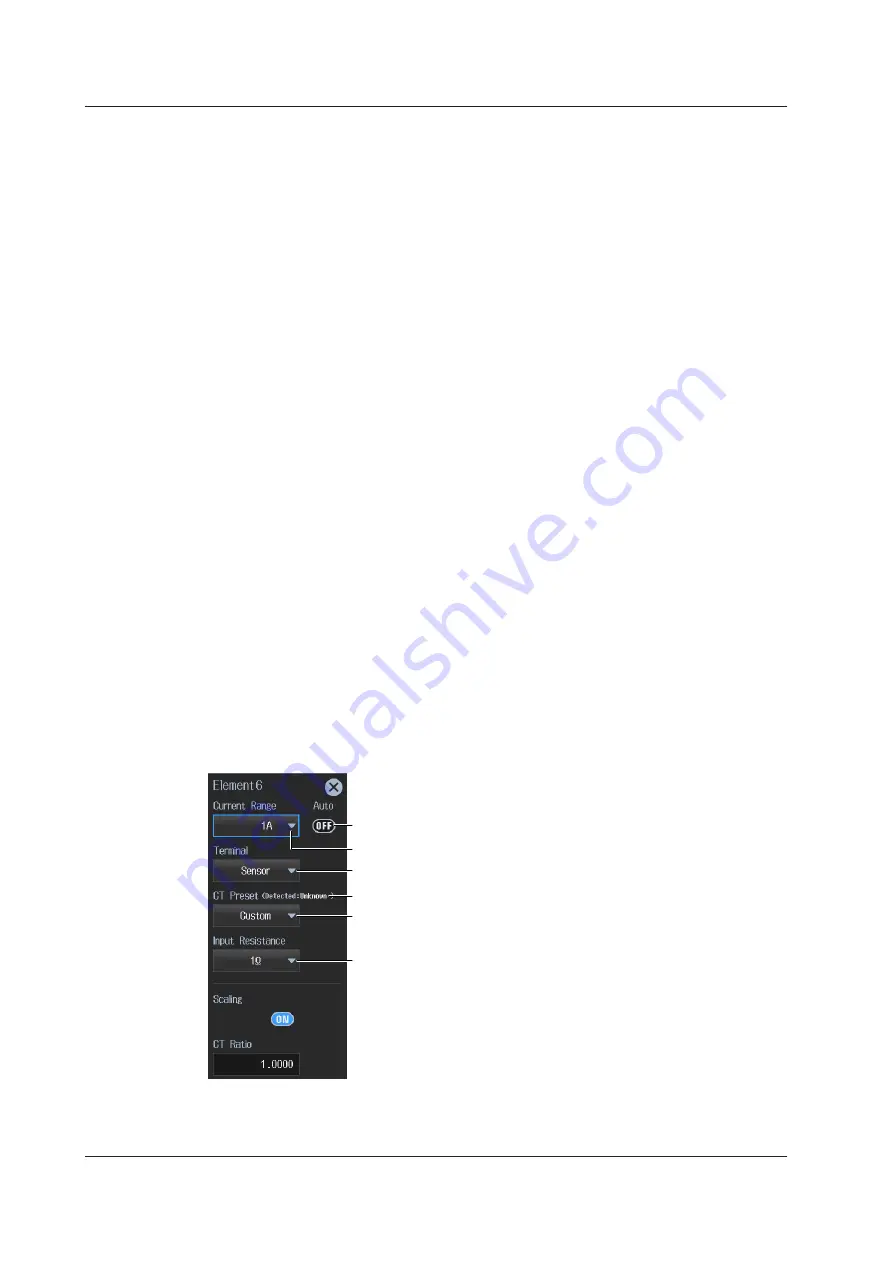
2-6
IM WT5000-02EN
Setting the Current Range (Current Range) When the Input
Element Is 760903
3.
Tap
Current Range
of the input element number you want to configure. A current range setup
menu appears.
Current Measurement Terminal (Terminal)
4.
Tap
Terminal
. The Terminal menu appears.
5.
Tap
CT Series
or
Probe
to select Terminal.
If Terminal is set to CT Series, proceed to step 6. If it is set to Probe, proceed to step 11 on the next
page.
Current Range (Current Range) When Terminal Is Set to CT Series
When Terminal is set to Sensor, Scaling is set to ON, and CT Ratio is set to the default value
according to CT Type. Change these settings if necessary.
After selecting CT Type and input resistance, set the current range. Then, in step 16, set the CT
ratio.
6.
Tap
CT Preset
. The CT Preset menu appears.
7.
Select the CT type.
When you change the CT type, the input resistance is set accordingly. Further, Scaling is set to ON, and
CT Ratio is set to the default value according to CT Type. Change these settings if necessary.
If CT Type is set to Custom, proceed to step 8. If you do not want to change the input resistance,
proceed to step 10.
8.
Tap
Input Resistance
. The Input Resistance menu appears.
9.
Select the input resistance.
10.
Follow the instructions below to set the current range.
• Enabling Auto Range
Tap
Auto
. The AUTO key illuminates.
• Setting a Fixed Range
Tap
Current Range
. A current range menu appears.
Tap a current range on the menu to set the current range.
Set the current range to auto.
Select the current range.
Current range (example of element 6)
Set Terminal to Sensor.
Select the CT type.
ID of the connected CT*
Select the input resistance.
* The CT ID (e.g., product name) is displayed.
If ID information is not detected, “Unknown” is
displayed.
Main Current Range Options
The options vary depending on the CT type. For the current range options, see
“Current Range
(Current, CURRENT RANGE)” in the features guide
.
2.2 Setting the Voltage Range and Current Range
















































