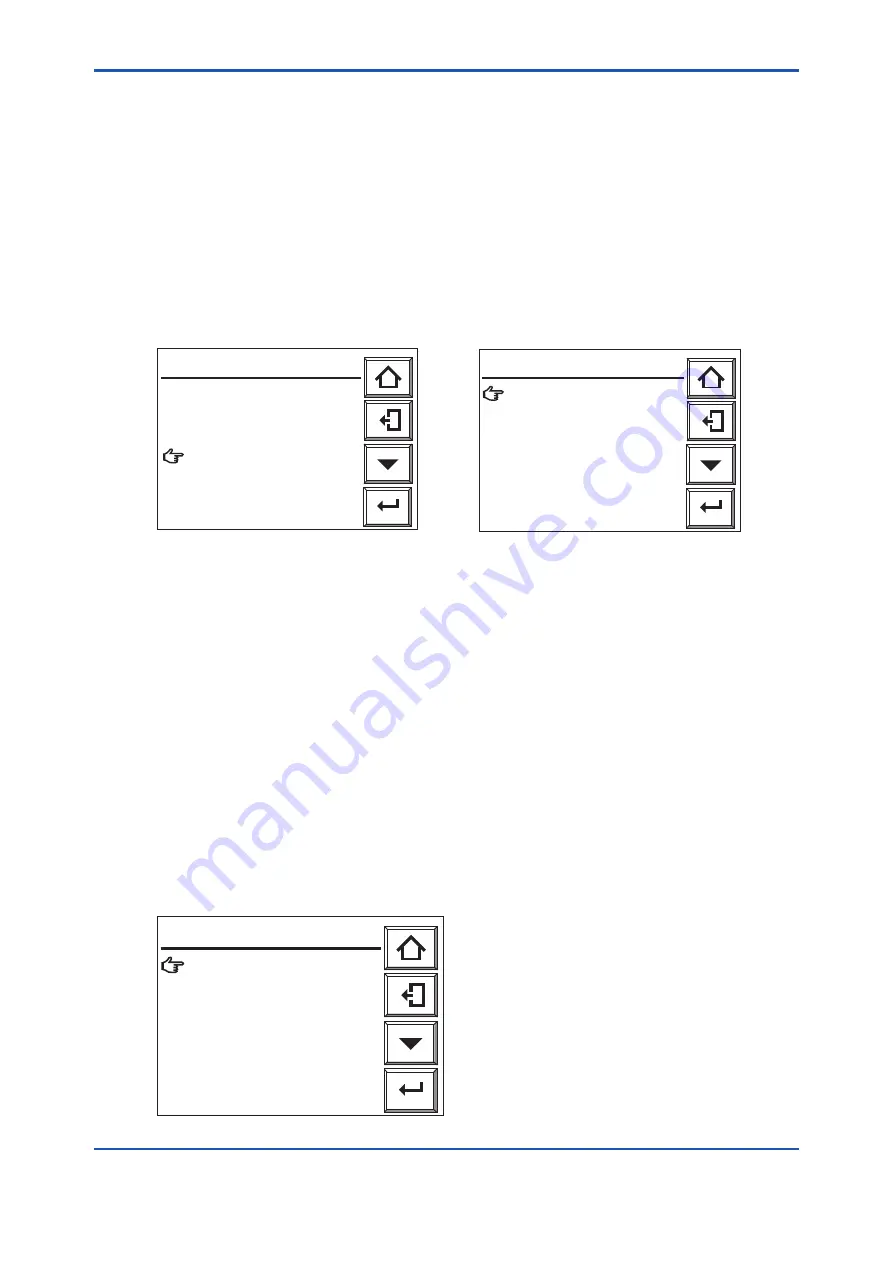
<8. Detailed Data Setting>
8-22
IM 11M12A01-02E 16th Edition : Mar. 19, 2020-00
n
Procedure
Set the purging time as follows:
(1) Press the [Setup] key in the Basic panel display to display the Execution/Setup display.
(2) Select “Commissioning” in the Execution/Setup display. The Commissioning (Setup) display
then appears.
(3) Select “Others” in that display and the Others display then appears, as shown in Figure 8.22.
(4) Select “Purging”. The purging time setting display appears, as shown in Figure 8.23.
(5) Point to the “Purging time” and press the [Enter] key. Then the display for selecting purging
time appears.
(6) Enter the desired numeric value from the numeric-data entry display.
The allowable input ranges from 0 to 60 minutes.
Enter
Others
F8.20.ai
Clock
Averaging
Fuel setup
Purging
Unit setup
Passwords
Defaults
Enter
Purging time: 0 min
Purging
F8.21E.ai
Figure 8.22
Other Settings
Figure 8.23
Purging Display
8.6.6
Setting Passwords
Unauthorized access to lower level menu displays from the Execution/Setup display can be
protected by passwords. You can set separate passwords for Calibration, Blow back, and
Maintenance and for Commissioning
Proceed as follows:
(1) From the Basic panel display touch the [Setup] key, and the Execution/Setup display
appears.
(2) Select “Commissioning” , and the Commissioning display appears.
(3) Select “Others” then “Passwords”. The display shown in Fig. 8.22 appears.
First set the password for Calibration, Indication Check, Blow back, and Maintenance:
(4) Select “Calibration, Blow back, and Maintenance”.
(5) A text entry display appears. Enter password as up to 8 alphanumeric characters.
(6) You can enter a password for Commissioning by the same procedure.
(7) Record the passwords and look after them carefully.
Enter
Calibration,Blow back
and Maintenance:
Commissioning:
Passwords
F8.22E.ai
Figure 8.24
Passwords Display
Summary of Contents for EXAxt ZR22G
Page 15: ...Blank Page...
Page 51: ...Blank Page...
Page 77: ...Blank Page...
Page 137: ...Blank Page...
Page 171: ...Blank Page...
Page 195: ...Blank Page...
Page 197: ......
Page 199: ......
Page 201: ......
Page 203: ......
Page 205: ......
Page 207: ......
Page 211: ...Blank Page...






























