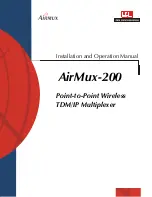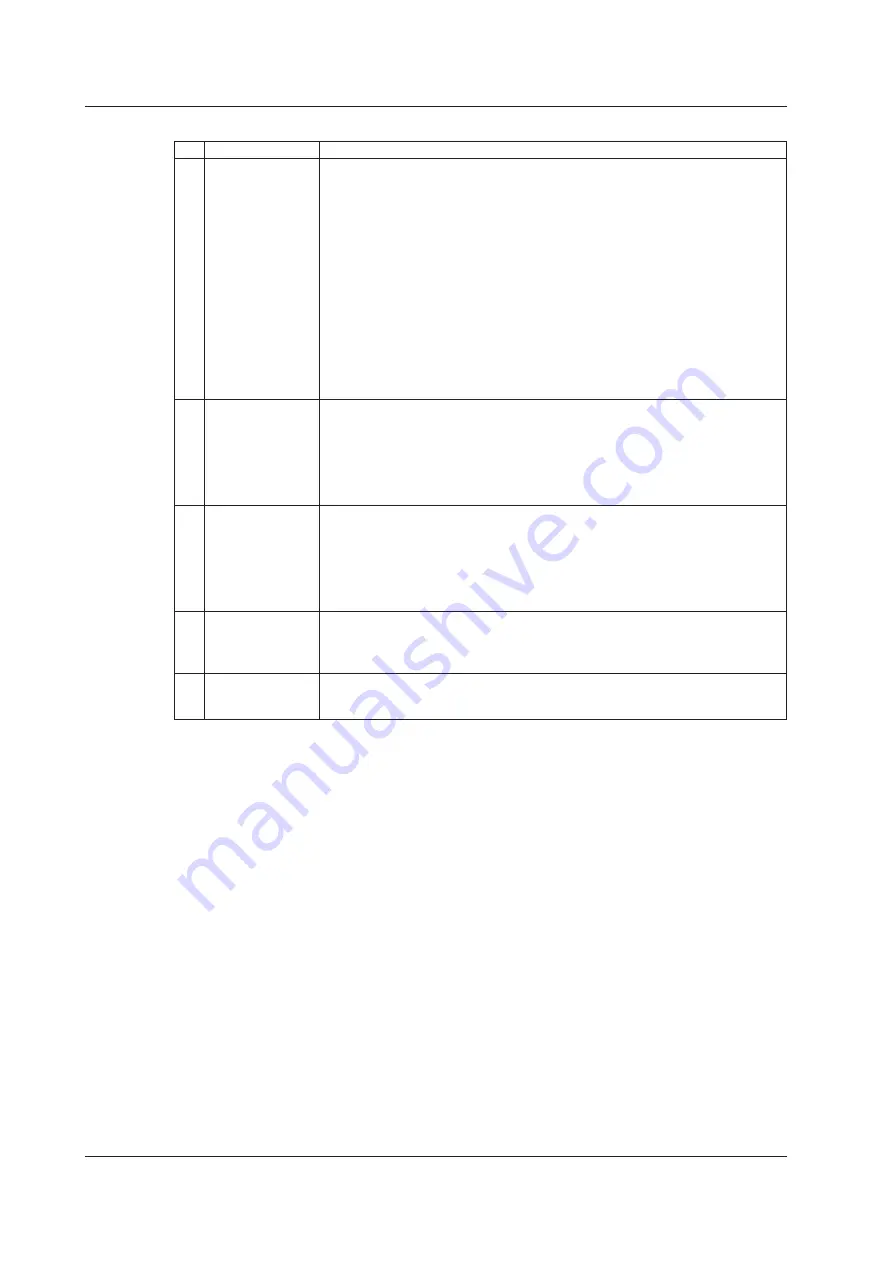
1-8
IM DM7560-01EN
Table 1.6 Name and function of each part of Rotary knob & RANGE switching part
№
Name
Contents and functions (outline)
1
Rotary knob (switch) <When surroundings of the rotary knob light >
• It is used to select one from multiple setting items in the screen menu.
When the periphery of the knob lights up, the function is available. Clockwise or
counterclockwise rotation of knob can make selection.
Ex. Selection of SAMPLE (sampling rate) of the function
• Rotation of the knob allows input of character, numeric value, or symbol, and
selection of list, cursor movement.
Ex. SETUP NAME is set in SETUP SAVE/RECALL menu.
<When surroundings of the rotary knob are turned off >
• If the knob is pushed at the highest layer of the menu, the trend chart, histogram
chart, and statistic data can be cleared.
<Regardless of light/turning off around rotary knob >
• It can return the screen menu to the upper layer by one. (The equivalent function to
CLOSE key in Section 1.1.4)
Every push allows the screen menu to return to the upper layer by one. (It is available
regardless of whether the periphery of the knob lights up or not.)
2
Arrow key
<When surroundings of the rotary knob light >
• It can move the cursor position when selecting a character, numeric value, or
symbol.
<When surroundings of the rotary knob are turned off >
• Usually, push the DISPLAY key to switch the content of the display of secondary /
primary by the DISPLAY menu. It is also possible to switch by combining the arrow
key and the SHIFT key. Refer to section 3.4.2.2 for details.
3
AUTO key
• It switches the range between AUTO/MANUAL of the voltage and current in each
function.
Each time the key is pushed, the state of AUTO RANGE/MANUAL RANGE is
displayed on the annunciator of the screen.
• When the trend chart of off-line is displayed, T cursor is displayed and the statistic
calculation and the display between T1 cursor and T2 cursor are executed. Use this
key when it calculates again and is displayed after T cursor is moved.
4
Range switching key
(up arrow/down arrow)
•
It manually switches the range of the voltage and current in each function.
The up arrow key makes switching to the larger range and the down arrow key
makes switching to smaller range. Even if this key is pressed in AUTO RANGE state,
the state is changedto MANUAL RANGE and the range can be switched.
5
USB memory
connection
• It can connect the USB memory.
Output of screen hard copy, save/recall of setting condition or export of log data etc.
can be done.
1.1 Name and outline of each part on front panel